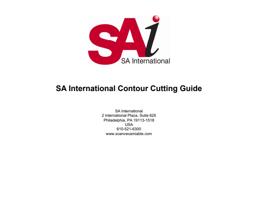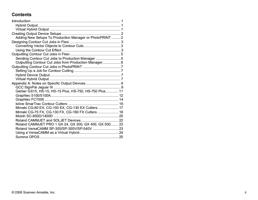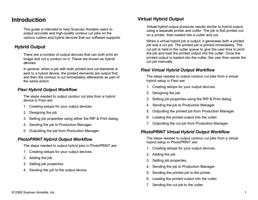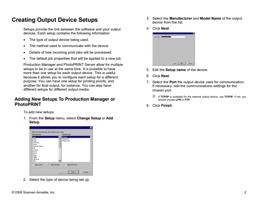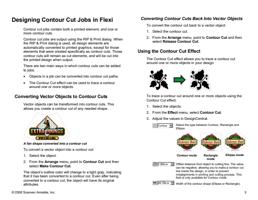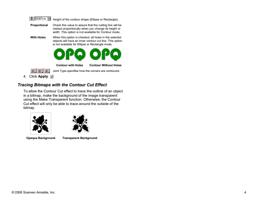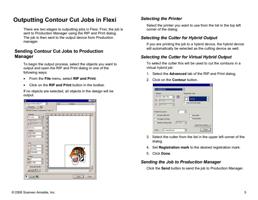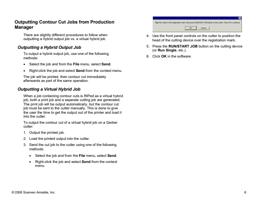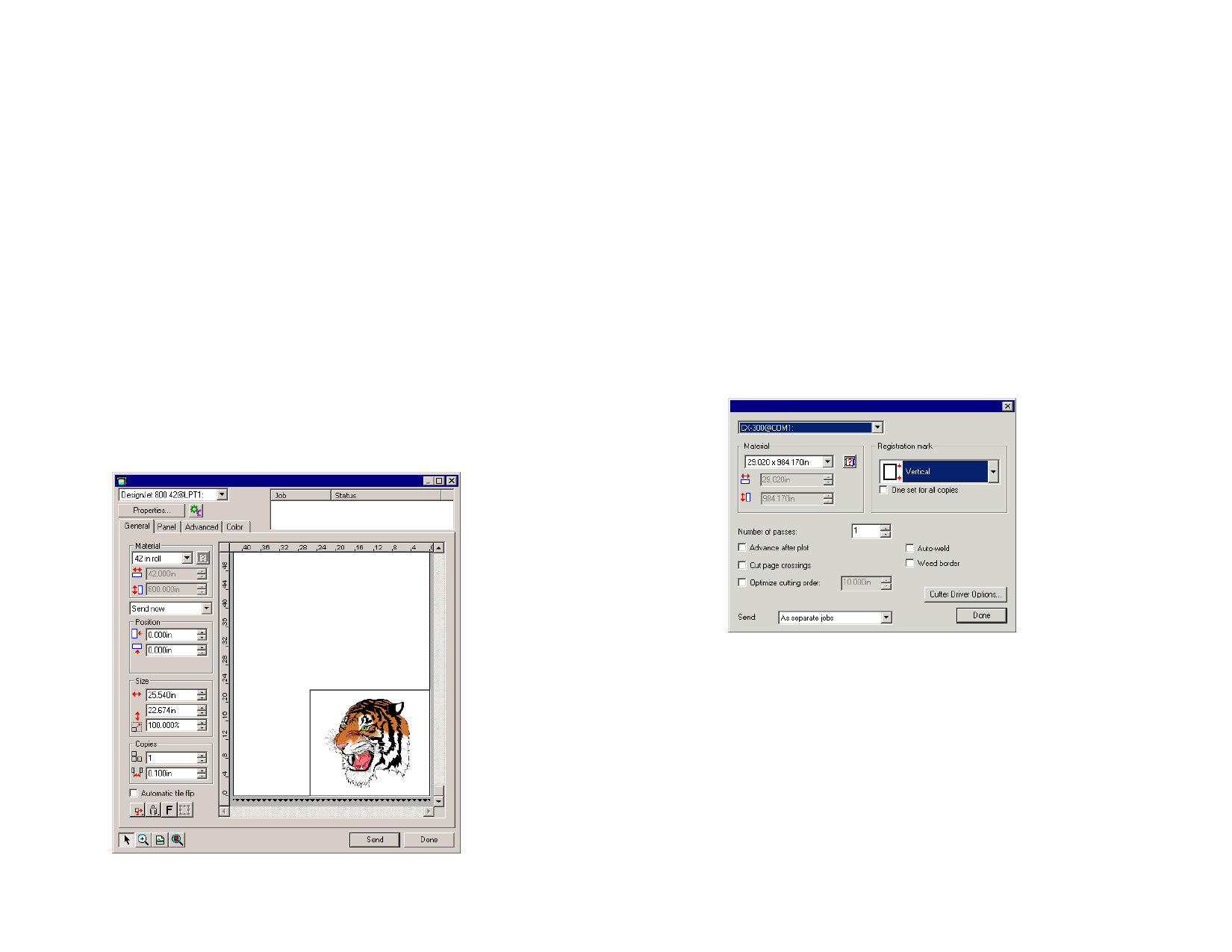
Outputting Contour Cut Jobs in Flexi
There are two stages to outputting jobs in Flexi. First, the job is
sent to Production Manager using the RIP and Print dialog.
The job is then sent to the output device from Production
manager.
Sending Contour Cut Jobs to Production
Manager
To begin the output process, select the objects you want to
output and open the RIP and Print dialog in one of the
following ways:
• From the File menu, select RIP and Print.
• Click on the RIP and Print button in the toolbar.
If no objects are selected, all objects in the design will be
output.
Selecting the Printer
Select the printer you want to use from the list in the top left
corner of the dialog.
Selecting the Cutter for Hybrid Output
If you are printing the job to a hybrid device, the hybrid device
will automatically be selected as the cutting device as well.
Selecting the Cutter for Virtual Hybrid Output
To select the cutter this will be used to cut the contours in a
virtual hybrid job:
1. Select the Advanced tab of the RIP and Print dialog.
2. Click on the Contour button.
© 2006 Scanvec Amiable, Inc.
3. Select the cutter from the list in the upper left corner of the
dialog.
4. Set Registration mark to the desired registration mark.
5. Click Done.
Sending the Job to Production Manager
Click the Send button to send the job to Production Manager.
5