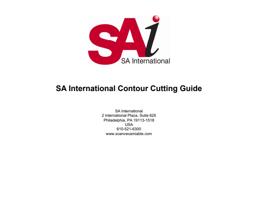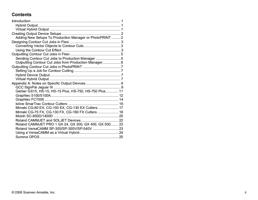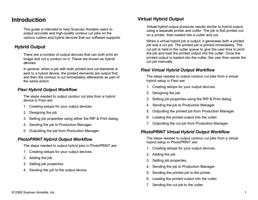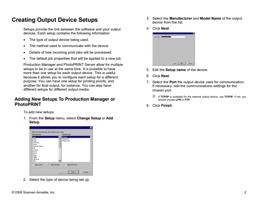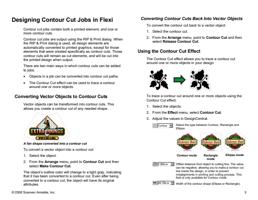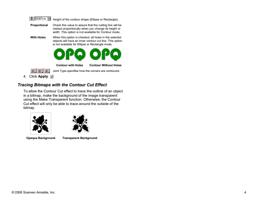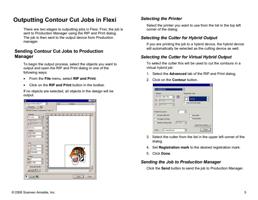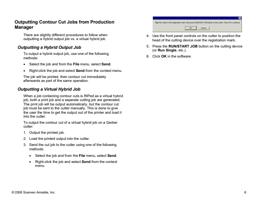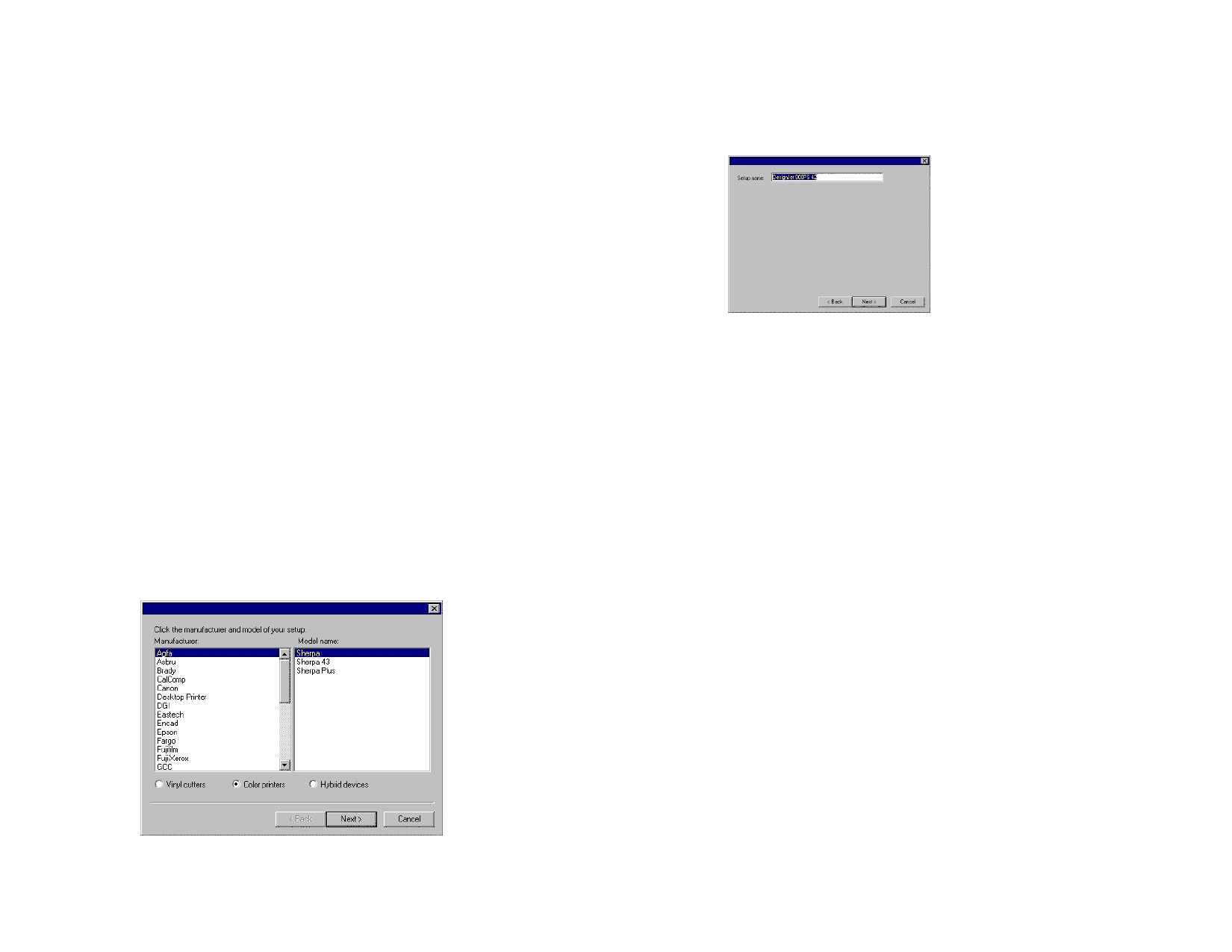
Creating Output Device Setups
Setups provide the link between the software and your output
devices. Each setup contains the following information:
• The type of output device being used.
• The method used to communicate with the device.
• Details of how incoming print jobs will be processed.
• The default job properties that will be applied to a new job.
Production Manager and PhotoPRINT Server allow for multiple
setups to be in use at the same time. It is possible to have
more than one setup for each output device. This is useful
because it allows you to configure each setup for a different
purpose. You can have one setup for printing proofs, and
another for final output, for instance. You can also have
different setups for different output media.
Adding New Setups To Production Manager or
PhotoPRINT
To add new setups:
1. From the Setup menu, select Change Setup or Add
Setup.
3. Select the Manufacturer and Model Name of the output
device from the list.
4. Click Next.
5. Edit the Setup name of the device.
6. Click Next.
7. Select the Port the output device uses for communication.
If necessary, edit the communications settings for the
chosen port.
If TCP/IP is available for the network output device, use TCP/IP. If not, you
should choose LPR or FTP.
8. Click Finish.
2. Select the type of device being set up.
© 2006 Scanvec Amiable, Inc.
2