Configure White Balance (Bayer)
If the Pixel Format parameter of the camera is set to Bayer, perform the following steps to configure white balance parameters.
Make sure you have started acquiring image data. For details, see Acquisition and Live View in 1-Window Mode.
- Go to the White Balance section of the Common Features tab.
-
Set Balance White Auto.
- Balance White Auto
-
Set the mode for automatic white balancing between the color channels. Once set, the white balancing ratios are automatically adjusted.
- Off
-
Set white balancing manually. See the step 3 below for details.
- Once
-
White balancing is automatically adjusted once by the camera. Once it has converged, it automatically returns to the Off state.
Note:If you select Once, skip step 3.
- Continuous
-
White balancing is constantly automatically adjusted by the camera.
Note:If you select Continuous, skip step 3.
-
If you select Off as the value of Balance
White Auto, perform the following sub-steps to configure white balance
manually.
Note:
-
To configure white balance manually, the Gamma Enable parameter in the feature tree should be turned off.
-
To configure white balance manually, the Color Transformation Enable parameter in the feature tree should be turned off if the camera supports this parameter.
-
To configure white balance manually, the Hue Enable parameter and the Saturation Enable parameter should be turned off if the camera supports the two parameters.
- Click Execute of White Balance to open the White Balance Settings window.
- Click Capture to capture an image.
-
Click
 draw a Region of Interest
(ROI), which is shown as a green rectangle, on the original image to
select the white area on the image.
Note:
draw a Region of Interest
(ROI), which is shown as a green rectangle, on the original image to
select the white area on the image.
Note:-
If there's no white area on the original image, place a white object in front of the camera.
-
You can also click
 to
cancel the ROI settings.
to
cancel the ROI settings.
Once you have drawn the ROI, the recommended value for the R (Red) channel, G (Green) channel, and B (Blue) channel will be displayed. You can manually adjust them if required.
-
- Optional: Click Restore to restore the settings.
-
Click Optimize to execute optimization.
-
The optimized image will be displayed on the right.
-
You can view the optimized value of R (Red) channel, G (Green) channel, and B (Blue) channel at the lower right of optimized image.
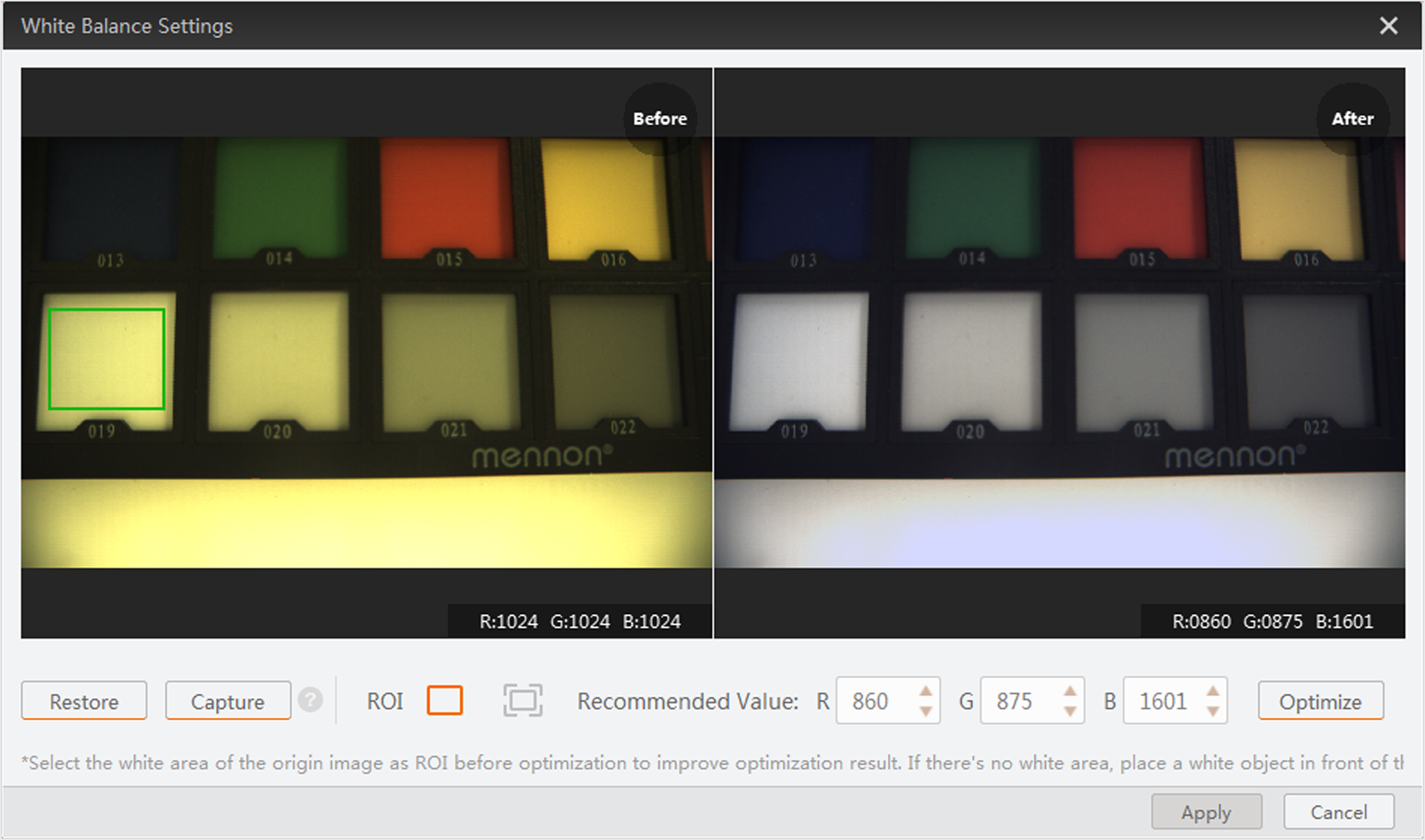 Figure 1 Optimization
Result
Figure 1 Optimization
Result -
- Click Apply to apply the settings to the camera.
-