User Set Control
A User Set is a group of parameter values with all the settings needed to control the camera. In other words, each User Set includes the values of almost all camera parameters. You can globally control the camera settings by saving and loading User Set. If you have configured the camera parameters as required, you can save them as a User Set. You can load your own User Set to restore the camera to the saved group of parameter values with a minimum of configuration effort.
User Set Description
Click  or double-click a camera to connect
it to the Software, and then click
or double-click a camera to connect
it to the Software, and then click  to open the User Set Control window.
to open the User Set Control window.
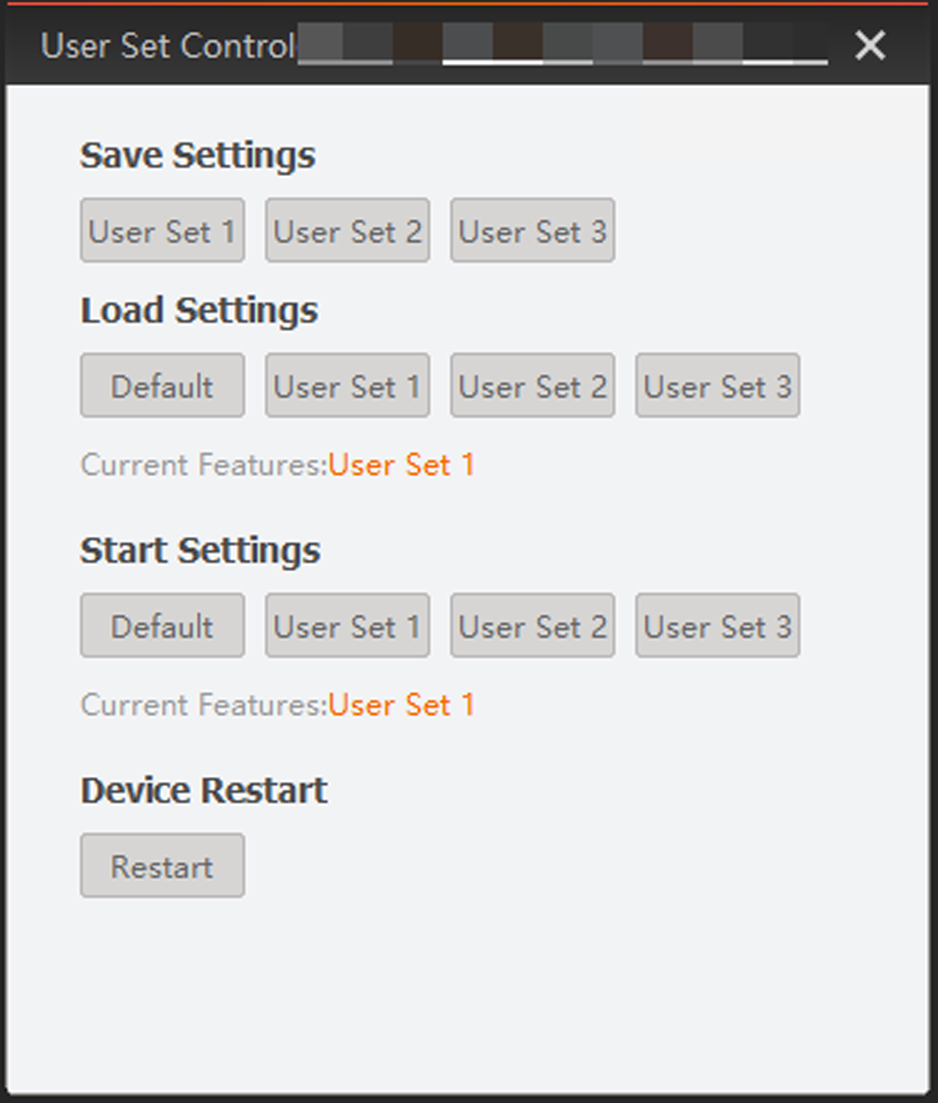 Figure 1 User Set Control
Window
Figure 1 User Set Control
Window|
Default |
Read-only factory settings. In other words, the default startup settings on the camera. |
|
User Set 1, 2, 3... |
User sets that can save your own camera settings. Initially, customizable user sets contain the same parameter values as the Default user set. You can save your own camera settings to these user sets to suit your applications. Note:
Number of user sets vary with different camera models. |
User Set Operations
Do the following to save, load, and activate user sets.
- Save Settings
-
Click a user set to save the current camera parameters to the user set.
- Load Settings
-
Click a user set to load the settings in the user set to the camera. When a user set is loaded, it overwrites the current camera settings but does not take effect immediately. You need to activate the settings in Start Settings and then restart the camera.
Note:Loading user sets is only available when the camera is idle, i.e., not in acquisition.
- Start Settings
-
Click a user set to activate the camera settings in the user set. You need to restart the camera afterward.
- Device Restart
-
Click Restart to reboot the camera in order to apply the new camera settings.
Note:You need to reconnect to the camera after rebooting. You might need to refresh the camera list to show the camera after a reboot.