Feature Tree
Features are capabilities of the cameras and camera modules that can be controlled by setting firmware parameters. The feature tree displays all available features of a connected camera and you can edit the parameters under each feature.
The available features of the camera vary with different camera models.
You can perform the following four generic operations.
|
Generic Operation |
Description |
|---|---|
|
Show or Hide Features |
Click |
|
Switch User Level |
Switch user level (Beginner, Expert, or Guru) at the bottom of the Feature Tree tab. Note:
The higher the user level, the more camera features will be displayed. Guru Level provides the most comprehensive camera features for professional use. |
|
Add Feature/Parameter to Favorites |
Right-click a frequently-used feature category or a specific feature/parameter, and then click Add to Favorites to add it to the Favorites. By default, the features/parameters added to Favorites are ranked by time. You can drag the added feature/parameter to adjust its rank. |
|
View Description of Feature/Parameter |
Click the name of a feature or parameter to view its description at the bottom of the tab page. |
|
Switch Language |
Click |
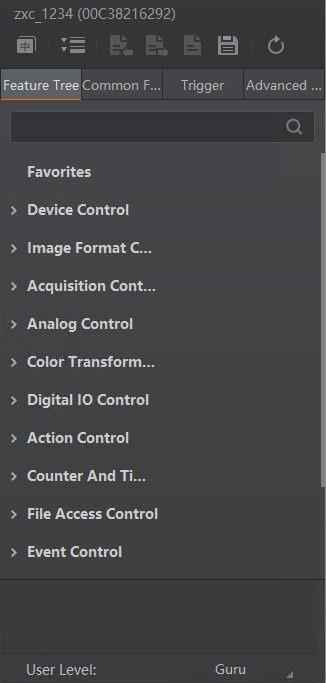 Figure 1 The Feature Tree Tab
Figure 1 The Feature Tree TabThe following table briefly introduces the description of each feature category.
 to show or hide the
camera features under all feature categories.
to show or hide the
camera features under all feature categories. to switch the
language of this pane to Chinese.
to switch the
language of this pane to Chinese.