Import/Export Features of Multiple Devices
On Import/Export Features window, all the GigE Vision cameras on the same local subnet with the PC on which the Software runs, the connected USB3 Vision camera, the connected Camera Link cameras will be displayed automatically. You can select camera(s) and then export their feature configurations to the local PC as MFS files, or import MFS files to fast load the feature configurations to the camera(s).
Note:
The Software does not support importing or exporting features of multiple frame grabbers.
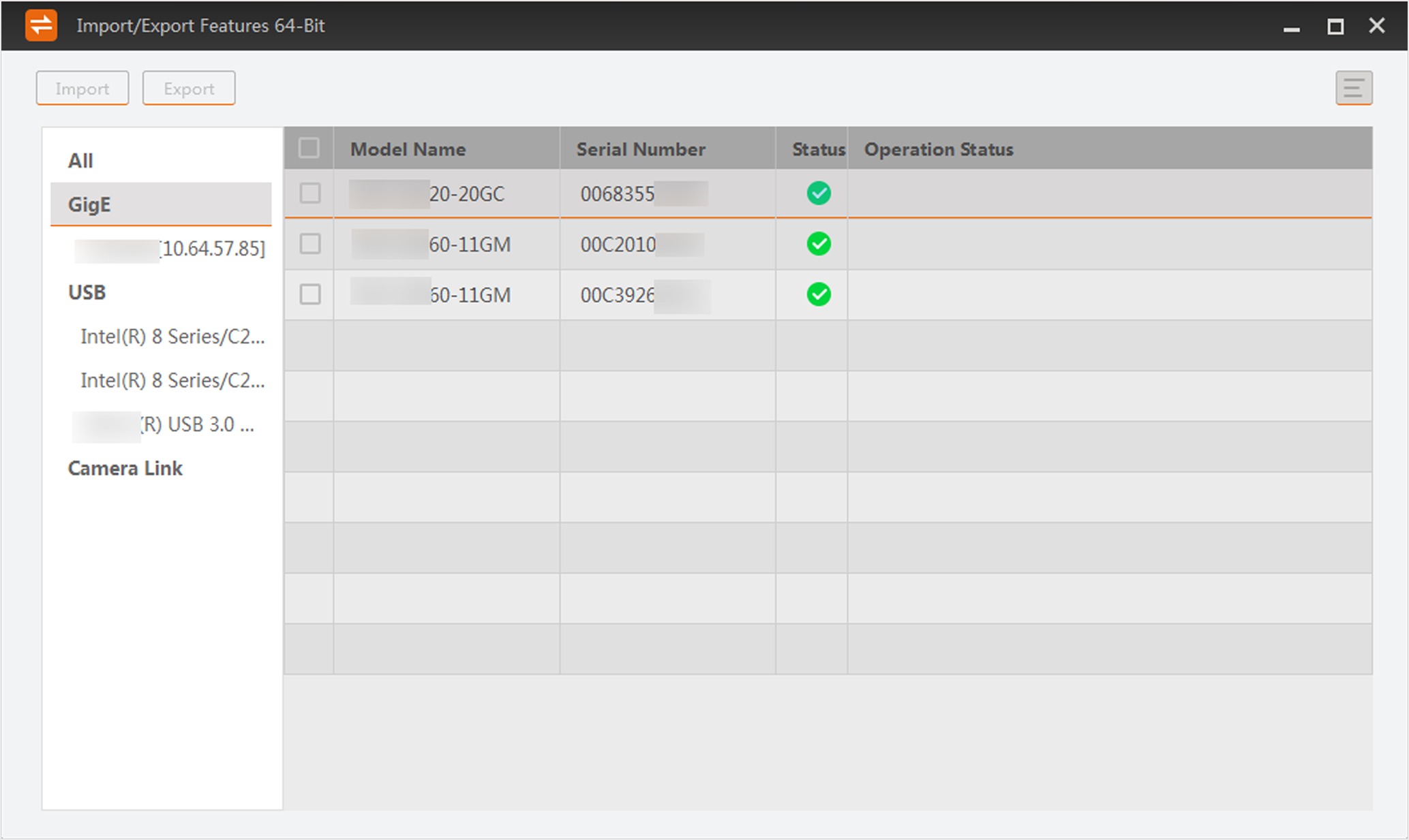
 to select the to-be-displayed
information (model name, device user ID, MAC address, etc.).
to select the to-be-displayed
information (model name, device user ID, MAC address, etc.).