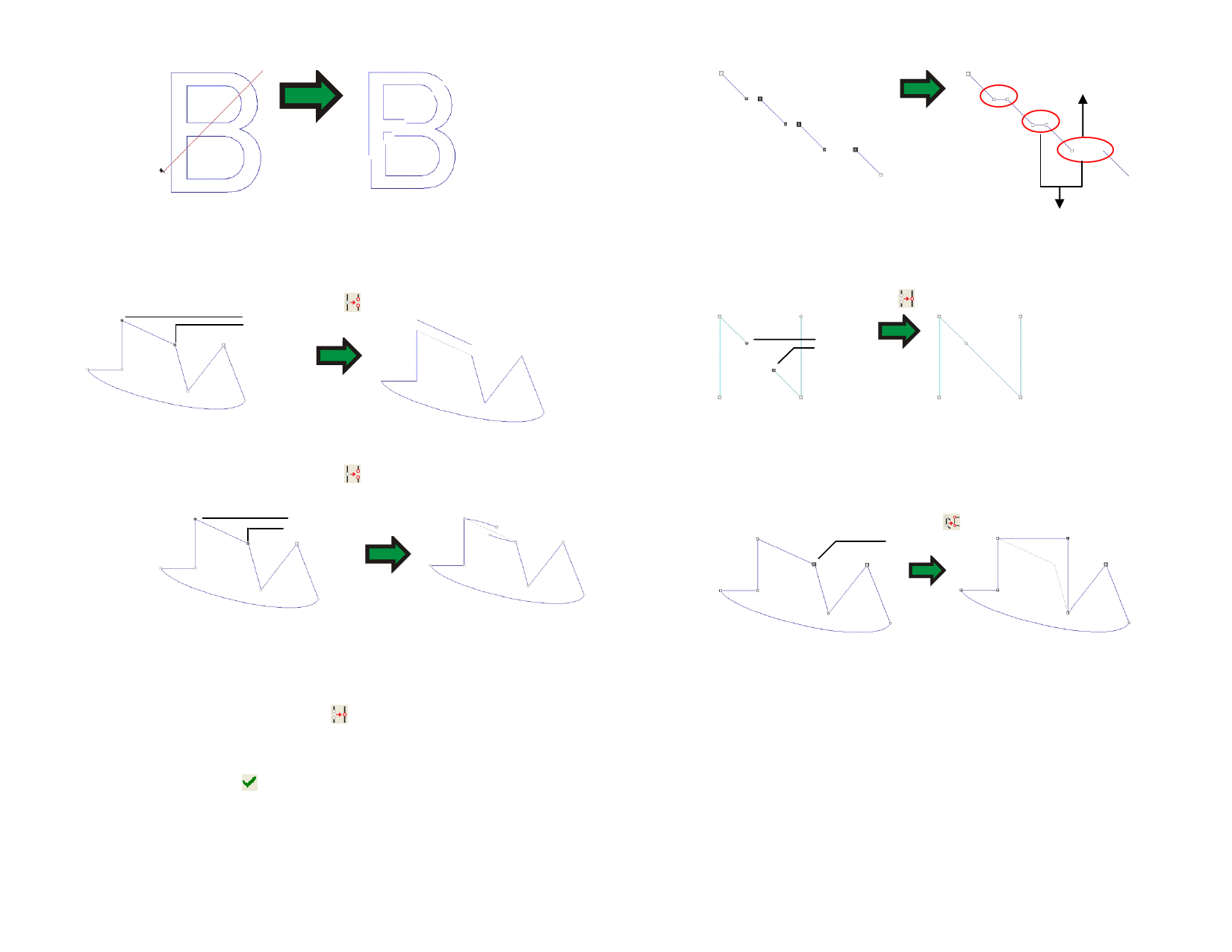
Breaking Paths
Breaking Paths at Existing Points
1 Select the points.
2 Select the Break Path tool.
Selected Points
Breaking Paths at a Specific Point
1 Select the Break Path tool.
2 Click the cursor over the path.
Selected Points
Merging Paths with the Join Paths Tool Joined Points
1 Using the Select Point tool, select the nearest end points of
each of the paths.
2 Select the Join Paths tool.
Selected
Points
Converting Corners to Right Angle
1 Select the corner or segments.
If you select a segment, all sharp corners in the path will be converted to right
angle corners.
2 Select the Make Right Angle tool.
Selected Point
Joining Paths
Use this tool to join two points separated by a gap.
1 Select the points.
2 Select the Join Path tool.
3 Adjust the Tolerance value in DesignCentral. Points that are
separated beyond this distance are not joined.
4 Click Apply or double-click anywhere inside the design area.
Not joined, since the
gap is too wide
© 2006 SA International
91








