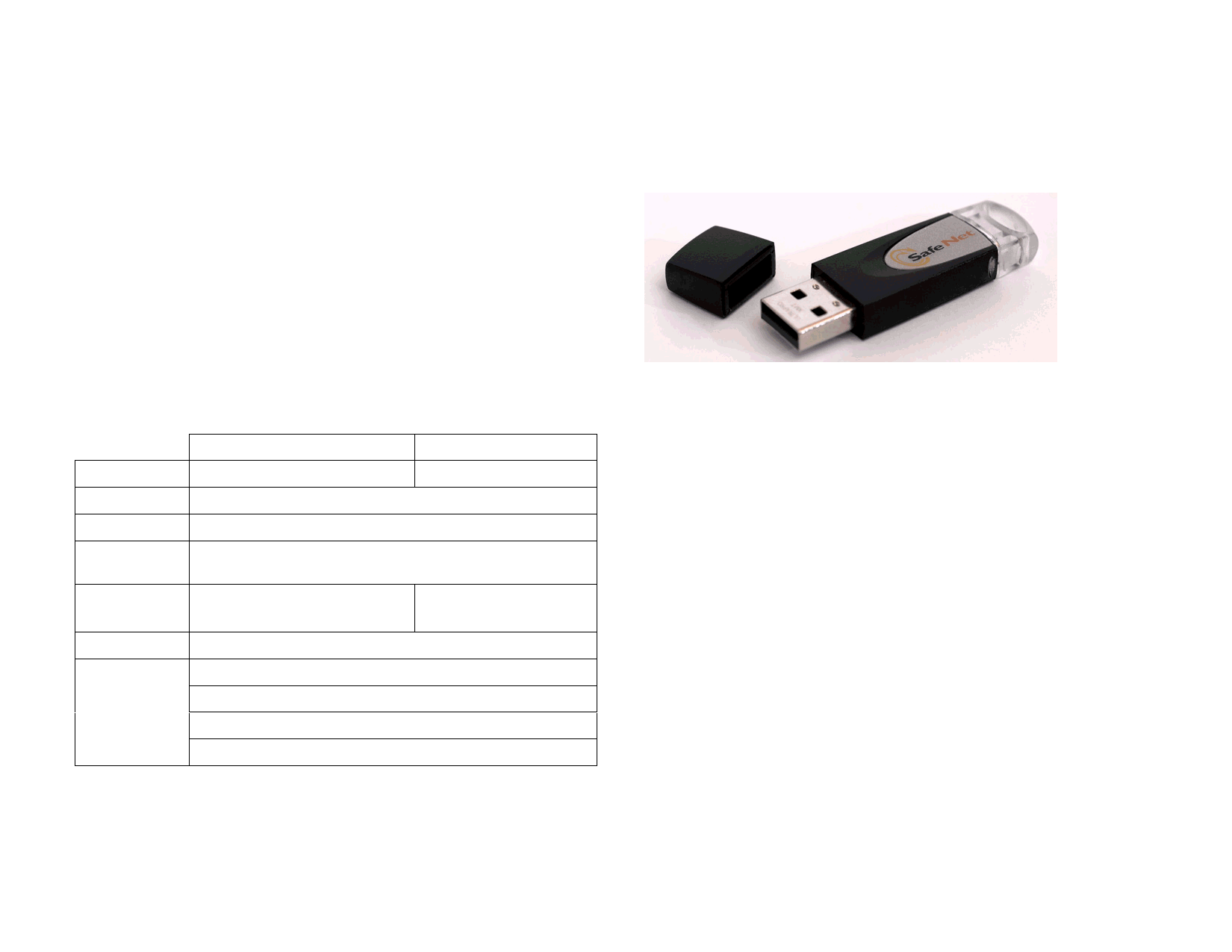
1 Installing the Software
The following are instructions for installing the software. A typical
installation will install the design software along with Production Manager,
the Install Password utility and other features.
It is possible to install the design software on a system without installing
Production Manager. This can be useful if you want to connect a computer
to your output devices in one area of a shop, while doing your design work
in another area, for example. See “Using a Hardware Key over a Local Area
Network” on page136 for more information.
Recommended System Requirements
Before you begin installing the software, read the hardware requirements
below. For optimal performance, we suggest that your system meet the
recommended requirements. As with all computer software, systems with
faster processors, more RAM, and greater amounts of storage space allow
you to work with larger files and keep your processing time to a minimum.
Processor
RAM
Install Space
Working Disk
Space
Operating
System
Video
Other
Windows
Macintosh
Pentium II 350 MHz
G3 300 MHz
256 MB
400 MB
4 Gigabytes
Windows 2000 / XP
Windows 2003 Server
OSX 10.2.8 or later
1024x768 resolution monitor with 16 bit color
CD-ROM or DVD-ROM Drive
Free USB Port for hardware key
Available Port for Output Device
Internet Connection
Installation Procedures
The software will not run without a hardware protection key, also known as
a dongle. The hardware key protects the software from being unlawfully
© 2006 SA International
copied and must be connected to your computer whenever you use the
software.
The Sentinel Hardware Key is the only type of hardware key supported.
Sentinel Hardware Key
Installing the Software (Windows)
To install the software, you must have Administrator privileges. To use the
software, you must have Administrator or Power User privileges. See your
Windows user guide for more information.
1 Insert the Installation CD.
2 Follow the on-screen instructions to install the application.
3 Plug the hardware key into the port.
Once the USB hardware key driver has been installed, the driver will cause
an LED built into the key to light. The USB driver is installed automatically
as part of the software installation.
Uninstalling the Software (Windows)
1 Exit your software by selecting Exit from File menu.
2 In the Windows Control Panel, double-click the Add or
Remove Programs icon.
3 Select your software from the list and click the
Change/Remove button.
4 To delete all user-created files stored within the application
folder, check Delete user files in application folder.
User-created files that are removed by this step are deleted and cannot
be recovered.
5 Click Next.
1








