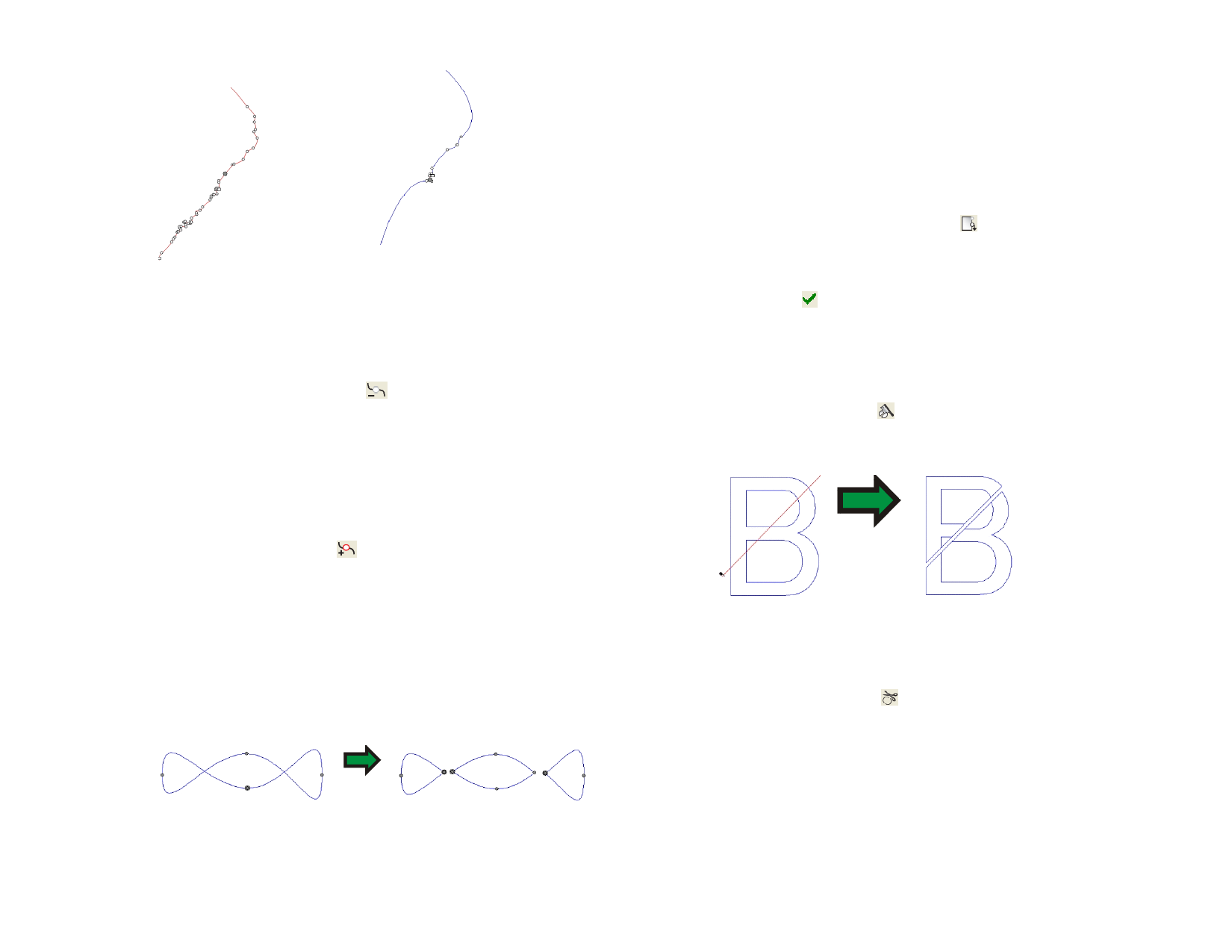
Path after reducing the unecessary
Path before reducing the extra points points
Removing One Point
You can remove one specific point from the path using the Remove Point
tool.
1 Select the Remove Point tool.
2 Click over the points to be removed.
You can also remove points by selecting them with Select Point tool
and holding Delete key.
Adding One Point
You can add one specific point from the path using the Add Point tool.
1 Select the Add Point tool.
2 Click over the path to add new points.
Removing Self-Intersections
Removing Self-Intersections converts every closed path to a compounded
outline.
1 Select the path.
2 From the Arrange menu, point to Path Direction and select
Automatic.
Changing Starting Point
Every path has a starting point. When this path is cut, the plotter will start
cutting from the starting point. In an open path, the starting point must be
at one end of the path.
1 Use the Select tool to select a path or the Select Point tool to
select one point or segment.
2 Select the Change Start Point tool.
3 Click and drag the starting point into its new position.
Hold Shift and drag to move the starting point to an existing point.
4 Click Apply or double-click anywhere inside the design area.
Separating to Closed Paths
The Cleaver tool separates closed paths, creating new closed paths. Open
paths will be separated into open paths.
1 Select the Cleaver tool.
2 Click and drag the cursor to create a cut line.
• Hold Shift and drag to constrain the angle of the cut line.
Separating to Open Paths
The Scissor tool will separate paths; always creating open paths, regardless
if the original path was an open or closed path.
1 Select the Scissors tool.
2 Click and drag the cursor to create a cut line or just click to split
a path in one specific point.
Hold Shift and drag to constrain the angle of the cut line.
© 2006 SA International
90








