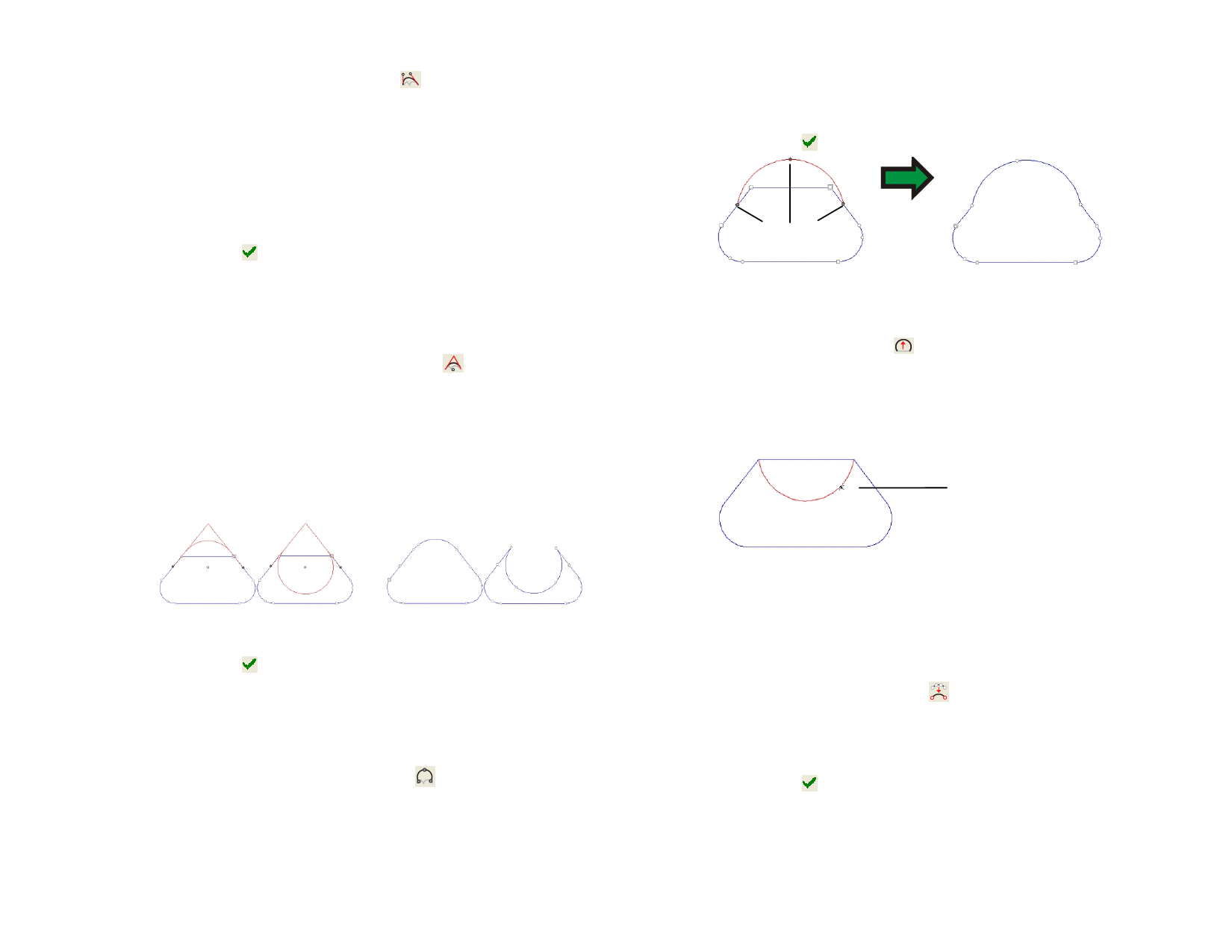
1 Select the Optimize by Curve tool.
2 Click the point where the curve will begin.
3 Click the point where the curve will end.
4 Drag the start and end points over the path and the Direction
Handles to adjust the shape of the curved segment. Hold Shift
and drag the direction handles to constrain the dragging to the
original direction of the handles. Hold the Tab key to change
which side of the path will be kept.
5 Click Apply or double-click anywhere inside the design area.
Converting Segment to Smooth Arc
The Optimize by Smooth Arc tool creates an arc segment between two
points in a path.
1 Select the Optimize by Smooth Arc tool.
2 Click the point where the arc will begin.
3 Click the point where the arc will end.
4 Drag the start and end points over the path and the center of the
arc to adjust the shape of the arc. You can also enter the
Diameter value in DesignCentral.
Click the Tab key to change the arc position.
Press Tab to select the direction of
the arc
Optimized path
5 Click Apply or double-click anywhere inside the design area.
Converting Segment to 3-Point Arc
The Optimize 3-Point Arc tool creates a semicircle between two points on
a path.
1 Select Optimize by 3-Point Arc tool.
2 Click the point where the arc will begin.
3 Click the point where the arc will end.
4 Drag the start, end and the third control point in the arc to
adjust the shape of the arc. Press the Tab key to change the arc
position.
5 Click Apply or double-click anywhere inside the design area.
Drag to adjust
the arc shape
Converting Segment to Arc
The Make Arc tool converts one segment of the path into a semicircle.
1 Select the Make Arc tool.
2 Click and drag one segment of the path.
Hold Shift and drag to constrain the arc into a half circle.
3 Release the mouse button.
Click and drag to create an Arc
Eliminating Extra Points
Many paths that have been auto-traced have a number of extra points that
should be removed.
1 Use Select tool to select a path and all its points, or the Select
Point tool to select specific points in a path.
2 Select the Reduce Points tool.
3 Adjust the Tolerance value in DesignCentral. Lower values of
tolerance will follow the original path more closely; higher values
will eliminate more points.
4 Click Apply or double-click anywhere inside the design area.
© 2006 SA International
89








