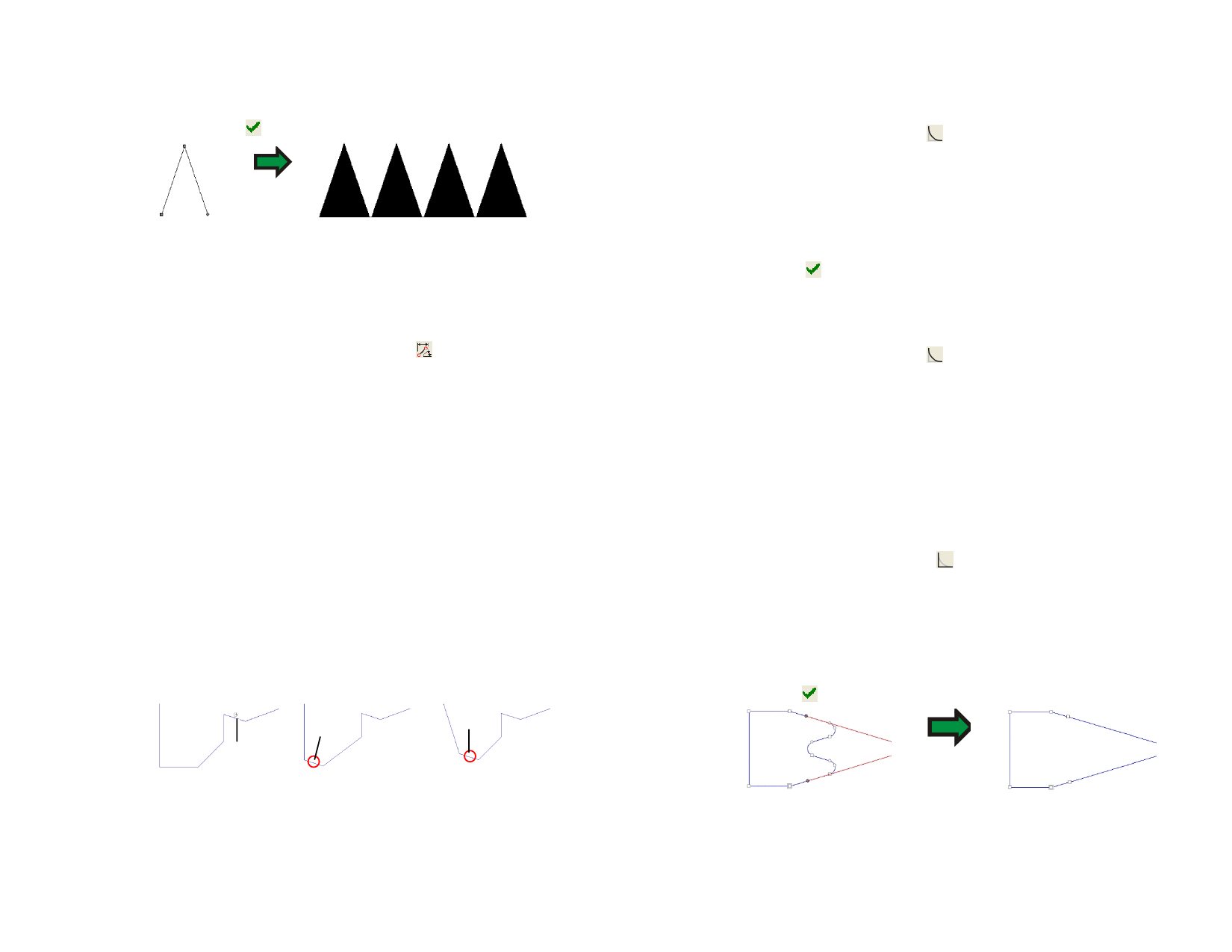
1 Select the points with the Select Point Tool.
2 From the Arrange menu, select Step and Repeat.
3 Click Apply.
Original path
After Step and Repeat
Acquiring and Applying Length and Angle
Use this tool to copy on segment angle and length and apply it to another
segment.
1 Select Apply Length and Angle tool.
2 Enter the angle and length values in DesignCentral or hold Ctrl
and click over the segment from where the angle and length will
be copied.
Apply Length Check this field to apply the length.
Apply Angle Check this field to apply the angle.
Segment
Length
The length that will be applied to the segment. Click
the button on right side to select a set of predefined
factors.
Segment Angle The angle that will be applied to the segment. Click the
button on the right side to select a set of predefined
angles or apply the opposite angle.
3 Click the cursor over the segment where the angle and length
will be applied.
Press Shift to change the point that is used as a reference.
Ctrl + Click
Click
Shift +
Click
Acquiring the length
and angle
Click to apply the
length and angle
Shift + click to apply the
length and angle.
Rounding Corners
The Round Corner tool converts corners into rounded corners.
© 2006 SA International
Rounding One Corner of a Path
1 Select the objects.
2 Select the Round Corner tool.
3 From the Round Corner tab in DesignCentral, choose Selected.
4 Click on the path points of the corners you want to select. Use
the Shift key to select multiple points.
5 Adjust the Diameter in DesignCentral or click and drag the
Round Corner circles.
6 Click Apply.
Rounding Multiple Corners of a Path
1 Select the objects.
2 Select the Round Corner tool.
3 From the Round Corner tab in DesignCentral, choose either All
Corners, Inner Corners or Outer Corners.
4 Adjust the Diameter in DesignCentral or click and drag the
center of a circle.
Sharpening Corners
The Sharpen Corner tool converts a round corner into a sharp corner.
1 Select the Sharpen Corner tool.
2 Click the point where the sharp corner will begin.
3 Click the point where the sharp corner will end.
4 Drag the start and end points over the path to adjust the
position of the corner. Tab key joins the start and end points
using a straight line.
5 Click Apply or double-click anywhere inside the design area.
Converting Segment into a Curve
The Optimize by Curve tool creates a curved segment between two points
on a path.
88








