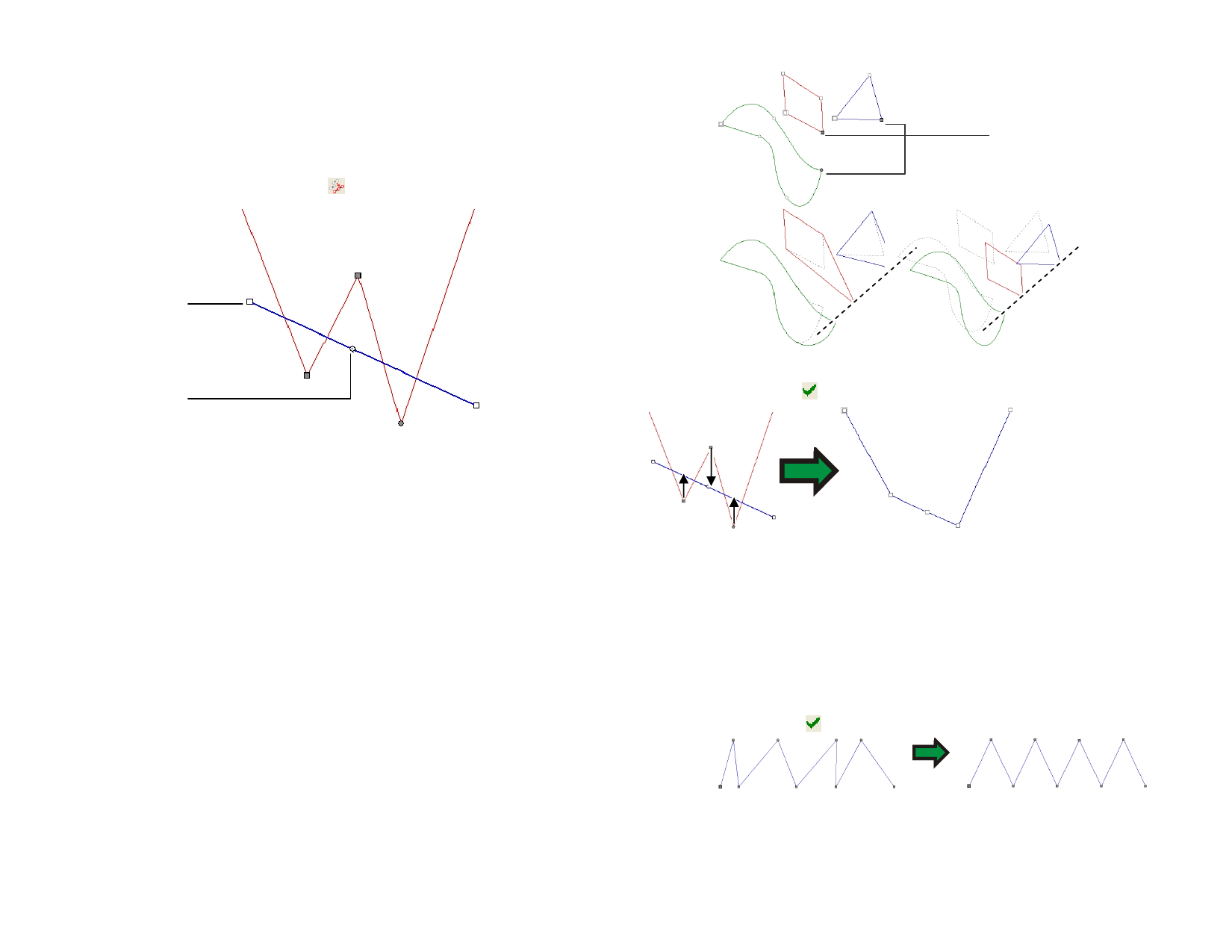
Aligning Points and Segments to an Angle
The Align Points tool aligns selected points along an alignment reference
line.
1 Select the points.
2 Select Align Points tool.
Selected Points
Reference Line
Alignment Center
3 Click and drag the either end of reference line to change the
angle of the alignment reference line. Click and drag the
Alignment Center to change its position.
You can also adjust the alignment reference line using the numeric
fields in DesignCentral.
Move
Direction
When Closest is selected, the point moves to the
alignment reference line using the shortest path.
When Horizontal is selected, the point moves
horizontally to the reference line.
When Vertical is selected, the point moves vertically.
Alignment
Center
Location
X and Y Coordinates of the Alignment Center, the
circle located in the alignment reference line.
Alignment
Angle
Angle of alignment reference line.
Move Entire
Path
This option is only enabled if the selected points are in
different paths. When this option is enabled, the entire
path moves to the reference line.
© 2006 SA International
Move Entire Path Disabled Move Entire Path Enabled
4 Click Apply or double-click anywhere inside the design area.
Aligning points using vertical move direction
Spacing Points
You can space points evenly horizontally or vertically.
1 Select the points.
2 From the Arrange menu, select Spacing.
3 In DesignCentral, enter the distance between points and the
direction that they will be spaced.
4 Click Apply.
Points spaced horizontally
Repeating Paths
You can create several copies of an open path, creating a closed path.
87








