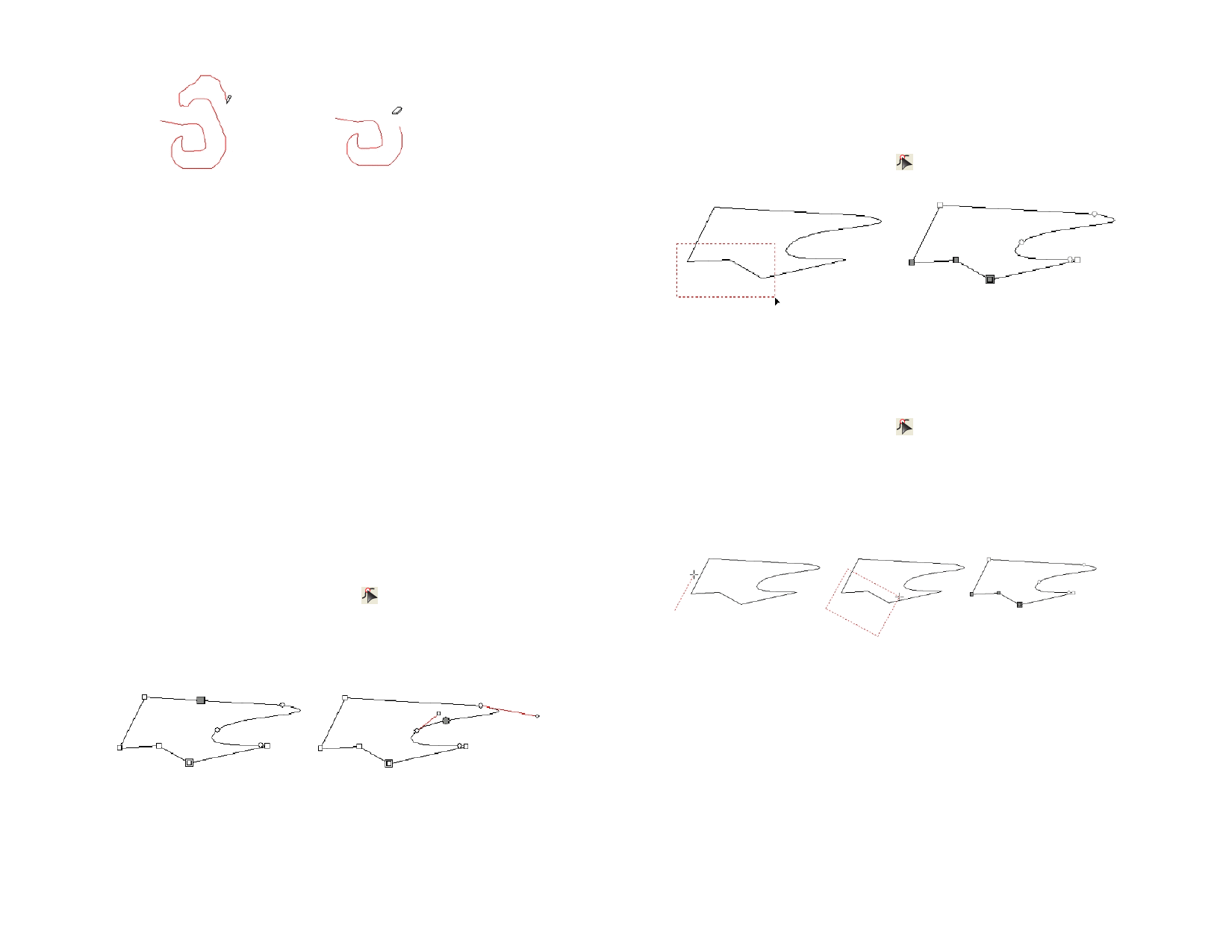
Drawing a Freehand Path Erasing a Path
5 To close the path, place the cursor close to the starting point and
click.
Converting Objects into Paths
1 Select the objects.
2 From the Arrange menu, select Convert to Outlines.
If the objects have a stroke around them, the resulting path will keep the
stroke.
When text is converted to paths, the resulting paths will be compounded. To
edit those paths, you have to uncompound them first.
Converting Stroke to Outlines
To convert Strokes to Outlines, from the Arrange menu, select Convert
Stroke to Outlines.
Selecting Points and Segments
Selecting Segments
1 Choose the Select Point tool.
2 Click a control point or a segment.
When a straight segment is selected, a filled square is displayed. When a curved segment
is selected, the Direction Handles and Lines for the segment is displayed along with a
filled circle.
Straight segment selected
Curved segment selected
When a control point is selected, it displays a square, when the previous segment is a
straight segment and a circle when the previous segment is curved.
Press the Tab key to move to the next point.
© 2006 SA International
3 Hold Shift and click other segments to select multiple segments
or points.
Selecting Control Points by Enclosing
1 Choose Select Point tool.
2 Click and drag to create a rectangular bounding box.
Multiple points selected
Another way to select multiple control points is by using an inclined
bounding box. This method is useful when the points to be selected are
placed in a way that a rectangular bounding box can not select them.
Selecting Points Using an Inclined Bounding Box
1 Choose Select Point tool.
2 Hold Ctrl and click and drag to define one edge of the bounding
box.
3 Release Ctrl and drag the cursor in a perpendicular direction to
define the adjacent edge of the bounding box.
4 Release the mouse button.
Using DesignCentral to Edit Points and
Segments
When a segment or point is selected, DesignCentral displays path editing
tabs. The information on each tab differs if a point or a segment is selected.
DesignCentral When a Segment is Selected
When a segment is selected, the following information is available in
DesignCentral
84








