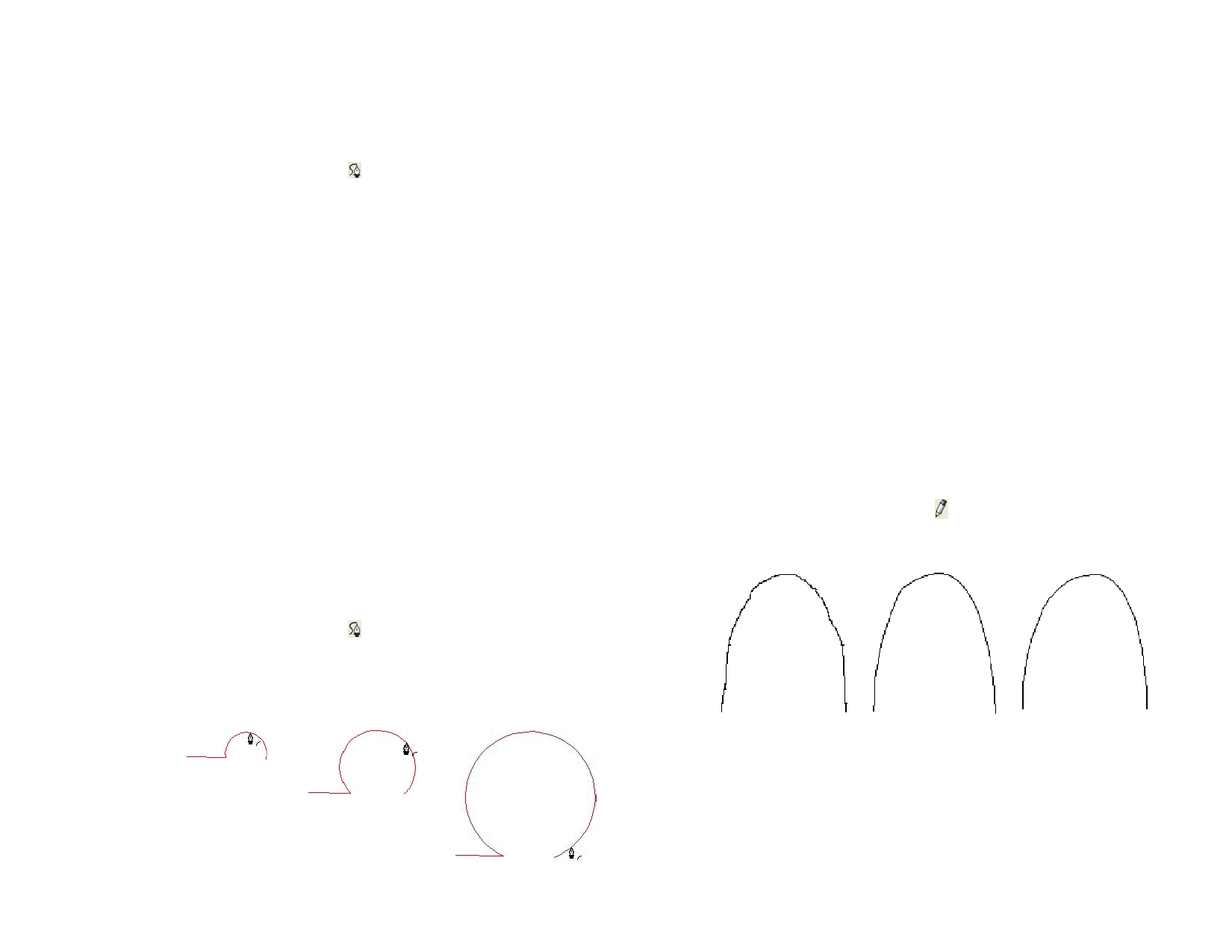
• Press the Delete key to delete the entire path.
Drawing Curved Segments Using the Bezier Path
Tool
1 Select the Bezier Path tool.
2 Click where the segment will begin in the drawing area.
3 Click and drag where the segment will end in the drawing area.
By default, the new Control Point is Symmetric. Hold Shift and drag to
make the new point Smooth, or Alt to make it a Cusp.
4 After releasing the mouse button, you can still adjust the
Direction Lines, by dragging the Direction Handles. Hold Shift
to change one Direction Line length and angle, while keeping
the other Direction Line length unchanged. Hold the Alt key to
change one Direction Line length and angle, while keeping the
other Direction Line length and angle unchanged.
5 Repeat step 3 to create more segments.
• Press the Backspace key to delete the last segment.
• Press the Esc key or click the New Path button in
DesignCentral to create a new path.
• To close the path, place the cursor close to the starting point
and click when the cursor shows a small circle underneath or
press the Close Path button in DesignCentral.
• Press the Delete key to delete the entire path.
Drawing Arcs Using the Bezier Path Tool
1 Select the Bezier Path tool.
2 Click where the arc will begin in the drawing area.
3 Hold Ctrl and click to mark the endpoint of the arc, then drag to
describe the curvature of the arc. The curvature will increase or
decrease so that the arc always intersects the cursor.
4 After releasing the mouse button, you can still adjust the
Direction Lines, by dragging the Direction Handles. Hold Shift
to change one Direction Line length and angle, while keeping
the other Direction Line length unchanged. Hold Ctrl to change
one Direction Line length and angle, while keeping the other
Direction Line length and angle unchanged.
5 Repeat step 4 to create additional segments.
• Press the Backspace key to delete the last segment.
• Press the Esc key or click the New Path button in
DesignCentral to create a new path.
• To close the path, place the cursor close to the starting point
and click when the cursor shows a small circle underneath or
press the Close Path button in DesignCentral.
• Press the Delete key to delete the entire path.
Drawing Segments Using the Freehand Drawing
Tool
1 Select Freehand Drawing tool.
2 Adjust the Tolerance in DesignCentral. The higher the
tolerance value, the smoother the path becomes.
Tolerance = 0 pixels
Tolerance = 10 pixels Tolerance = 20 pixels
3 Click and drag to create the path. Hold Shift to create a straight
line.
4 While still creating the path, hold Ctrl and drag back to erase the
path you just created.
© 2006 SA International
83








