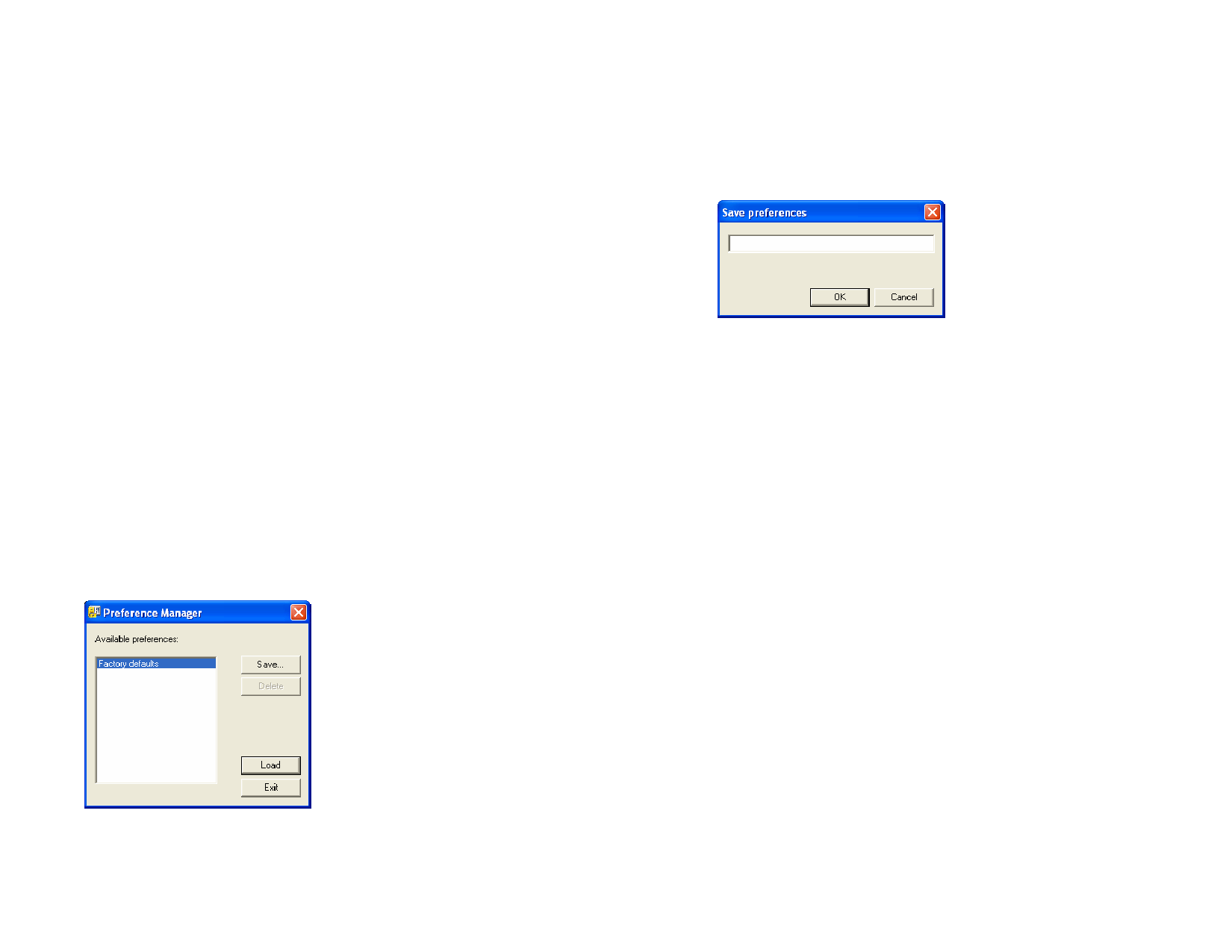
6 Follow the on-screen instructions to uninstall the application.
Installing the Software (Macintosh)
1 Insert the Installation CD.
2 Double-click the Installer icon.
3 Follow the on-screen instructions to install the application.
4 Plug the hardware key into the port.
Once the USB hardware key driver has been installed, the driver will cause
an LED built into the key to light. The USB driver is installed automatically
as part of the software installation.
Installing ICC Color Profiles for Your Printers
1 Insert the ICC Profile CD.
2 Double-click on the installer for your language.
3 Follow the on-screen instructions to install ICC profiles for your
printers.
Uninstalling the Software (Macintosh)
1 Exit your software by selecting Quit from the File menu.
2 Drag the alias for your software from the desktop to the Trash.
3 Drag the folder where your software was installed to the Trash.
4 Empty the Trash.
Using Preference Manager
Preference Manager is a utility that allows you to save all of the settings in
the software to a file, including all output device setups, setup properties,
default job properties and all application preferences.
You cannot load a set of preferences while either the design software or
Production Manager is running. You can save preferences at any time.
Saving a Set of Preferences
1 Run Preference Manager.
2 Click Save.
3 Type the name for the set of preferences in the field and click
OK.
Loading a Set of Preferences
1 Exit the software.
2 Run Preference Manager.
3 Select the set of preferences you want to load.
4 Click Load.
Restoring the Software to Its Original State
The default settings for the software are stored in the Default set of
preferences. Restoring the software to its default state may be particularly
helpful when troubleshooting any problems you may encounter with your
software.
Loading this set of preferences will remove all of the output device setups in
Production Manager.
1 Exit the software.
2 Run Preference Manager.
3 Select Default.
4 Click Load.
Exiting Preference Manager
To exit Preference Manager, click Exit.
© 2006 SA International
2








