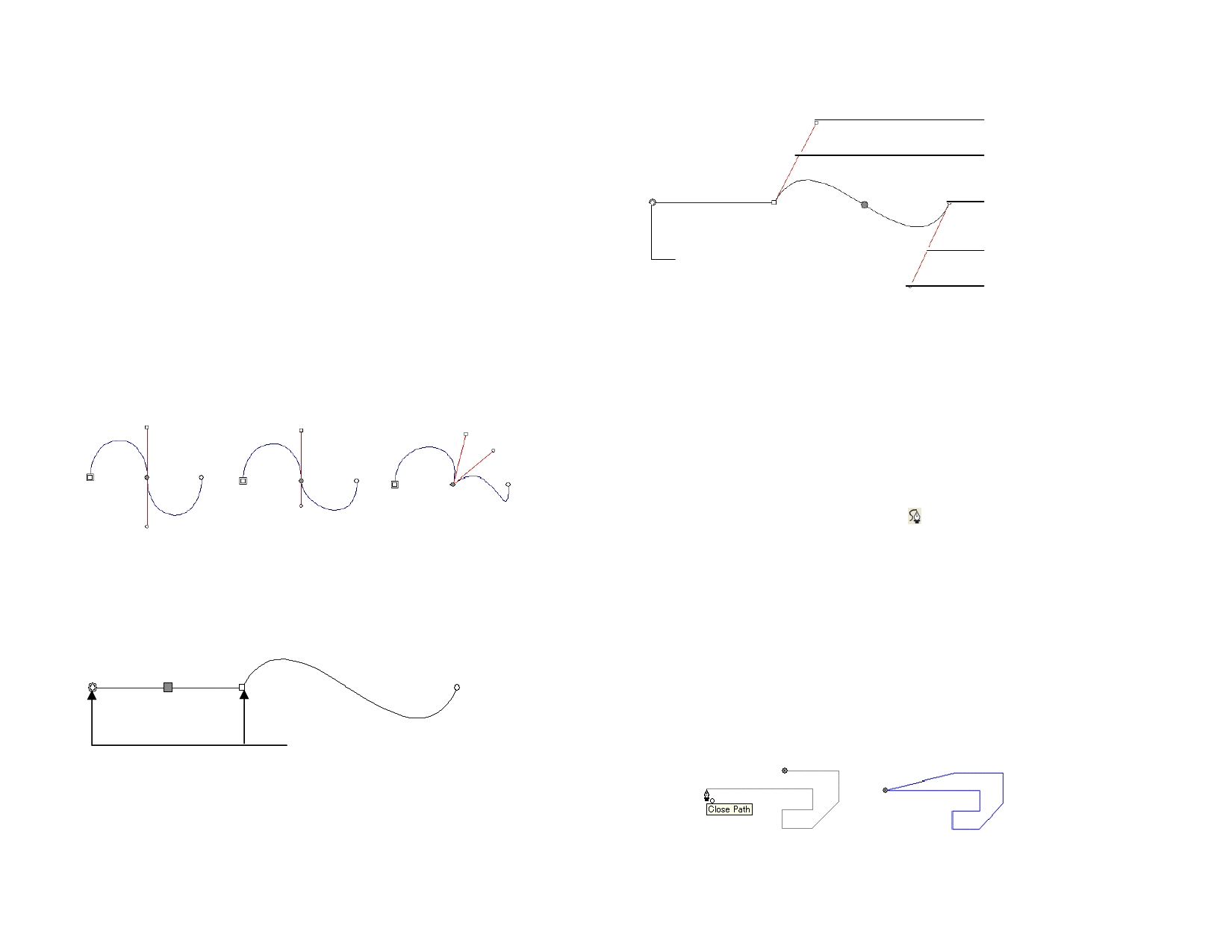
12 Working with Paths
A path consists of one or more straight or curved segments and can be
Open or Closed. When you have more than one segment in one path, the
segments are separated by a Control Point. The position of the Control
Point determines the shape of the adjacent segments.
On curved segments, each anchor point displays Direction Lines, ending
in Direction Handles. Their angle and size determine the shape of the
curve.
A Control Point located between two segments can be:
Symmetric
Smooth
Cusp
The direction handles point in opposite directions along the
same line and they have the same size.
The direction handles point in opposite directions along the
same line but are not the same size.
The direction handles are not in the same line.
Symmetric Control
Points
Smooth Control Points Cusp Control Points
A double circle or square indicates the Starting Point of the path. In an
open path, the starting point can be at either end of the path. In a closed
path, the starting point can be anywhere on the path.
A straight segment is selected
Control Points
© 2006 SA International
Direction Handle 1
Direction Line 1
Control Point
Starting Point
A curved segment is selected
Direction Line 2
Direction Handle 2
Creating Paths
You can create paths using path tools.
To continue drawing an existing open path, select the Bezier Path or Freehand
Path tool and click the cursor over either end of the path.
Drawing Straight Segments Using the Bezier Path
Tool
1 Select the Bezier Path tool.
2 Click where the segment will begin in the drawing area.
3 Click where the segment will end.
Hold Shift to constrain the line angle.
4 Repeat step 3 to create additional straight lines.
• Press the Backspace key to delete the last segment.
• Press the Esc key or click the New Path button in
DesignCentral to create a new path.
• To close the path, place the cursor close to the starting point
and click when the cursor shows a small circle underneath or
press the Close Path button in DesignCentral.
Close Path Cursor
Closed Path
82








