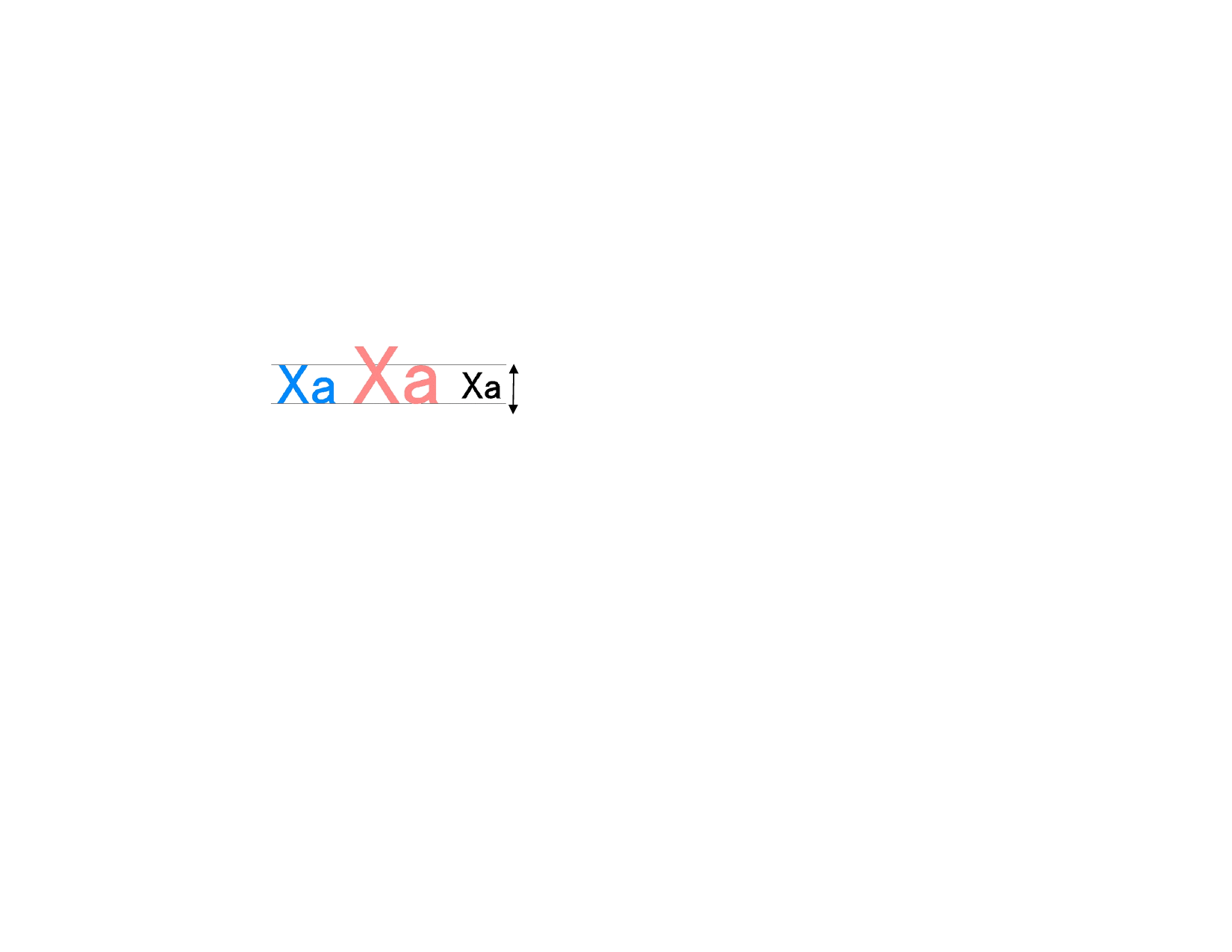
Based on
height of
__
The software sets the font size so that
the height of the letter you specify,
measured from the top of the letter to
its baseline, exactly matches the
specified height. By default, sizes are
based on the height of the letter “X.”
The benefit of using a reference letter is
knowing the exact size of one particular
letter.
Using a reference letter does not make all
characters the same size as that letter.
In the example below text was selected and the same
size was set in DesignCentral.
[A]
[B]
[C]
Text
Height in
Design
Central
Width /
tracking/word
spacing
Use Chinese
language kits
[A] The height of letter “X” was set as a reference in
Based on height of. The height of letter “X” is exactly
the size specified in DesignCentral because it is used as
a reference. All other letters, like the “a” in the
previous example, will be proportionally resized.
[B] The height of letter “a” was set as a reference in
Based on height of. The height of letter “a” is exactly
the size specified in DesignCentral and all other letters,
like the “X” is proportionally resized.
[C] Setting Use font height in Font size in Preferences.
The height of the font’s original bounding box has the
size specified in DesignCentral.
You can choose to show this value in DesignCentral in
actual size or as a percentage.
Check to accept Chinese characters input from the
Chinese language kit while running a Roman language
version of Windows.
Working with Fonts
Installing Fonts
In your software you can use TrueType, Adobe Type 1, FSfont, Casfonts
and URW fonts.
© 2006 SA International
Installing TrueType and Type 1 Fonts
To install TrueType and Type 1 fonts, copy the font files into the operating
system’s Fonts directory. Consult your operating system documentation for
information.
Installing FSfonts
1 Copy the font files to FSFonts folder.
2 From the Edit menu, select Preferences.
3 Select Font tab.
4 Enter the path or click Browse to select the folder where the
fonts are stored.
5 If the fonts are protected, click Add and type the password.
6 Click OK.
7 Restart the software.
Installing URW and Casfonts
1 Copy the font files to URWFonts or Casfonts folder.
2 Restart the software.
Casmate Engraving Fonts
Casmate engraving fonts install in the same manner as other Casmate fonts,
with the following additional conditions:
• If the filename of the font starts in ENG_, E_ or E (E
followed by a space), the font is automatically loaded as an open
path font.
• Fonts whose filenames begin with some other characters must
be listed in a text file named casfopen.lst in the Casfonts folder.
Once the filename is listed in the casfopen.lst file, the software
will automatically load the font as an open path font.
The format of the casfopen.lst file is as follows:
• The first line consists of the section header [CAS Fonts].
• All other lines are font entries. Each font entry is on its own line.
A font entry consists of the name of the font, exactly as it
appears in Inspire or CASmate, followed by an equal sign (=).
Font entries are case-sensitive.
80








