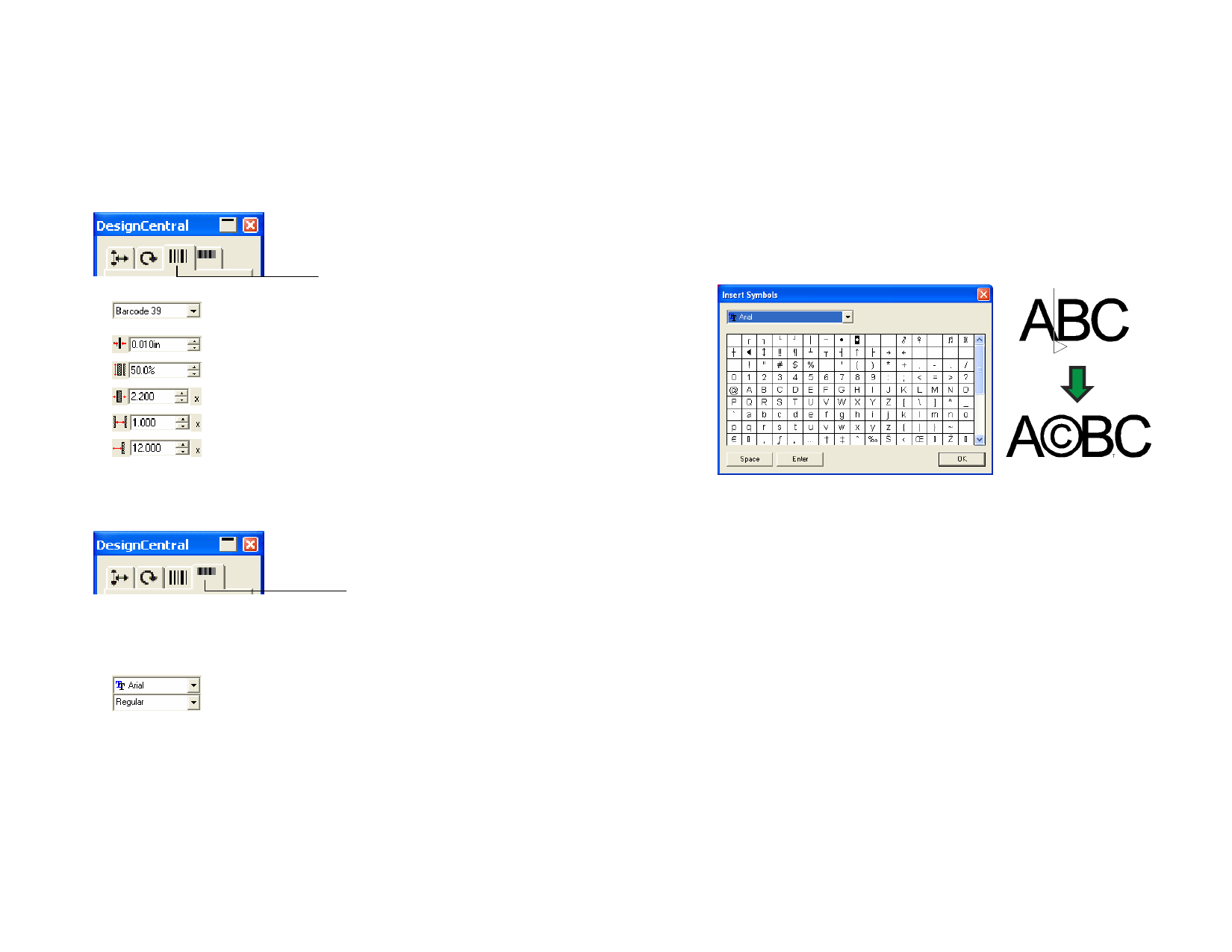
Barcode Tabs in DesignCentral
When a Barcode is selected, DesignCentral displays tabs for editing
Barcodes.
DesignCentral – Barcode tab
Adjust the following parameters:
Barcode Tab
Changes the encoding method from Barcode 39 or
Extended Barcode 39.
Width of a narrow bar.
Barcode height.
Width ratio between wide and narrow bars.
Width ratio between space and narrow bars.
Width of blank area before and after the barcode.
DesignCentral – Barcode Text tab
Adjust the following parameters:
Show Title
Show
Asterisks
Edit
Convert to
Text
Barcode Text Tab
Click this option to show the title under the barcode.
Click this option to show the asterisks in the title.
Font and Style used in title.
Click this button to edit the original text.
Convert the Barcode back to text.
© 2006 SA International
Working with Special Characters
Inserting Special Characters
1 Click the text with Text tool, placing the cursor where the
special character will be inserted.
2 From the Text menu, select Insert Symbols.
3 Select the font and click the special character that will be inserted
Click Enter to change lines and Space to enter a space.
4 Click OK.
Creating New Characters
1 Select the path.
2 From the Text menu, select Define Character.
3 Select the font type and style where the new character will be
added in DesignCentral.
4 Select the new character or character code in Character.
5 To size and position the character, specify a reference character
in Reference Character.
Or
• Click and drag the control points around the character to adjust
the new character’s position and size.
The baseline and the box of the new character will be placed relative to
the bounding box in the same ratio as the reference character. When
the reference character is not specified, the baseline is on the bottom of
the object bounding box, and the character is scaled to fit the ascent.
78








