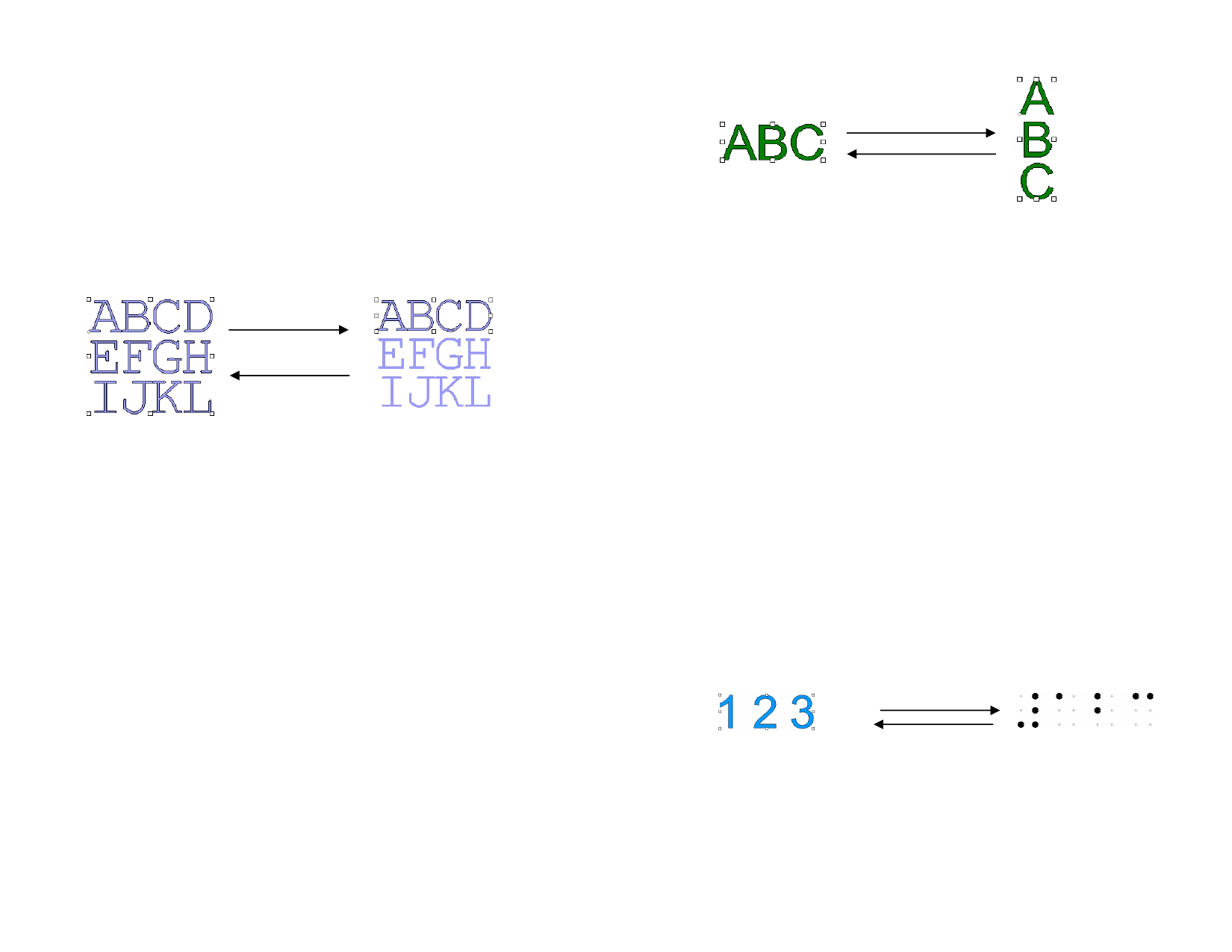
In the Define Kerning dialog box, you can type a new pair of characters.
4 Drag the character in Define Kerning dialog box or enter a value
in Kerning field.
The kerning is defined in Em units. An Em space is equal to the width
of an “M” in the selected font.
5 Click OK.
Breaking and Joining Text
You can break text with multiple lines in individual lines of text, and also
join several lines of text.
Break Apart
Join Together
Text with multiple lines
Text with individual
lines
Breaking Text
1 Select the text.
2 From the Text menu, select Break Apart.
When a single line is selected, the text is separated into individual
characters.
Joining Text
1 Select the text blocks you would like to join.
2 From the Text menu, select Join Together.
Changing Text Orientation
1 Select the text.
2 From the Text menu, point to Text Orientation and select
Horizontal or Vertical from the menu.
To Vertical Text
To Horizontal Text
Adjusting Text Block Size
1 Select the text.
2 From the Text menu, select Text Spacing.
3 Enter the desired text Width and Height.
• When Adjust word spacing only is checked, only the spaces
between words are increased or decreased. If there are no
spaces in the text, the width will remain unchanged.
• When Proportional is checked, changing a value
automatically changes the other one, keeping the size
proportional.
Text must have more than one line in order to change the text height.
Working with Braille Text
The Braille feature allows you to convert text to Braille.
Converting Text to Braille
1 Select the text you want to convert.
2 From the Text menu, point to Braille and select Text to
Braille.
3 Adjust the following parameters:
To Braille
To Text
© 2006 SA International
76








