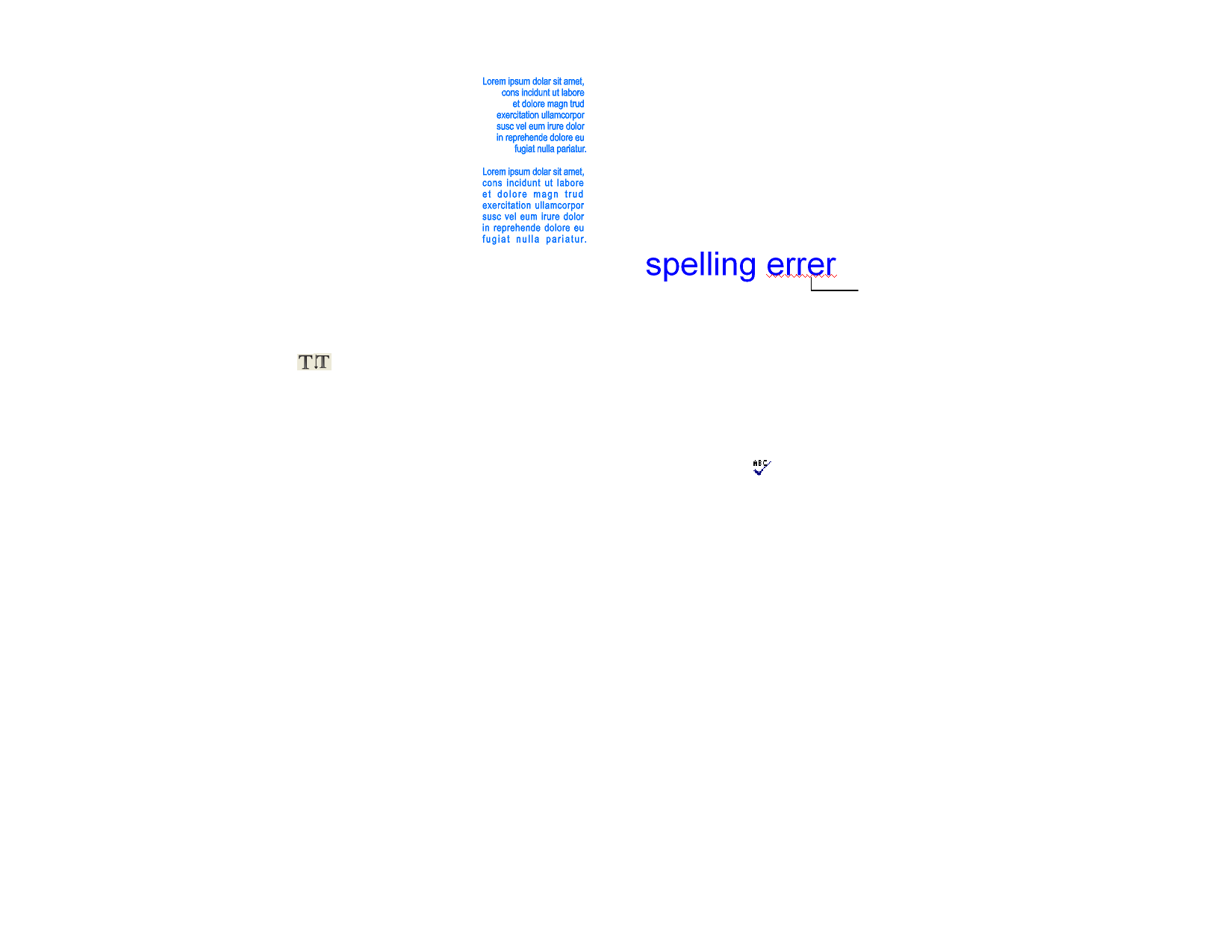
Right
The lines of text are aligned
against the right margin, and have
a ragged edge on the left margin.
Full
Extra space is added between
words so that each line exactly
fills the space between the left
and right margins.
Changing Default Text Settings
All new text created uses the default font setting.
1 Make sure no text is selected.
2 Select the Text tool.
3 Choose the default settings from Text menu or in
DesignCentral.
Finding and Replacing
Your software includes a standard dialog box for locating and replacing text.
1 From the Text menu, select Find/Replace.
2 Enter the text that you want to find in the field.
• Click Format button to specify a format to search. The Find
Format Setting dialog box allows you to locate text by font,
style or size.
• To find a set of characters that may be part of a longer word,
turn off Match whole word only.
• To search within a specific part of the text, select the text and
choose Selection only option.
• To distinguish between uppercase and lowercase characters,
select the Match case check box.
3 If necessary, enter the replacement text. You can specify the
format of the replacement text by clicking the Format button.
4 Once the text is found you can:
• Click Find Next to locate the next occurrence of the text.
• Click Replace to replace the text.
• Click Replace All to replaces all occurrences of the specified
© 2006 SA International
text.
Spell Checking
The software allows you to check the spelling of the words in your design.
On-Screen Spell Checking
On-screen spell checking checks the spelling of words as you type them
using the Text tool. Misspelled words are underlined with a red zigzag.
Spelling Error
On-screen spell checking is only in effect while you are editing text using
the Text tool, and only displays spelling errors in the selected text object.
Setting On-Screen Spell Checking Options
1 From the Edit menu, select Preferences.
2 Select the Tools tab.
3 Select Check Spelling from the list on the left side of the dialog
box.
4 Adjust the following parameters:
Language
Select the language to use when checking spelling.
Check spelling Check to enable on-screen spelling. If cleared, on-
on screen
screen spelling will not be checked automatically.
Manual Spell Checking
The manual spell checking tool allows you to check your entire design for
spelling errors.
1 From the Text menu, select Check Spelling.
b From the Language list, select the language.
c To spell check within a specific part of the text, select the
text and then choose the Selection only option.
d Choose the Match Case option to distinguish between
upper and lower case.
2 Select the misspelled word from the Misspelled words list.
3 To change a word to the correct spelling:
e Select the correct word from the Suggested corrections
list or enter the correct word in the Change to field.
74








