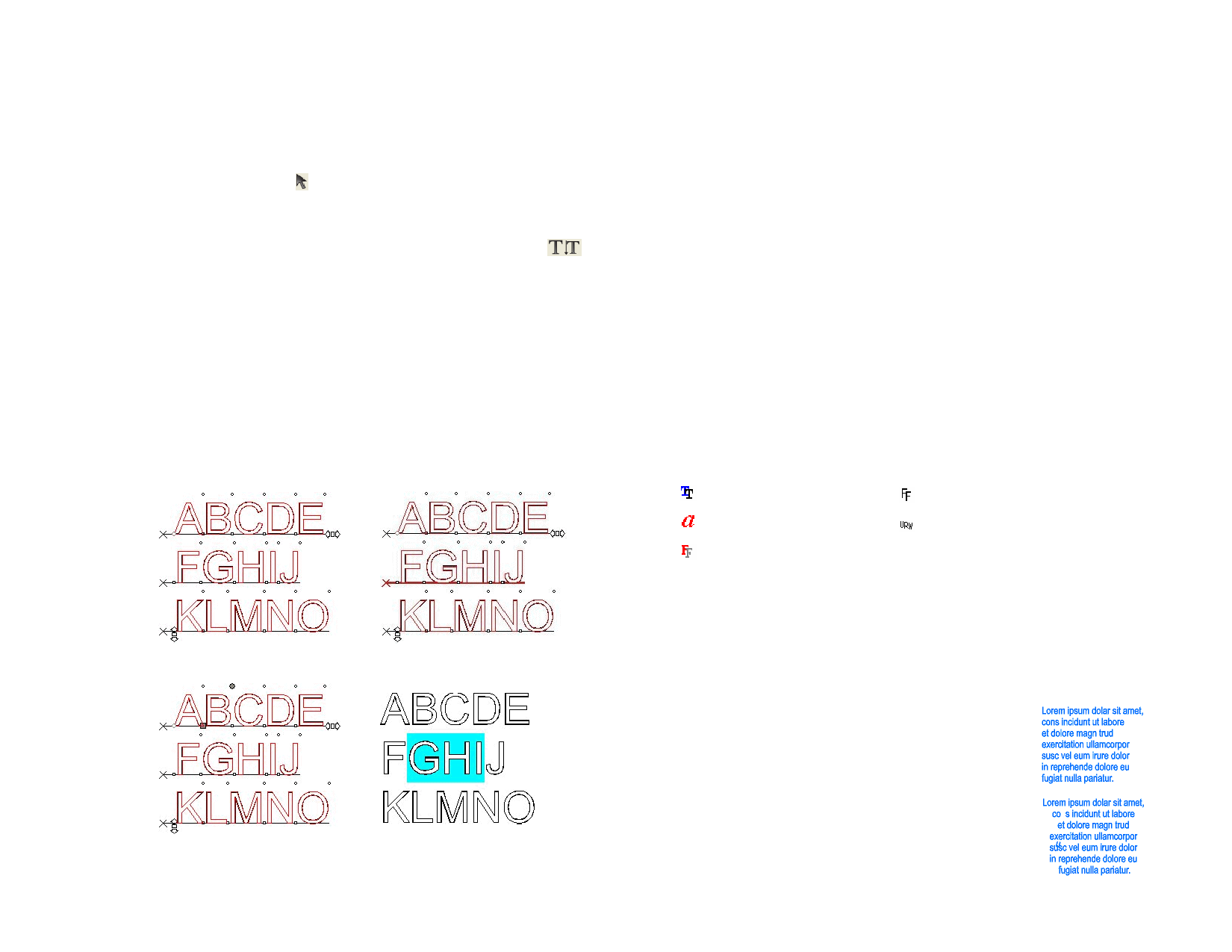
Selecting Text
You can select text as whole text, one line at a time or a group of characters.
Selecting the Whole Text
Select the text with Select tool.
Selecting One or More Characters
Click and drag the text with Text tool to select a group of characters.
Selecting One Character
1 Select the text.
2 Select the Character or Paragraph tab in DesignCentral.
3 Click the Move Character control point.
Selecting One Line
1 Select the text.
2 Select the Character or Paragraph tab in DesignCentral.
3 Click the Line Spacing control point.
All text selected
Second line selected
One character selected
Multiple characters selected
Changing Text Attributes
Changing the Font
All fonts in your system are available for selection. In addition, special fonts
installed into your software folder are available. These fonts include URW,
Casfonts and FSfonts.
Changing Font in Existing Text
1 Select the text.
2 From the Text menu, point to Font and select the desired font
type from the menu. If the desired font is not visible in the
menu, click More at the top of the menu.
Changing Font Using DesignCentral
1 Select the text.
2 Click the Character tab in DesignCentral.
3 Change the attribute.
While you scroll the font list, you will see a preview using the font that is
highlighted. Before the font name, an icon indicates the font type:
TrueType Fonts
Adobe Type 1 Fonts
FSfonts
Casfonts
URW Fonts
Changing Text Alignment
1 Select the text. You do not have to select characters, just the
entire text object.
2 From the Text menu, select Justification and select one of the
following text alignments:
Left
The lines of text are aligned
against the left margin, and have
a ragged edge on the right
margin.
Center
Each line of text is centered,
leaving ragged edges on the left
and right margins.
© 2006 SA International
73








