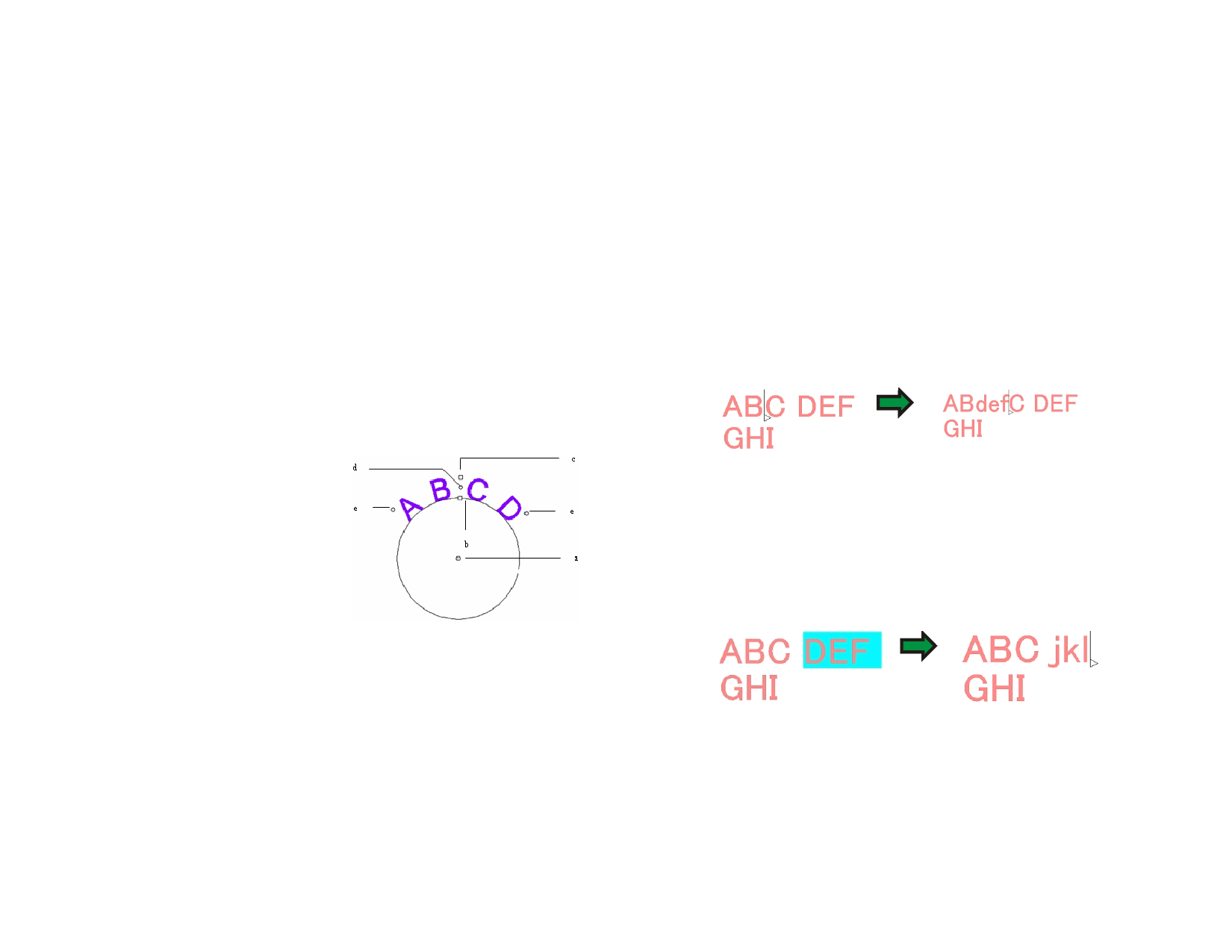
Drag this point, located in the upper right corner of each character, to rotate an
individual character.
Hold Shift and drag to rotate the character in increments. For details on how to set the
increment angle, see “Preferences - General Tab” on page 14 for more information.
Hold Ctrl and drag to restore the character to its default position.
( 4 ) Tracking
Drag this point to adjust the tracking of the selected text. The tracking is adjusted
equally for all characters and between all words.
Hold Ctrl and drag to change tracking between words.
( 5 ) Line Spacing
Drag this point to produce equal spacing between lines.
( 6 ) Block Size
Drag this point to restrict the text box width. This option is only available for Block
text.
( 7 ) Center
Drag this point to adjust the position of the circle. Hold Shift and drag limits the
circle’s position.
When the Arc tab is selected, you will
see an extra set of control points that
can be dragged:
( a ) Center
Drag this point to adjust the position
of the center of the circle and also to
change its radius.
( b ) Inner Radius
Drag this point to change the radius of the circle while keeping the center and top
positions unchanged. This causes a distortion of the text.
Holding Ctrl and dragging will not distort the text.
( c ) Outer Radius
Drag this point to change the radius of the circle while keeping the center and bottom
positions unchanged. This causes a distortion of the text.
Holding Ctrl and dragging will not distort the text.
( d ) Rotate
Drag this point to change the position of the arc text on the circle.
© 2006 SA International
Hold Shift and drag to constrain the position. For details on how to set the constrain
angles, see “Preferences - General Tab” on page 14.
( e ) Sweep Angle
Drag this point to change the sweep angle of the arc text on the circle. It changes each
character width and the spacing between them.
Hold Shift and drag to constrain the sweep angle. For details on how to set the
constrain angle, see “Preferences - General Tab” on page 14. Hold Ctrl and
drag both sides of the text to move at equal rate from the center point. Editing
Text
Entering New Text
Select any of the text tools.
1 Click on the text you want to edit.
2 To insert characters into the text, place the cursor in the desired
location and begin typing.
• Use the arrow keys on your keyboard to move the cursor
within the text.
• The Home key returns the cursor to the beginning of the
current line.
• The End key moves the cursor to the end of a line.
3 To replace part of the text, select the text you want to replace
and type or paste in the text you wan
• Shift and left arrow / right arrow keys selects a group of
characters.
• Shift and up arrow / down arrow keys selects the character
from the beginning of a line to the insertion point, or from
the insertion point to the end of the line.
• Click and drag to select a group of characters.
• Double-click to select one word.
72








