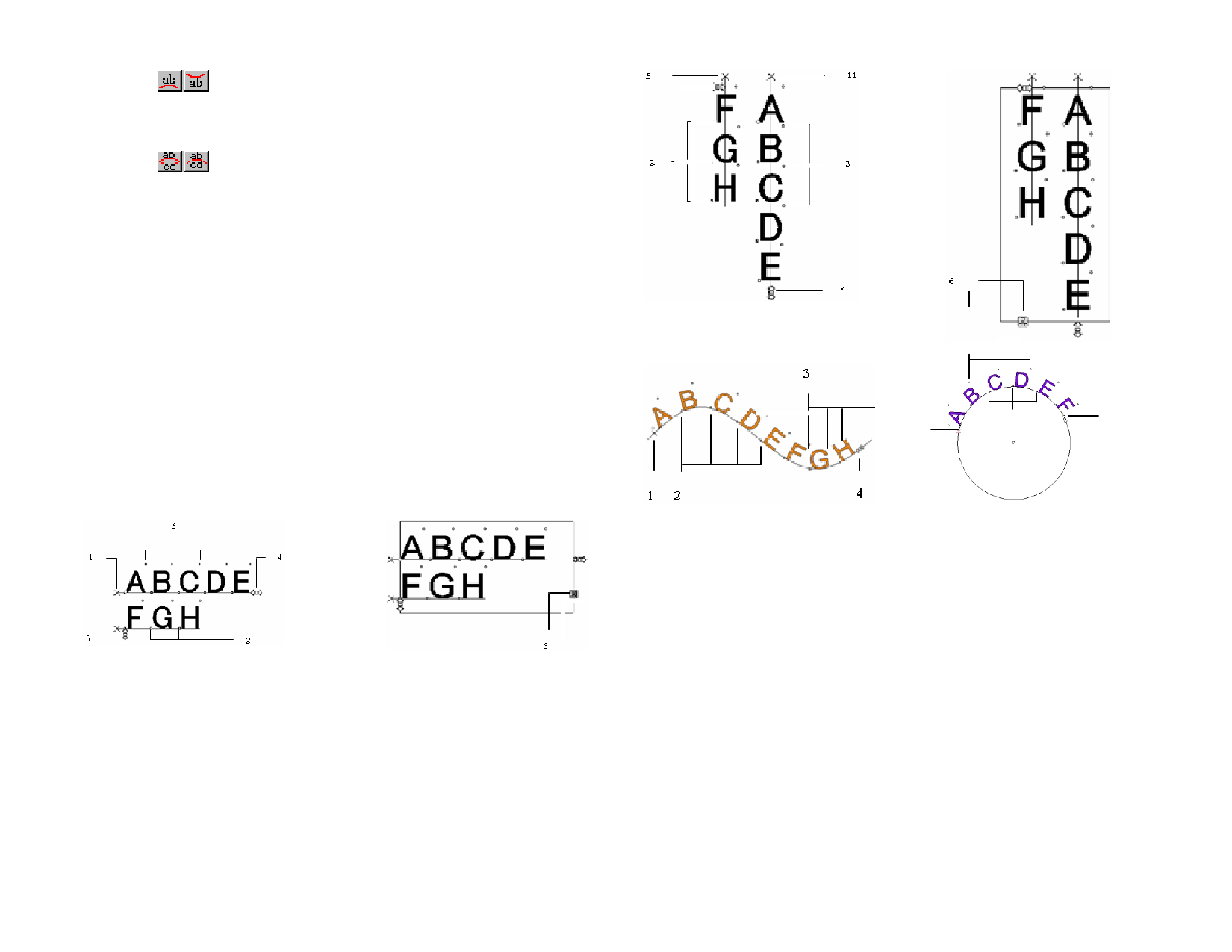
Starting position of the first line of the arc text.
The top and bottom are determined by the value in
Starting Angle. If you created your circle by dragging,
the top is the point where you began to draw the circle.
Starting position of the second line of the arc text.
After typing the first line of the text, press the ENTER
key and the text will be placed in the next line (Multiple
Line Style) or at the opposite side of the circle (Top /
Bottom Style).
Changing Text Attributes Using Control
Points
Most of the set DesignCentral properties may also be set manually. You can
click and drag directly the Control Points on the text.
When you select text, and then display the Character or Paragraph tab of
DesignCentral, the text displays with a number of Control Points around it.
Each of these Control Points has a special meaning, and changes the text
when moved.
You can use the arrow keys on your keyboard to make incremental adjustments.
The following Control Points can be dragged in a text:
© 2006 SA International
6
3
1
2
4
7
( 1 ) Line Spacing
Click this point to select one line of text. When a line is selected you may change
attributes such as color or font.
Drag this point to adjust the spacing between lines. All lines below the selected line are
also repositioned. Typing Ctrl+up arrow and Ctrl+down arrow while the text cursor
is displayed in the text also adjusts line spacing.
For text and block text, hold Ctrl and drag to move only the selected line. For path and
arc text, it will restore the text to its initial position.
For arc text, Shift and drag to adjust the vertical offset of the select line. For all other
types of text, Hold Shift and drag to move the selected line left or right.
( 2 ) Move Character
Click this point to select one individual character. After selecting one character, you can
change its attributes.
Drag this point to adjust the spacing between the selected character and the previous
one. All characters to the right of the selected character are also repositioned.
Hold Ctrl and drag to move only the selected character and leaves the remaining text in
place. Hold Shift and drag to move the selected character up or down.
( 3 ) Rotate Character
71








