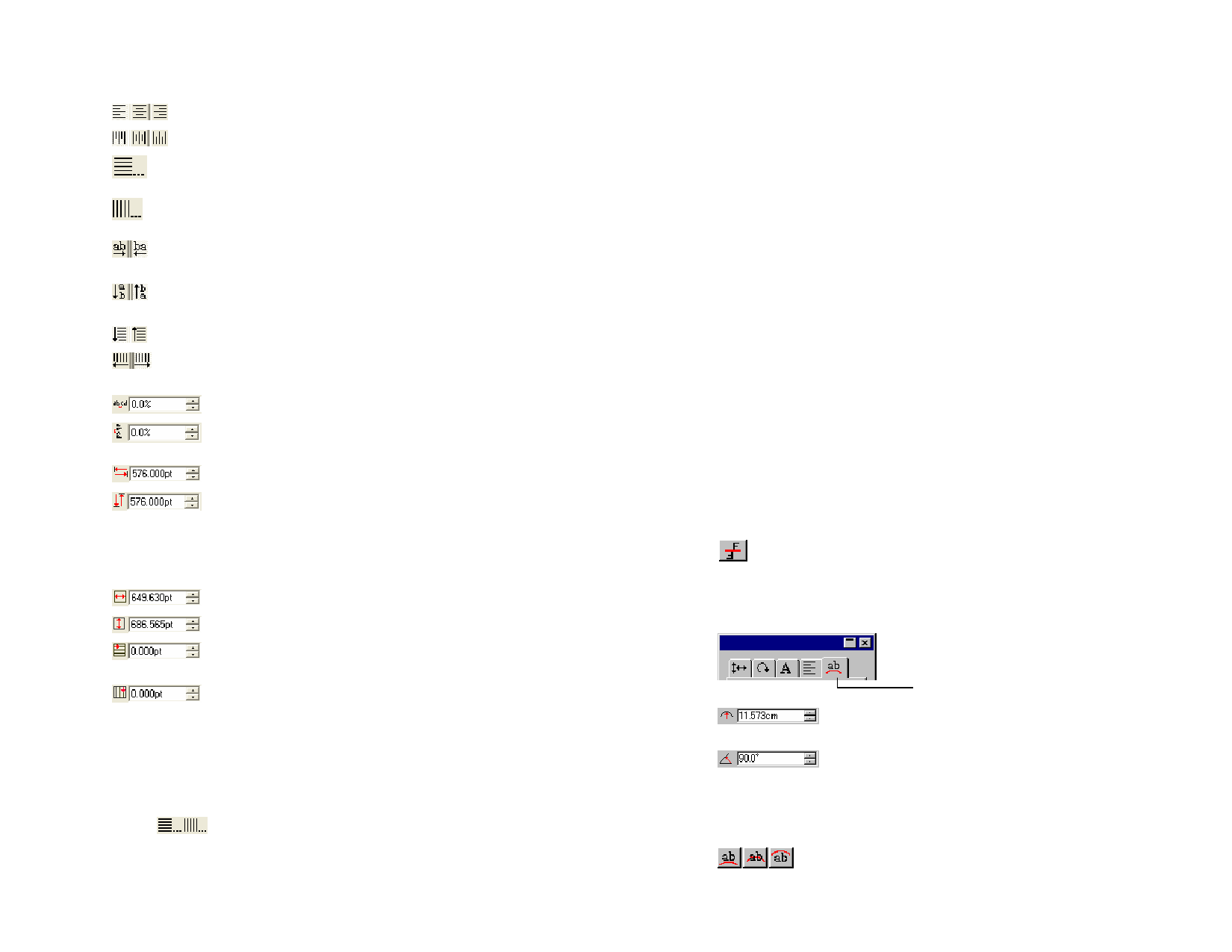
Adjust the following parameters:
Justifies selected horizontal text to the left, center or right.
Justifies selected vertical text to the top, center or bottom.
Fully justifies your document horizontally. See “Options for
Full Alignment” on page 70 for more information.
Fully justifies your document vertically. See “Options for Full
Alignment” on page 70 for more information.
Arranges the horizontal text from left to right or from right to
left.
Arranges the vertical text from top to bottom or bottom to
top.
Orders the horizontal text top to bottom or bottom to top.
Orders the lines of selected vertical text from right to left or
left to right.
Amount of spacing between words in the text.
Displays word spacing in units or as a percentage. See “Text
Preferences” on page 79 for more information.
Allows you to specify the width of the tab indent.
Allows you to specify the height of the block where the vertical
text will be restricted.
Edit
Displays a dialog box where you can retype the selected text.
For horizontal and vertical block text only, adjust the following parameters:
Allows you to specify the width of the text block.
Allows you to specify the height of the text block.
Allows you to specify the indent for the first line of the
horizontal block text.
Allows you to specify the indent for the first line of the vertical
block text.
Options for Full Alignment
Full alignment fully justifies text either horizontally or vertically.
1 From the Paragraph tab in DesignCentral, click Full Justify.
2 Adjust the following parameters:
© 2006 SA International
Character and Evenly distributes spacing between characters and
word spacing words.
Word spacing Evenly distributes spacing between words.
only
Character
width
Each character is stretched equally wide to fit within
the specified Width of the text box.
Character size Each character is proportionally stretched to fit within
the specified Width.
Fit to width
Fits text to specified Width depending on type of
spacing selected.
Width
Width of the text box.
Compression
only
Compresses text that extends beyond the boundaries of
the specified Width for Character width and Character
Spacing.
This feature automatically centers the text..
Apply equal Compresses or expands every object to the specified
compression width, depending on the type of spacing selected.
to all lines
Apply to last Compresses or expands the last line of a paragraph
line of each depending on the type of spacing selected.
paragraph
3 Click OK.
Click this button to move the text to the opposite side
of the path.
DesignCentral – Arc tab
Defines the radius of the circle where the text will be
placed.
Starting position of the text in the arc.
This starting angle is related to the Alignment position.
For example, if you want the center of the text to be
placed in the top of the circle, select Align Center and
enter a value of 90 degrees in this field.
Position of the first line of the text on the arc.
70








