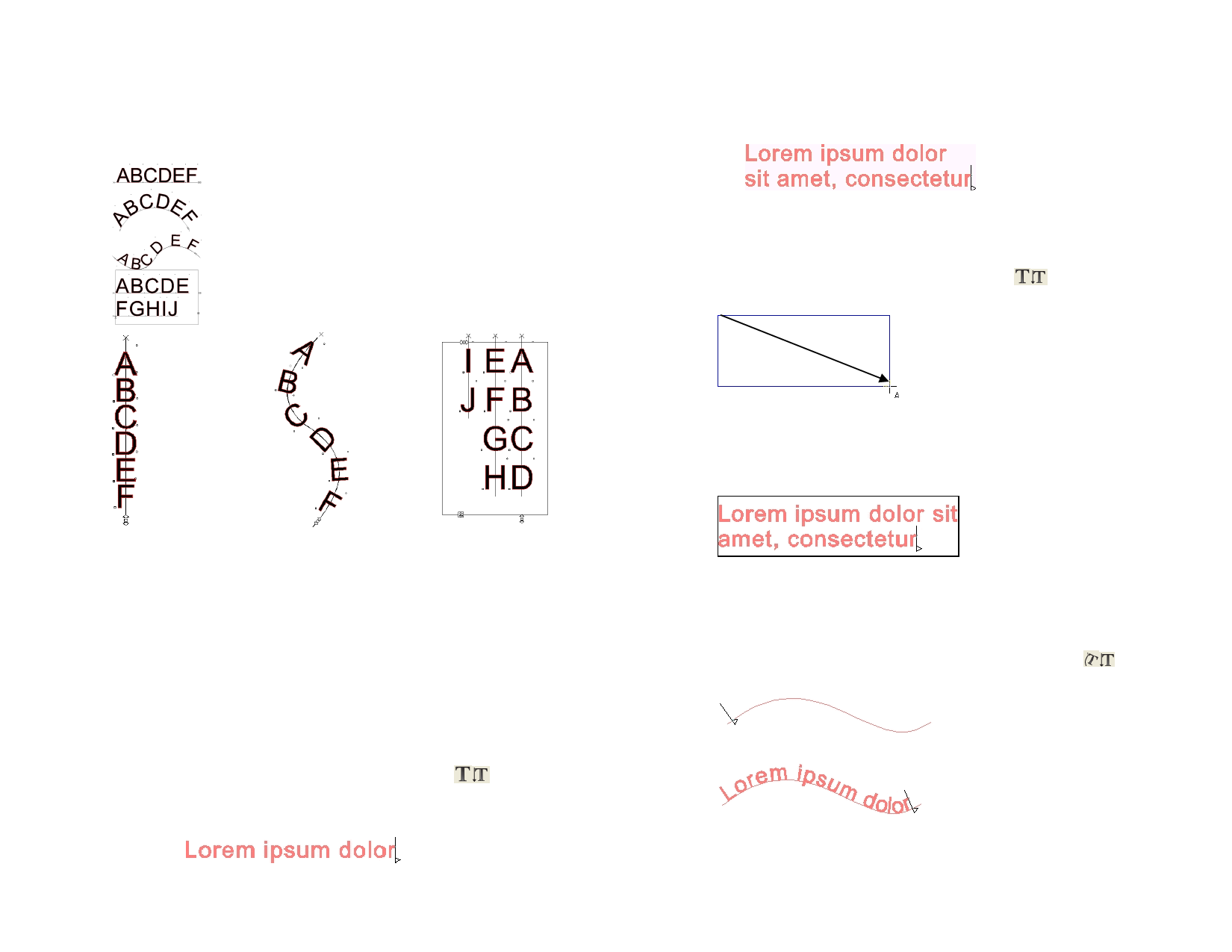
11 Working with Text
The software allows you to create text and change its appearance. The
following defines each text type and displays and example:
Horizontal Text: The text follows a straight horizontal line.
Arc Text: The text is placed over a circle.
Horizontal Path Text: The horizontal text is placed over a path.
Horizontal Block Text: The text is restricted to the width of a
block. When the text is wider then the block, it will
automatically move to the next line.
4 If desired, hit Enter to move to the next line.
5 Hit Esc or select a different tool to finish entering text.
Creating Horizontal/Vertical Block Text
1 Select Horizontal Text or Vertical Text tool.
2 Click and drag to create a block where the text will be confined.
Vertical Text: The text
follows a straight vertical
line.
Vertical Path Text: The
vertical text is placed over
a path.
Vertical Block Text: The
vertical text is the height
of a block. When the text
is higher than the block,
it will automatically move
to the next line.
Creating New Text
You can create text by using the tools located on the Text toolbar.
Creating Horizontal/Vertical Text
1 Select Horizontal Text or Vertical Text tool.
2 Click anywhere in the design area.
3 Type the text.
Text block
3 Type the text. The text will automatically wrap when it reaches
the opposite end of the text block. The text block will expand to
accommodate additional lines of text.
4 If desired, hit Enter to move to the next line.
5 Hit Esc or select a different tool to finish entering text.
Creating Horizontal/Vertical Path Text
1 Select Horizontal Path Text or Vertical Path Text tool.
2 Click on any existing path or shape in your design.
3 Type the text.
4 Hit Esc or select a different tool to finish entering text.
© 2006 SA International
67








