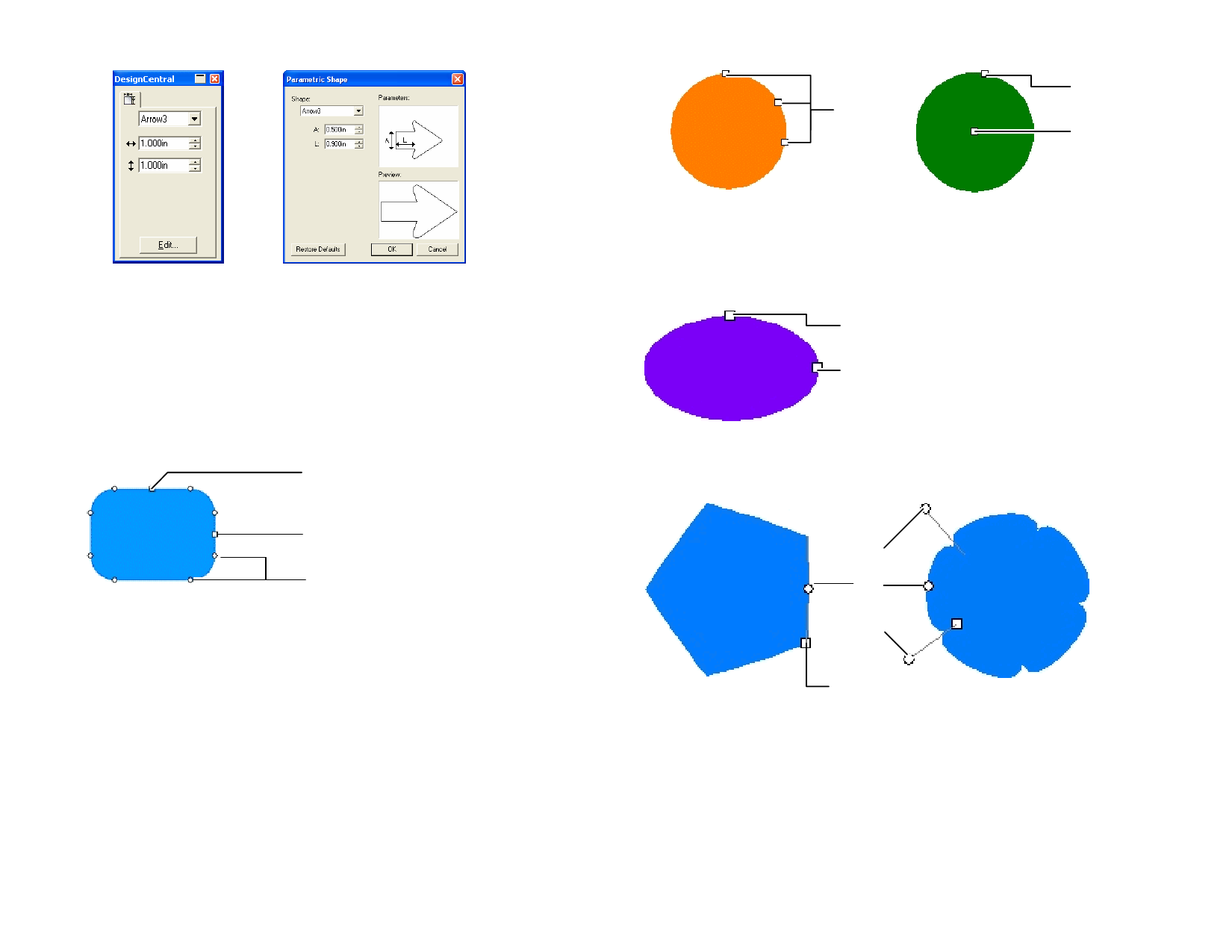
Control Points
Radius
Center
DesignCentral for
Parametric Shape
Parameter editing dialog box
Editing Shapes Using Control Points
You can create visually complex objects by using Control Points and Bezier
handles.
Rectangle
For rectangles, you can drag the following control points.
Height
Width
Corner Radius
• Hold Shift and drag the Height or Width control points to resize
proportionally.
Circle
Depending on which method you are using, you can drag the following
control points while creating a circle:
• Center and the Radius
• First and second points
• First, second and third points
© 2006 SA International
Creating a circle using the 3 point method Creating a circle using Center and Radius
method
Oval
For ovals, you can drag the following control points.
Height
Hold Shift and drag
the Height or Width
control points to make
Width
the resizing
proportional.
Polygon
For polygons, you can drag the following control points and handles:
Bend
Handle
Bend
Bend
Handle
Original Polygon
Size
Polygon after dragging the Bend
control point
• Hold Ctrl and drag the Size control point to keep the polygon’s
position.
• Hold Ctrl and drag the Bend control point to restore the
polygon to its original shape.
• Hold Shift and drag the Bend handle to move the opposite
handle in the same direction.
64








