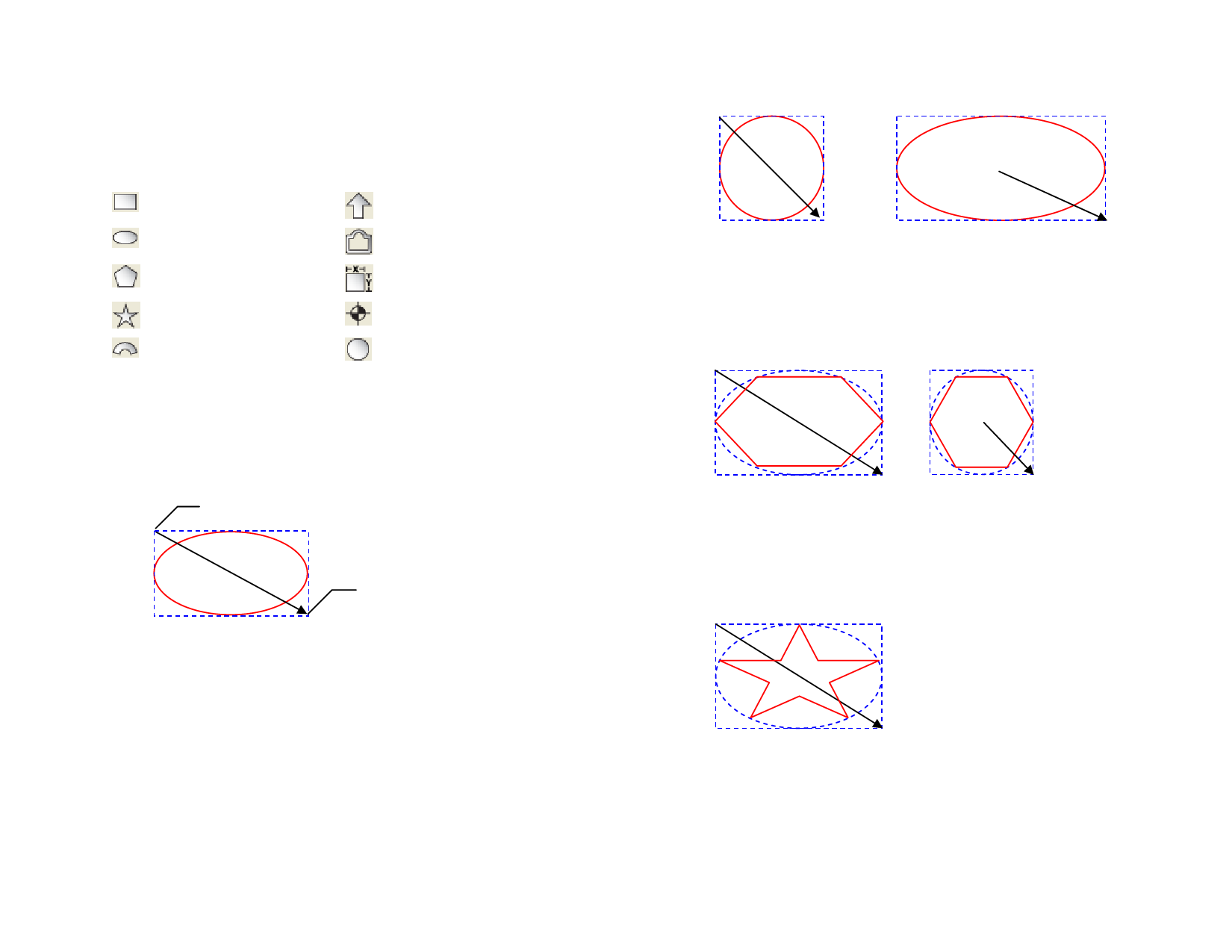
10 Working with Shapes
Shapes are closed objects such as the rectangles, starbursts and polygons.
You can create a shape freehand or by specifying the size.
The following shapes are available:
Rectangle tool
Arrow tool
Oval tool
Advanced Border tool
Polygon tool
Parametric Shape tool
Starburst tool
Registration Mark tool
Fan tool
Circle tool
Creating Shapes
All of the shapes may be drawn freehand.
1 Select the desired shape tool.
2 Click and drag the cursor in the design area.
Click...
The rectangle and the arrow are
only for illustrative purposes
and are not actually displayed
while you create a shape.
… and
drag
For some shapes, hold Shift and Ctrl and drag to affect the shape creation.
3 Release the mouse button.
4 Adjust the shape’s properties from DesignCentral.
To add another shape with the same size, click again in the design area.
Holding Shift or Ctrl While Creating Rectangles and
Ovals
• Hold Shift and drag to constrain the rectangle or oval to a
square or circle.
• Hold Ctrl and drag to draw a rectangle or oval from its center.
© 2006 SA International
Dragging while holding Shift Dragging while holding Ctrl
Holding Shift or Ctrl While Creating Polygons
• Hold Shift to create an irregular polygon within a rectangle
determined by the dragging position.
• Hold Ctrl to create a regular polygon with a horizontal base.
Dragging while holding Shift
Dragging while holding the Ctrl
Holding Shift or Ctrl While Creating Starbursts
• Hold Shift to create an irregular starburst within a rectangle
determined by the dragging position.
• Hold the Ctrl to constrain the starburst to a vertical position.
Dragging while holding Shift
Holding Shift or Ctrl While Creating Fans and
Arrows
• Hold Shift to constrain the fan or arrow angle to certain values.
The constrain angles can be set using the Preferences. See
61








