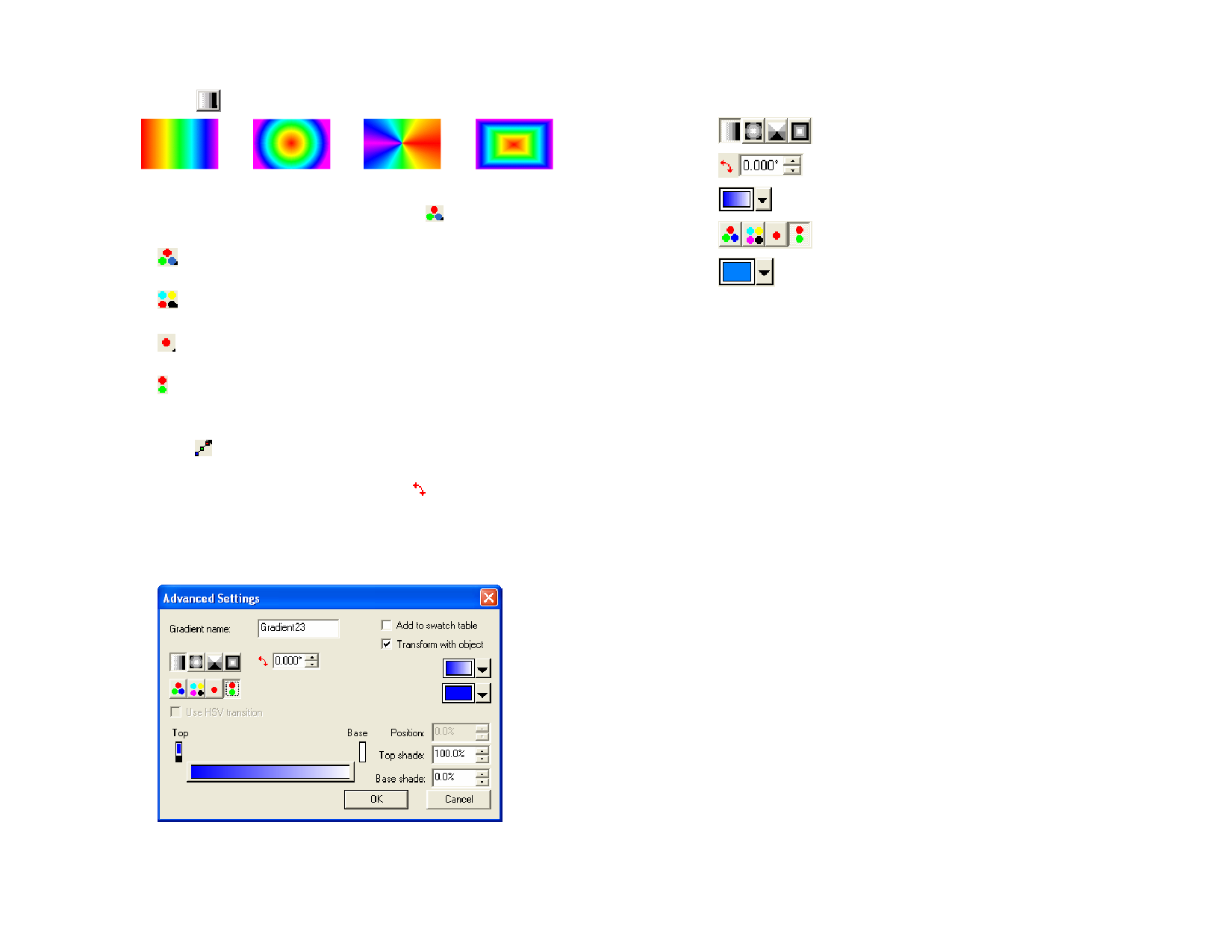
a Select the type of gradient applied to the object from the
list. The following gradients are available:
Linear Gradient Radial Gradient Conical Gradient Square Gradient
5 Select the gradient color mode from the list. The following
color modes are available:
RGB
The colors in the gradient will all be defined using
the RGB color model.
CMYK
The colors in the gradient will all be defined using
the CMYK color model.
Single spot The gradient will blend between two or more
color
shades of a single spot color.
Double spot The gradient will use two spot colors. This type of
colors
gradient is defined solely by its end points: it has no
intermediate points in the middle.
6 Click to edit the gradient using the Edit Line. See “Editing
Gradients Using the Edit Line” on page 59 for information.
7 Adjust the angle of the gradient in the field.
Advanced Options for Gradient Fill
1 From Fill / Stroke Editor, select Graident Fill and click
Advanced.
2 Adjust the following parameters:
Gradient
Name
Name of the gradient.
Gradient Type.
The gradient angle.
The gradient being edited.
The gradient’s color mode.
Color selected in gradient edit bar.
Use HSV
transition
Determines how one color transforms into another.
Position
Position of the selected color in the gradient edit bar.
The value can range from 0 to 100.
Top shade
For Duotone colors, the amount of color for the top
shade.
Base shade
For Duotone colors, the amount of color for the base
shade.
Add to Swatch When this option is checked, the edited gradient will
Table
be added to the swatch table as a new gradient.
Transform
with Object
When this option is checked, each gradient tile will be
proportionally resized when the object is resized.
RGB / HSV The color mode used to create the gradient
3 Click OK.
Adding a Gradient to a Swatch Table
1 Select the object with the gradient.
2 Click on the Advanced button in the Fill/Stroke dialog.
3 Make any needed edits to the gradient.
4 Check Add to swatch table.
5 Type in a Gradient name.
6 Click OK.
Editing Gradients Using the Edit Bar
In the Fill/Stroke Editor – Fill tab and Advanced Settings dialog, you can
adjust the gradient using the Edit Bar.
© 2006 SA International
58








