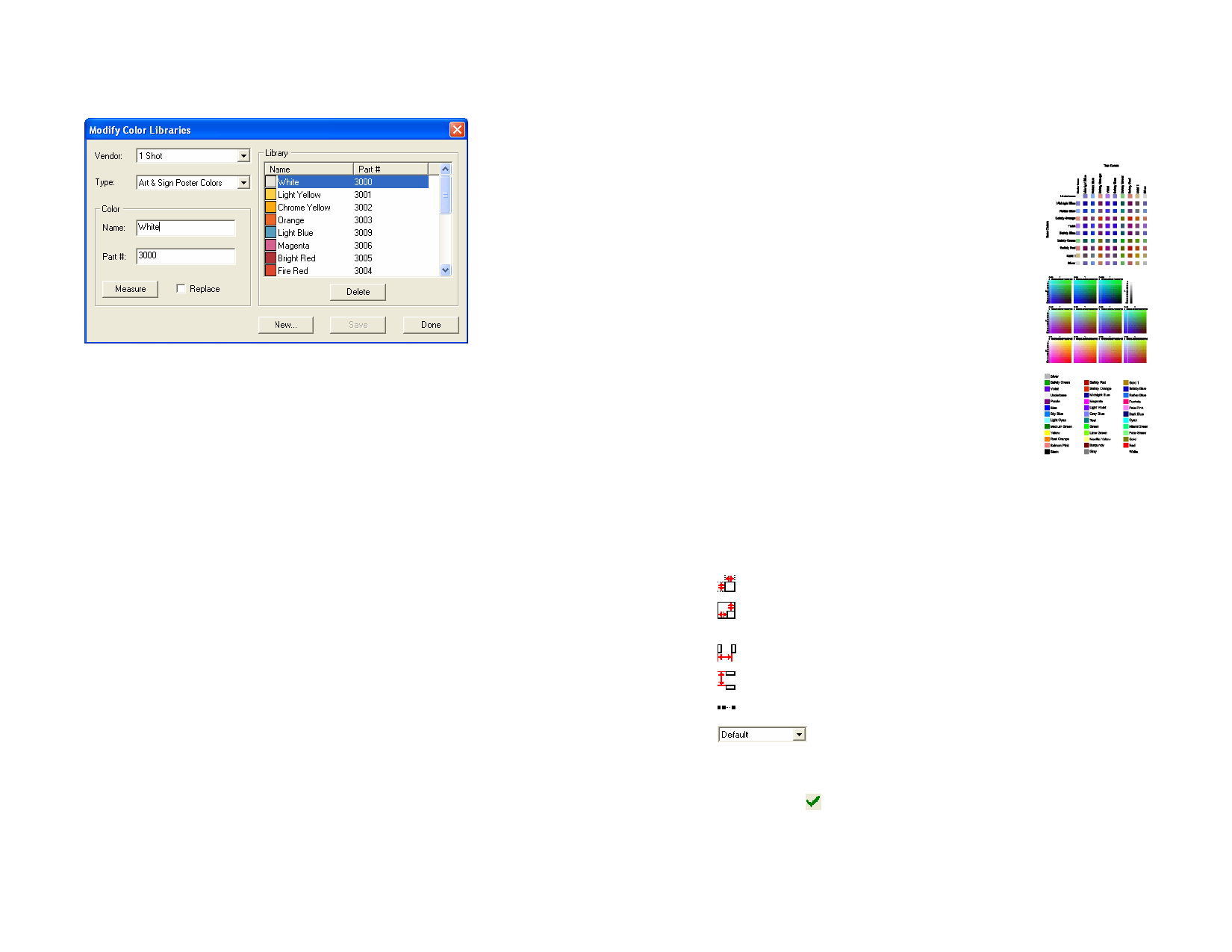
concept. Like Swatch tables, you can create a new custom Color Library or
modify an existing one.
Creating New Color Libraries by Using
Measurement Devices
1 From the View menu, point to Color and select Modify Color
Library.
2 Click New.
3 Select the Vendor and Type from the list or enter a new name.
4 Click OK.
5 Enter the new color name and the part number.
6 Click Measure and measure the color using the device.
The measurement device can be defined by pointing to Preferences in the Edit
menu, and selecting Meter Options in the Tool tab.
Changing Existing Color Libraries
1 From the View menu, point to Color and select Modify Color
Libraries.
2 Select the Vendor and Type from the list.
3 Select the color that will be changed in the list.
4 Type the new Name / Part # for the color or click Delete to
remove the color from the Color Library. You can also measure
a new color using a measurement device and replace the selected
color.
5 Click Save to save the changes. If this button is unavailable, click
another color in the list.
© 2006 SA International
Creating Test Swatches
The software has the ability to automatically create the following sets of test
swatches:
Duotone
This set of swatches shows all of the
duotone colors that can be created using
the spot colors in the swatch tables you
have open.
CMYK
This set of swatches shows all of the
CMY color combinations currently
available, plus the range of black values.
Current Palette This set of swatches lists of all the colors
in your current palette.
Creating Swatch Tables
1 From the View menu, select Create Swatch, then select
Duotone, CMYK or Current Palette.
2 In DesignCentral, adjust the following parameters:
The size of each swatch.
The amount of space taken up by the labels above and
to the left of the swatch table.
The horizontal spacing between swatches.
The vertical spacing between swatches.
The number of swatches or sets of swatches per row.
The swatch table to list the colors from (Current
Palette only).
3 Click Advanced to set advanced settings.
4 Click Apply.
54








