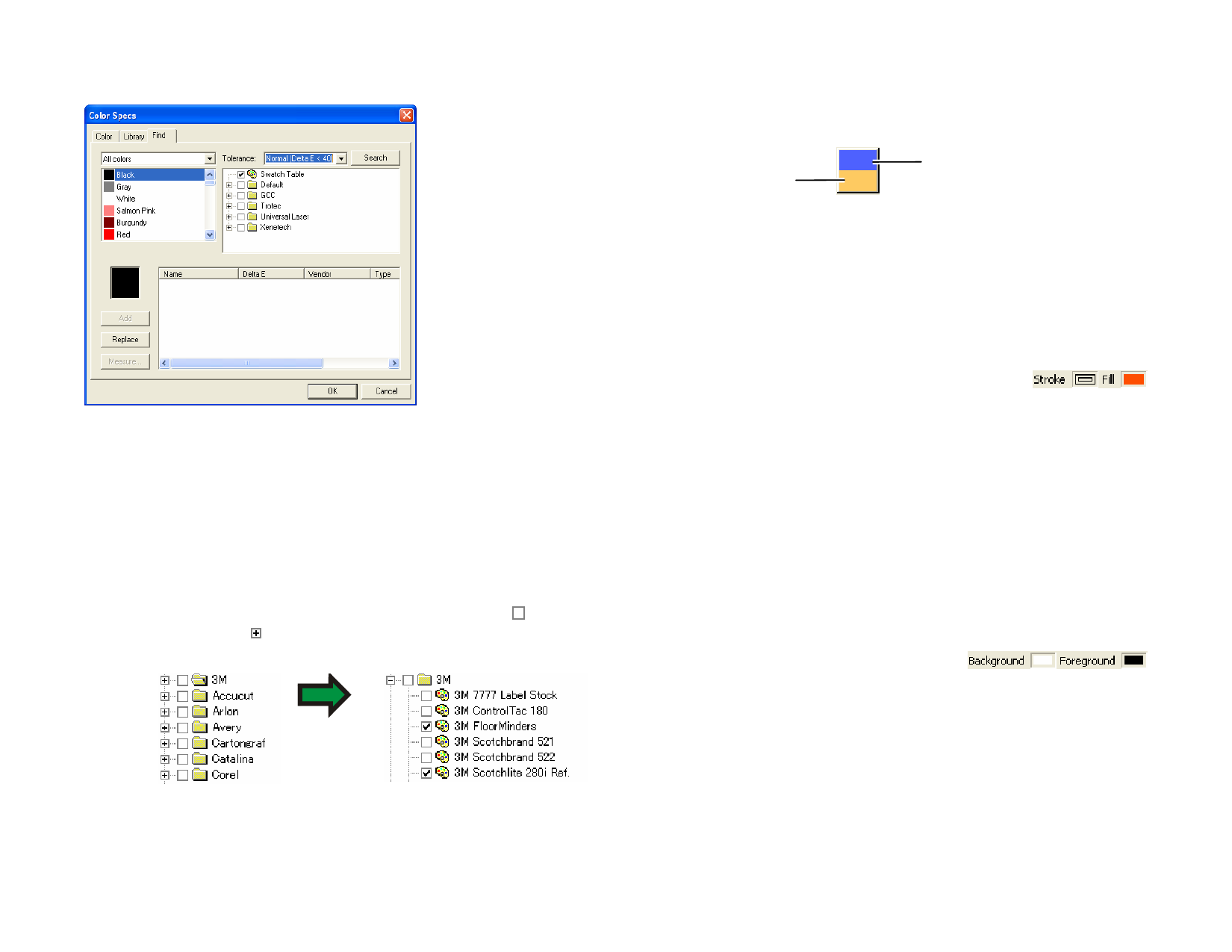
Color Specs - Find Tab
In the Color Specs - Find tab dialog box, you can find a color in the color
libraries that matches the color that you are using in your design.
Matching a Color from the Color Libraries
1 Select the swatch table that contains the color.
2 Select the color you want to search from the list on the left side
of the screen.
• You can also use your measuring device to measure one
specific color. To measure a color, click the Measure button.
3 Select the Vendors and the Types from the list. Click to select
a name. Click to expand the list and shows all the Types for
the vendor.
You can select multiple Vendor and Type.
4 Select the tolerance for the search from the list.
5 Click Search.
© 2006 SA International
The closest matches for the selected color are displayed on the bottom
of the screen. When you select a color from the list, the swatch will
show the color on the top, and the color found in the Color Library on
the bottom.
New Color
Original Color
6 Select the color from the list.
7 Do one of the following:
• Click Add to add the new color to the swatch table.
• Click Replace to replace the selected color with the new color
found in the Color Library.
Setting the Default Fill / Stroke Color
When a new object is created, the default Stroke and
Fill colors will be used. These colors are displayed in
the lower right corner of the design area.
Default Stroke and
Fill
1 Click an empty area on the document.
2 Drag the desired color from a swatch table or the Color Mixer
into the default Fill/Stroke color indicator at lower right corner
of the design area.
Once the default Fill/Stroke colors are set, all new objects in this document
will be created using these colors.
Setting the Background / Foreground
Color
When you are editing bitmaps, the lower right
corner of the design area will show the
foreground and background colors.
Background and Foreground
colors
You can change the background and foreground colors using the same
methods used to change the default fill and stroke colors. See “Setting the
Default Fill / Stroke Color” on page 53 for more information.
Modifying Existing Color Libraries
Color Libraries are files containing a collection of colors. Color collections
can be based on a particular manufacturer, an industry standard or similar
53








