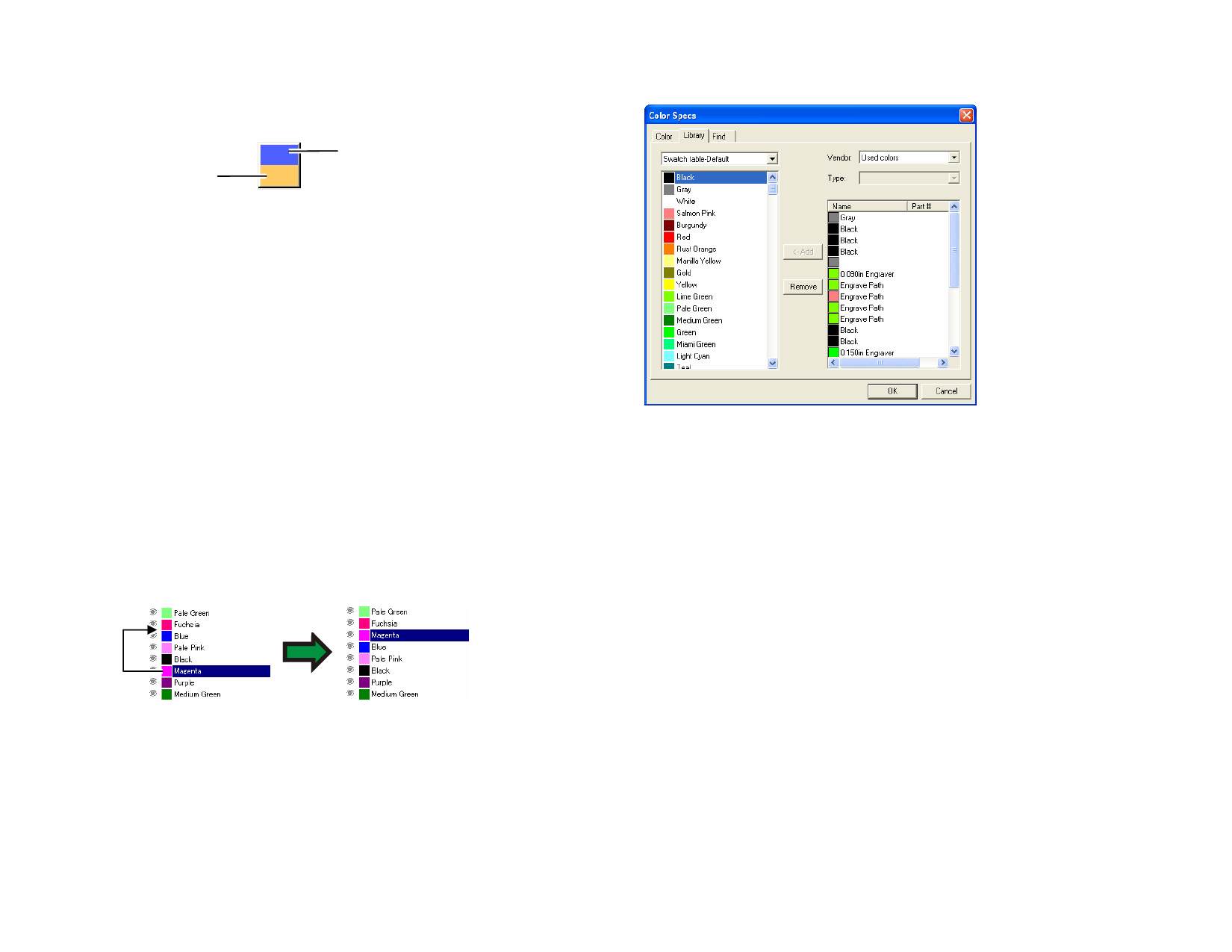
9 When finished, click OK.
While adjusting the colors, the swatch will show the original color on the
top, and the new color on the bottom.
Original Color
New Color
Measuring a New Color
To determine the color values of a new color by measuring them with a
measuring device such as a spectrometer, click Measure.
The measurement device can be defined by pointing to Preferences in the Edit
menu, and selecting Meter Options in the Tool tab.
Deleting Colors Using Color Specs
1 Select the color that you want to delete from the list.
2 Click Delete.
Editing Colors Using Color Specs
1 Select the color that you want to change from the list.
2 Edit the name, color mode, color values and color info.
3 Click OK.
Changing the Order of Colors Using Color Specs
To reorder the colors in the palette using the Color Specs, click on the
color in the color list and drag it to its new location.
Color Specs - Library Tab
In the Color Specs - Library tab dialog box you can remove colors from
swatch tables and add colors from the Color Libraries into the swatch
tables.
Adding a Color to a Swatch Table
1 Select the swatch table you want to add the color into.
2 Select Vendor and Type from the list.
3 From the list on the right side, select the color that will be added
to the swatch table and click Add.
Hold Shift or Ctrl to select multiple colors.
Removing a Color from a Swatch Table
1 Select the swatch table you want to delete from.
2 Select the color from the list.
3 Click Remove.
© 2006 SA International
52








