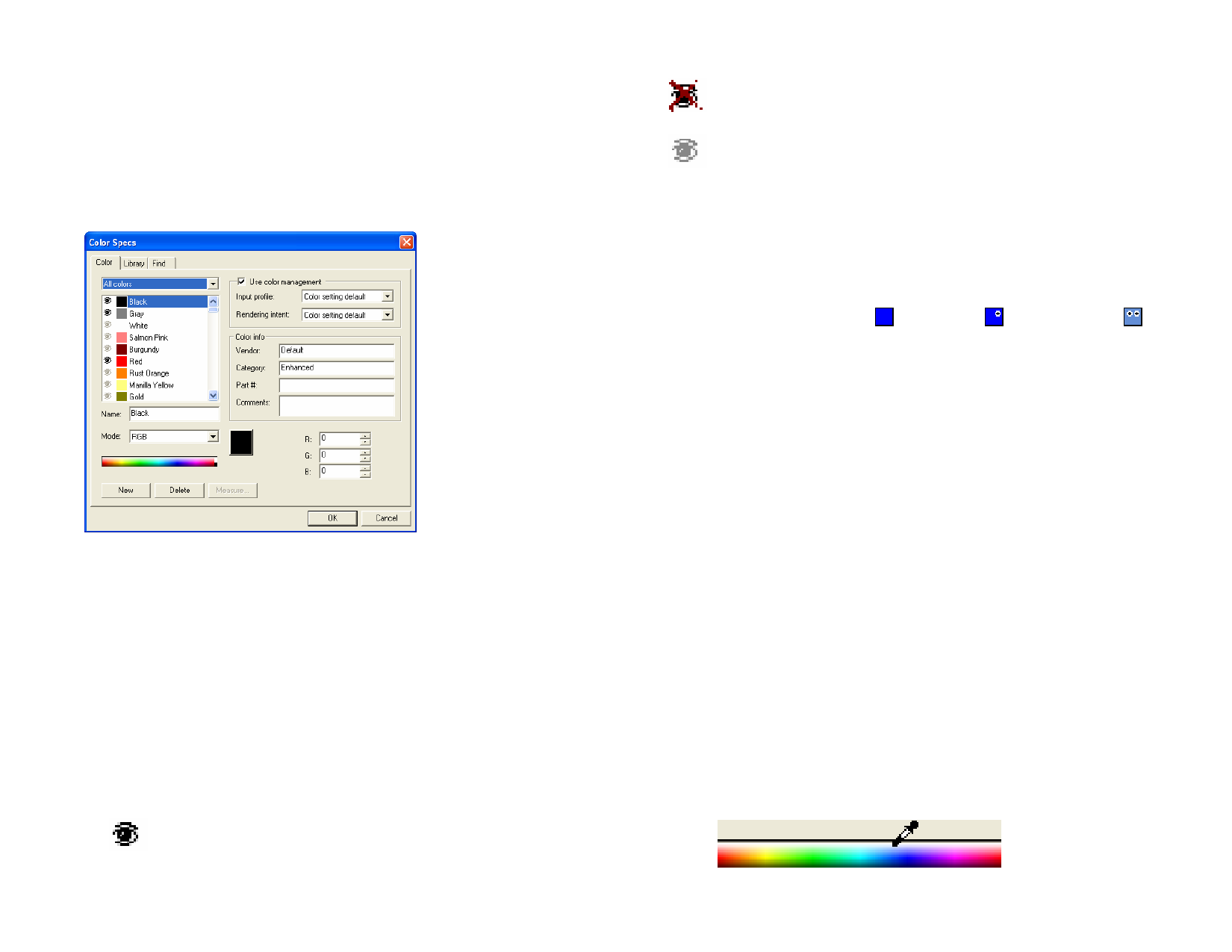
Viewing the Color Specs Dialog
Do one of the following:
• From the View menu, point to Color and select Color Specs.
• Double-click on a solid color (process, spot or duotone) in any
open swatch table.
• Right-click on a swatch table and select Color Specs.
Color Specs - Color Tab
In the Color Specs - Color tab dialog box you can set properties for each
color.
From the list on top of the dialog box, you can select the colors that will be
displayed in the list. You can select any of the following:
[swatch table] All colors defined in the selected swatch table.
Used colors
All colors used in your present document.
All colors
All colors from all open swatch tables plus the colors used in
the document.
Each color in the list will have an icon on the left side. This icon indicates if
a color is being used in the document.
The color is being used in the document. Clicking this icon
hides all objects in your document using this color.
The color is being used in the document, but all objects using it
are hidden. Clicking this icon will show all objects in your
document that it is using this color.
The color is not being used in the document.
For each color you can control the following properties:
Color Name
Color Mode
The color name defined in the swatch table.
The color mode can be RGB, CMYK, LAB, HSV, Spot or
Duotone. Spot colors have a small dot on the right side of the
swatch. Duotone colors have two dots on the right side of the
swatch.
Color Values
Color Info
Use Color
Management
Process Color
Spot Color
Duotone Color
The color values for selected color. The parameters vary
according to the color mode selected.
The Vendor, Type, Part# and Comments defined in the
swatch table.
If this option is selected, the settings from the color
management system are used to print this color. You can set a
different Input Color Profile and Rendering Intent for each
color.
Creating New Colors Using Color Specs
1 Click New.
2 Select the table you want to add colors to from the list at the top
of the dialog.
3 Change the color name and enter the values under Color Info.
4 For each color you want to add, do the following:
5 Click New.
6 Type a name for the color under Name.
7 Select the color Mode.
If you are creating a spot color, select RGB color mode first, and enter
the RGB values that will be used to display the spot color. Then change
the color mode to Spot.
8 Specify the color values by entering them in the fields to the
right, or by clicking in the color bar underneath the list of colors.
© 2006 SA International
51








