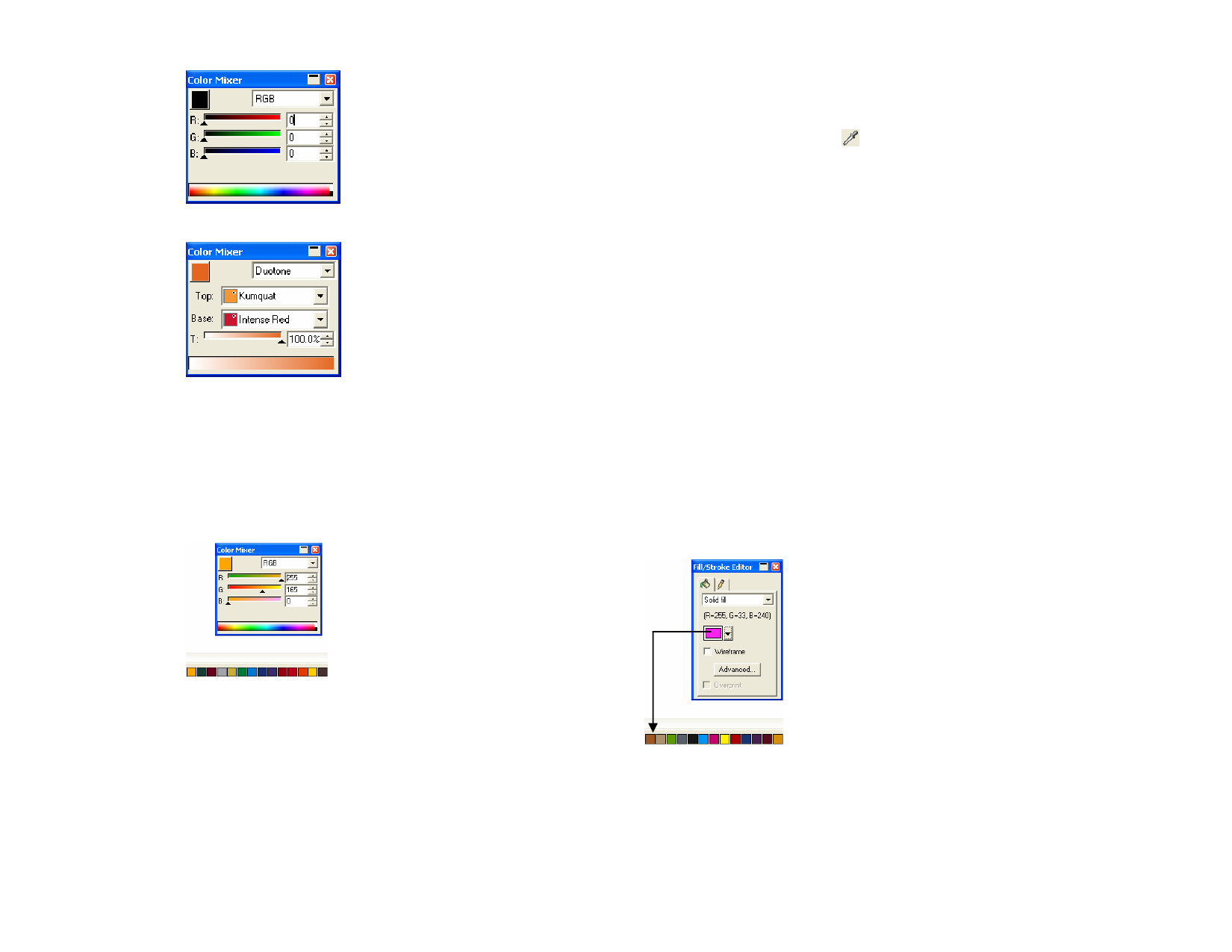
2 Select Duotone from the list of color modes.
3 Select the Top and Base colors.
You can only select colors from the swatch tables that are currently
open.
4 Select the percent coverage. This will apply to both top and base
colors.
5 Drag the color from the upper left box in the Color Mixer down
into a swatch table.
Using the Eyedropper
1 Select the objects.
2 Click Eyedropper.
3 Move the cursor over the objects with the desired color and click.
Selecting a Solid Fill from a Gradient or Pattern
To select a solid color from a pattern or gradient, hold Shift while you
select the color. The fill color will be set to match the color of the pixel that
was clicked on.
Setting Stroke Colors with the Eyedropper
To use the eyedropper to set the stroke color of objects instead of the fill,
hold Ctrl. The stroke color will be set to match the fill color of the object
that was clicked on.
If the object has a pattern or gradient fill, or if it is a bitmap, the stroke
color will be set to the color at the point that was clicked on.
Adding a Fill Selected With the Eyedropper to a
Swatch Table
To add a fill, pattern or gradient selected with the eyedropper to a swatch
table, click and drag the fill swatch out of the Fill/Stroke dialog into the
swatch table.
6 Save the swatch table.
Sampling Colors Using the Eyedropper
The Eyedropper tool sets the fill options of the selected objects to match
the color, pattern or gradient fill of whatever it clicks on.
If you click on a bitmap, the eyedropper will return a solid color that
matches the pixel you clicked on.
Defining Colors Using the Color Specs
Dialog
The Color Specs dialog is used to define all properties about colors.
© 2006 SA International
50








