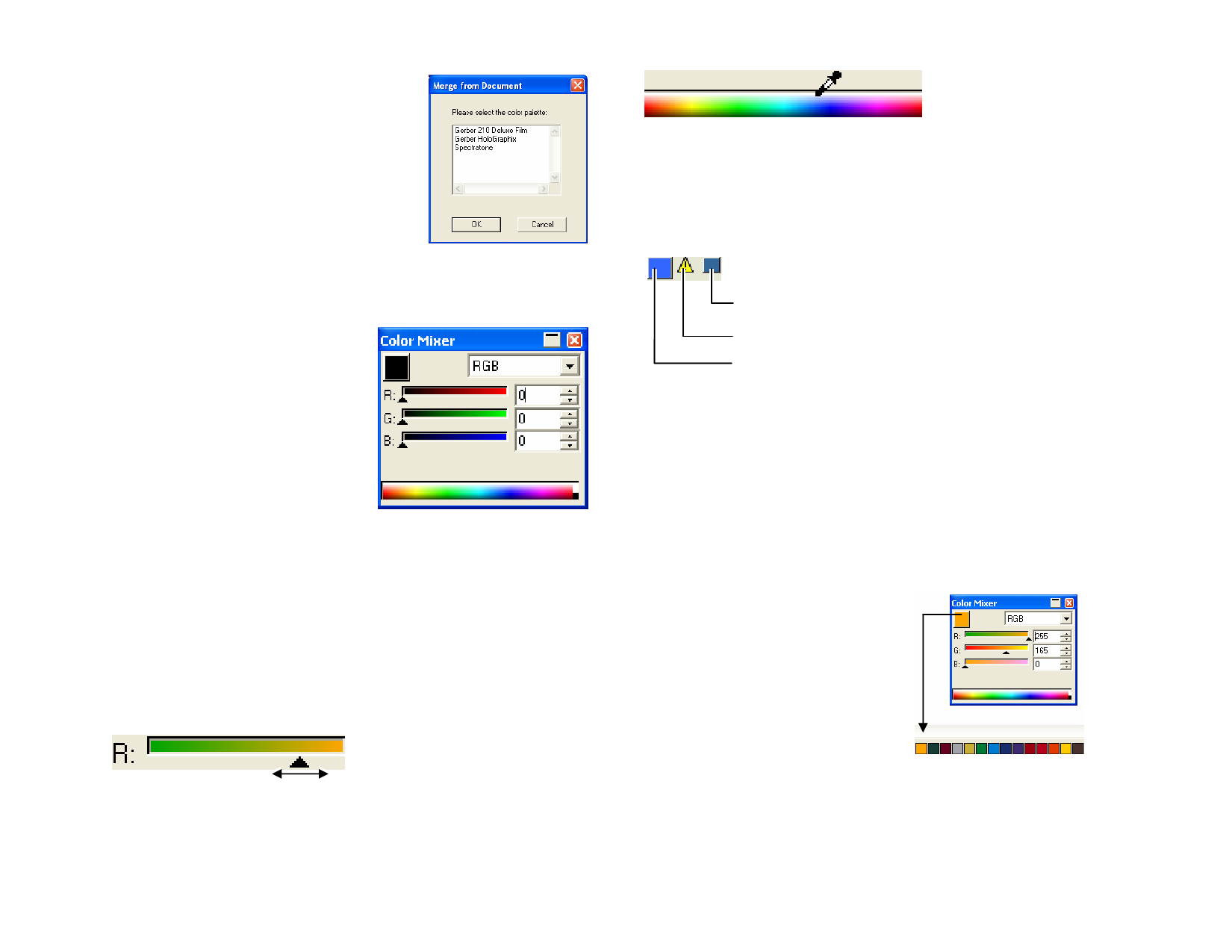
1 Open or create the swatch table that
you want to save the colors in.
2 From the View menu, select Color,
then Merge from Document.
3 Select the table you want to store the
color swatches in, then click OK.
If you access Merge from Document by right-
clicking on a swatch table, the swatches will be
added to that table without any prompting.
Merge from Document
Applying Colors Using the Color Mixer
The Color Mixer dialog box is used to
specify and apply color to elements in
your design.
To view the Color Mixer, from the View
menu, select Color Mixer.
When you select objects, the fill color is
displayed in the swatch located in the
upper left side of the Color Mixer. When
multiple objects are selected, the Color
Mixer displays the color of the first
object.
Color Mixer
Use the list in the upper right corner of the mixer to specify a color model
(RGB, CMYK, LAB, HSV, Spot or Duotone).
Once you specify a color model to use, there are several ways to specify a
color in the mixer:
• Enter the numerical values or click the up / down arrows on the
right side of the numerical field.
• Click and drag the channel sliders.
• Click and drag the mouse over the color picker located at the
bottom of the Color Mixer. When you locate the color you want,
release the mouse button.
Using the Color Mixer, it's possible to specify colors that are beyond the
boundaries of the selected color space. When you do this, a warning icon is
displayed next to the color swatch, along with a small swatch that is actually
a functional button. Clicking the gamut correction button adjusts the color
so that it fits within the target gamut. After you click the button, the color is
redefined, and both the icon and the gamut correction button disappear.
Gamut
Correction
Button
Warning
Icon
New Color
The warning icon only appears when
you're viewing objects in RGB, HSV or
LAB color space. The software checks
to see if the color you specified can be
reproduced in CMYK color space
accurately, based on the currently active
printer profile that you selected in the
Color Settings dialog box
If you do not correct the gamut, the
color that you selected will not print
accurately. See “Configuring the System
for Color Printing” on page 130 for
more information.
Adding Colors from the Color Mixer to a Swatch
table
1 From the View menu,
select Color Mixer.
2 Create the new color that
will be added.
3 Click the color patch and
drag to the swatch table.
You can place the color at
any location in the table.
Creating Duotone Colors with the Color Mixer
1 From the View menu, select Color Mixer.
© 2006 SA International
49








