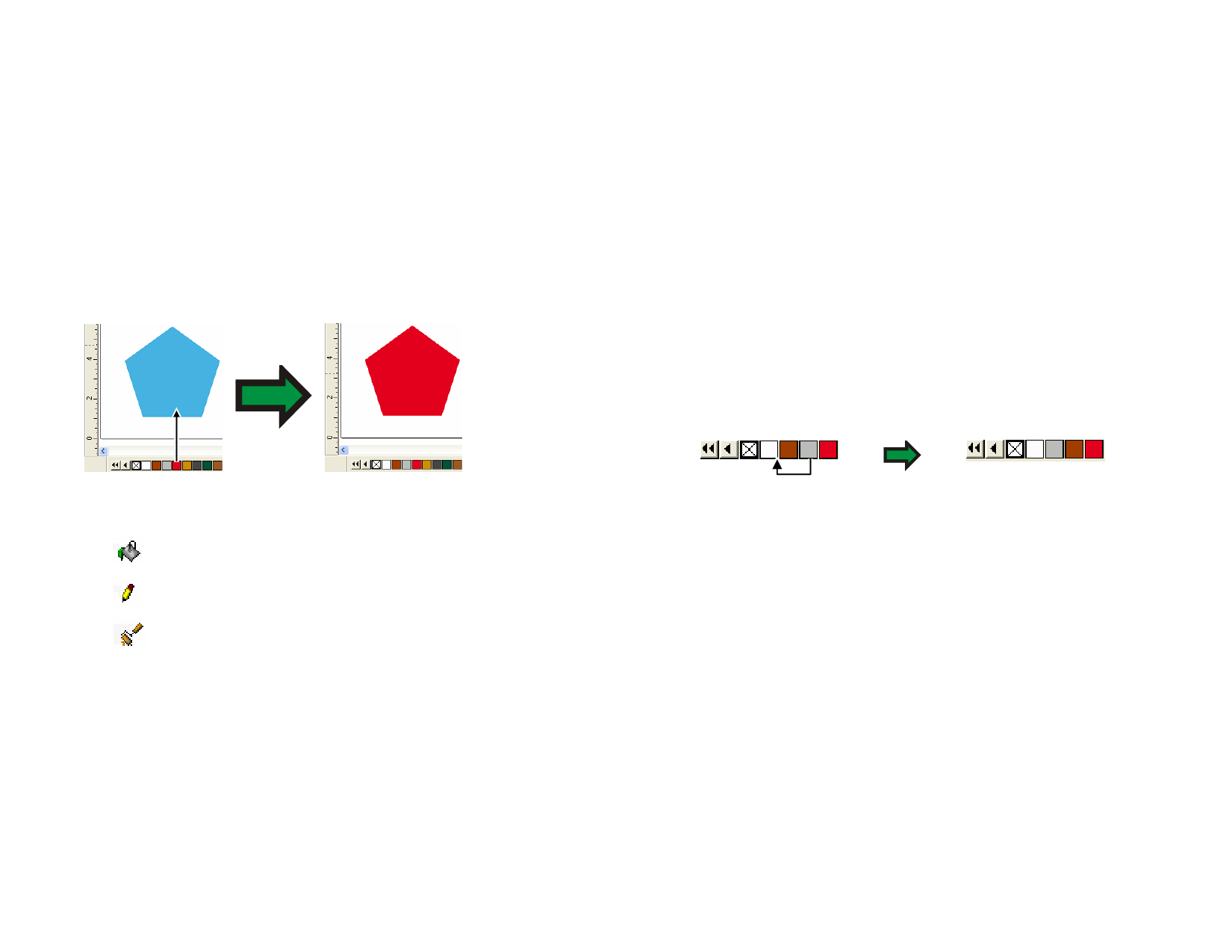
Hiding and Displaying Swatch Tables
To toggle the display of all swatch tables on and off, from the View menu,
select Swatch Table. This will also force hidden swatch tables to be
displayed.
Applying Colors from a Swatch Table
1 Select the objects.
2 Select the desired color in the swatch table. Hold Ctrl to apply
the color to the object’s stroke.
Or
• Click and drag colors directly from the swatch table.
Drag
When you click and drag the cursor over objects, the cursor changes,
depending on its location.
Fill the object over which the cursor is positioned with the
selected color.
Change the color of the stroke over which the cursor is
positioned with the selected color.
Change the color of the substrate to the selected color.
Adding a New Color to a Swatch Table
New colors can be added to swatch tables using the Eyedropper tool, the
Color Mixer or the Color Specs dialog. See “Sampling Colors Using the
Color Mixer” on page 49, “Applying Colors Using the Eyedropper” and
“Defining Colors Using the Color Specs Dialog” on page 50 for more
information.
Copying a Color to another Swatch Table
To copy a color from one swatch table to another, click on the color swatch
and drag it into the other table.
© 2006 SA International
Deleting Colors from a Swatch Table
To delete undesired colors from a swatch table, right-click on the color
swatch you want to delete, and select Delete from the context menu.
The Transparent color cannot be deleted.
You can also delete colors from the swatch table using the Color Specs
dialog box. See “Deleting Colors Using Color Specs” on page 52 for more
information.
Merging Similar Colors
To merge colors that have different names but the same color values as
other colors in the table, from the View menu, point to Color and select
Merge Similar Colors.
Changing Color Order in a Swatch Table
Do one of the following:
• Click and drag the color over the swatch table
Drag
• Use the Color Specs dialog box. See “Changing The Order of
Colors Using Color Specs” on page 52 for more information.
• Right-click the swatch table and point to Sort. You can sort the
swatch table by Name, RGB / HSV values, Vendor, Type or
Part #.
Creating Swatches from the Colors in the Current
Design
Merge From Document creates swatches for every color in the current
document in the swatch table of your choice. If your document has gradient
fills, they will also be added to the swatch table.
48








