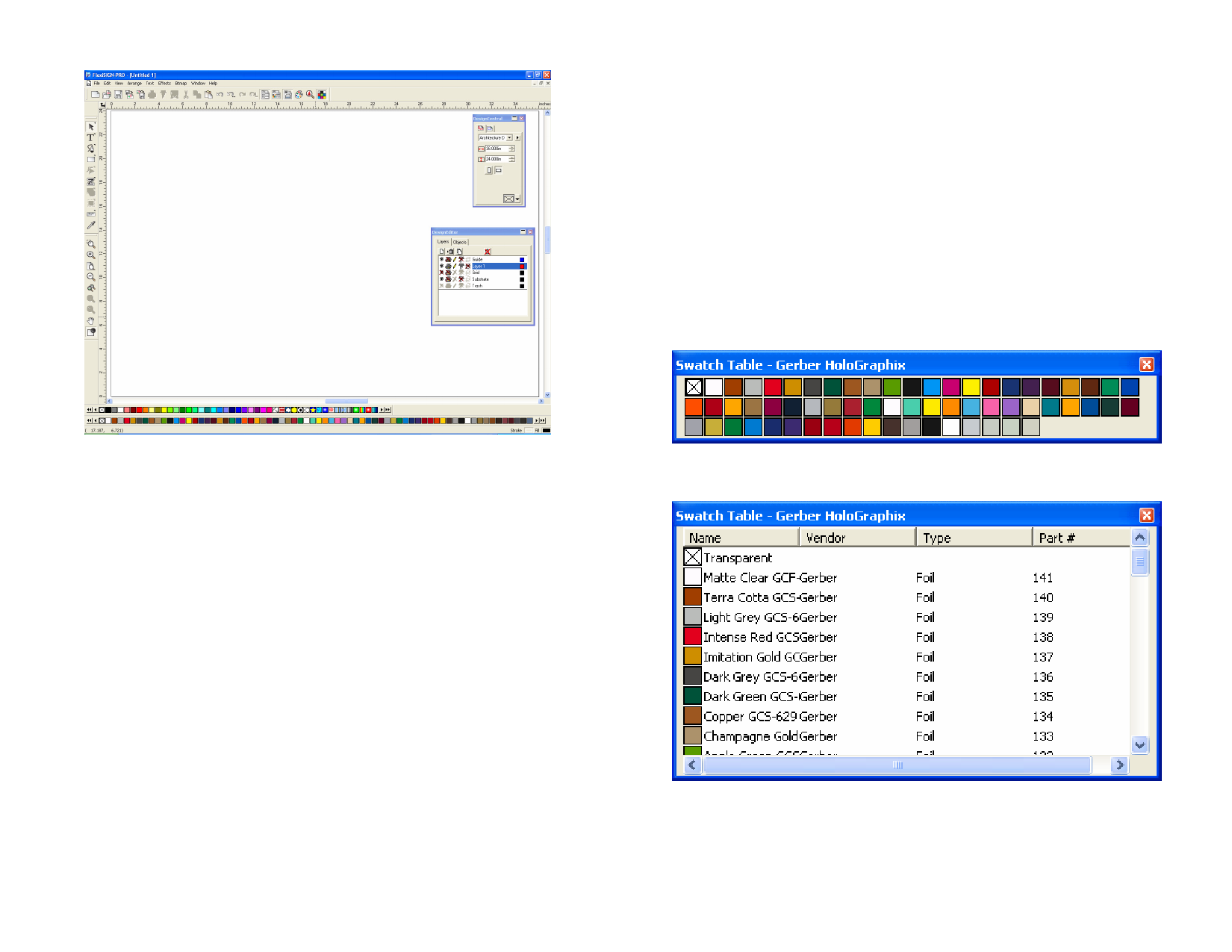
Docked or Floating Swatch Tables
By default, swatch tables are docked just above the status bar in the lower
part of the screen.
To make a floating swatch table, click and drag it out of its position.
To dock a table, drag it back down onto the status bar. You can also
double-click on the title bar to dock a swatch table.
On the Macintosh, all swatch tables are floating and cannot be docked.
Changing the View of a Swatch Table
Each swatch table has two different views.
Palette view displays all of the colors in the table as color swatches.
Closing a Swatch Table
To close a swatch table, right-click on the table and select Close.
Creating New Swatch Tables
Do one of the following:
• From the View menu, select Color, then New Table.
• Right-click on an open swatch table and select New Table.
Saving a Swatch Table to a File
1 To open the Save As dialog, do one of the following:
• Right-click on the table and select Save Table As.
• From the View menu, select Color, then Save Table As.
Select the table you want to save and click OK.
2 Select the folder you want to save the table in.
3 Enter a filename for the table and click OK.
List view displays a list of all of the colors, along with their names, vendor,
type and part number.
To switch between views, right-click on the swatch table and select Palette
view or List view.
List view is only available when a swatch table is floating.
© 2006 SA International
47








