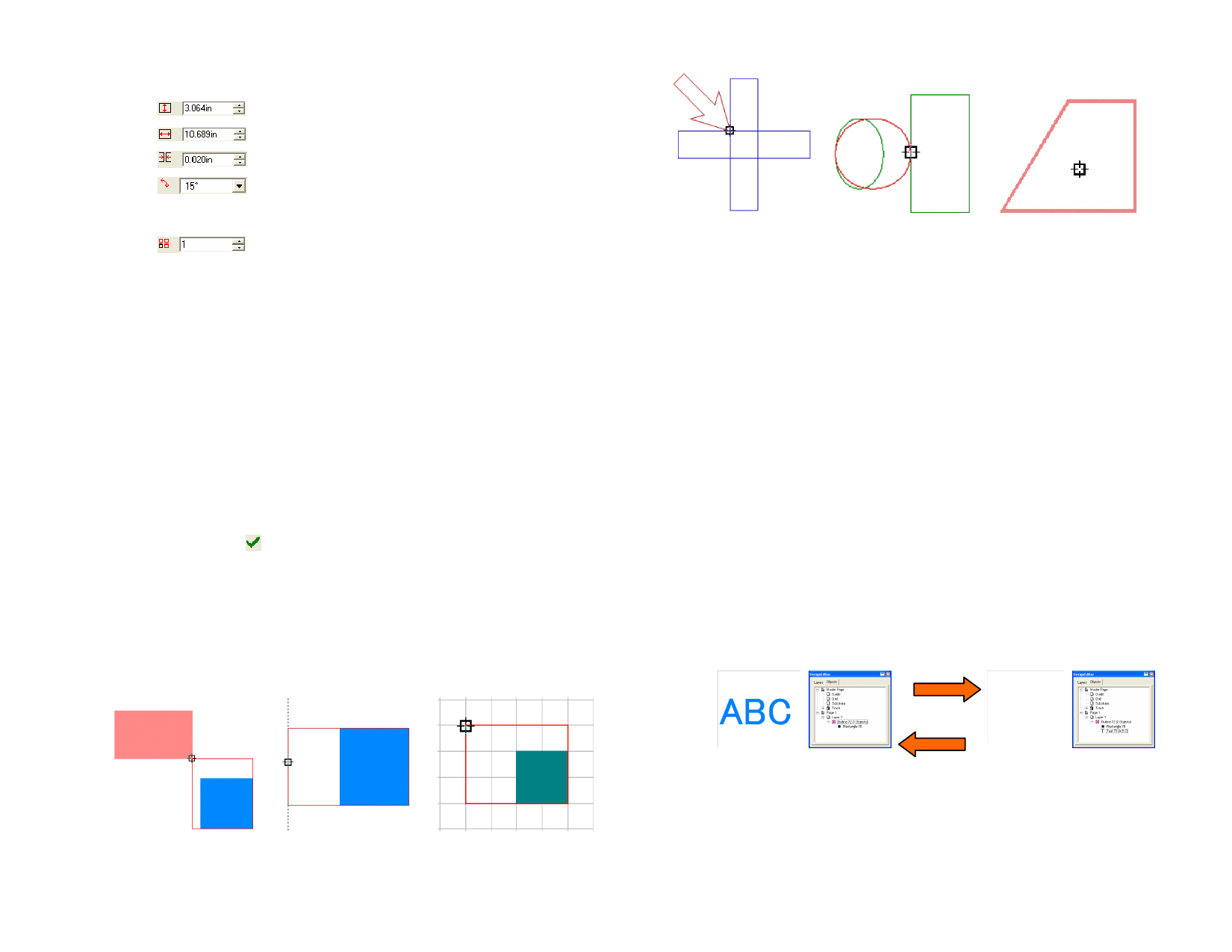
3 In DesignCentral, adjust the following parameters:
The height of the panel the objects will be nested into.
The width of the panel the objects will be nested into.
The minimum space between objects after nesting.
The step angle for rotating parts while nesting. This is
the increment used to rotate objects while nesting
them.
The number of copies of the nested objects that will be
created. If set higher than 1, the extra copies will be
duplicates of the first set of nested objects.
Compress ratio The software lists the ratio of the current area occupied
by the selected objects to the original area.
Break text
When this option is checked, text objects will be
separated into individual characters before nesting in
order to fit the text into a smaller amount of material.
If cleared, each text object will be nested as one big
object.
Use holes
When this option is checked, smaller objects will be
nested inside of holes in larger objects. A period might
be nested inside the letter O, for example.
4 To re-nest the selected objects after you make changes, click
Redraw.
5 Click Apply.
Snapping Objects
You can activate the snap feature and then create, edit and move shapes to
precise locations.
To activate snapping, from the View menu, point to Snap and select Snap
to […]
Snap to Intersection
Snap to Edge
Snap to Center of Gravity
Deleting Objects
You can remove objects by deleting them from the document.
1 Select the objects.
2 Press Backspace or Delete.
Or
• From the Edit menu, select Clear.
When you delete objects they are placed in a Trash Layer.
Removing Objects without Moving Them to the
Trash Layer
1 Select the objects.
2 From the Edit menu, select Cut.
Restoring Objects from the Trash Layer
1 Select the objects in DesignEditor.
2 From the Edit menu, point to Trash Can and select Recover.
Clear
Restore
Snap to Point
Snap to Guide
© 2006 SA International
Snap to Grid
Removing Objects from the Trash Layer
To remove all objects from the Trash Layer, from the Edit menu, point to
the Trash Can and select Empty Trash.
44








