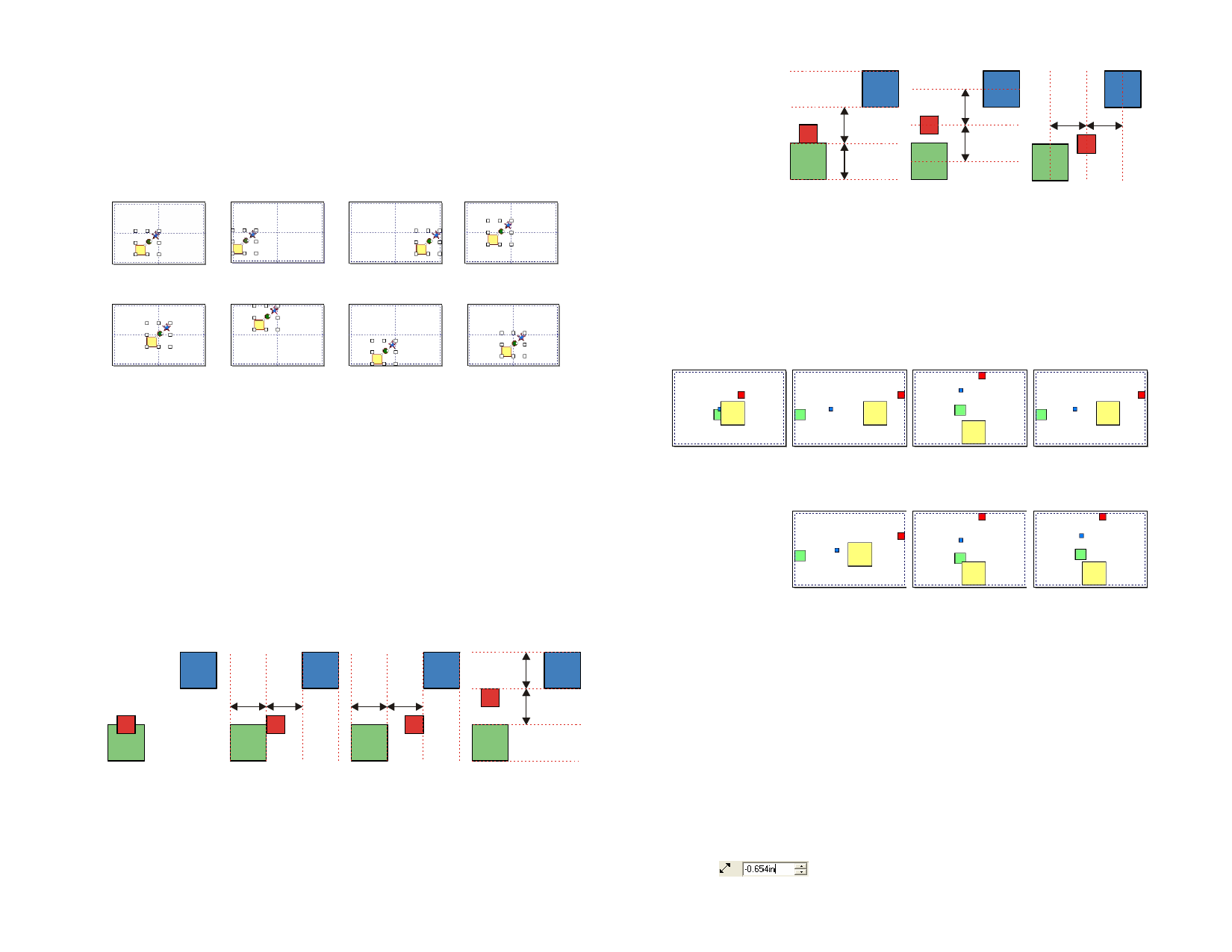
Aligning Objects to the Design Area
1 Select the objects.
2 From the Arrange menu, point to Align and select how the
alignment will be done.
If you have a margin set, the objects will be aligned to this margin.
Original Objects Left Alignment Right Alignment Horizontal Centers
Both Centers
Top Alignment Bottom Alignment Vertical Center
Distributing Objects
Distributing allows you to evenly distribute a number of objects throughout
an area.
Distributing Objects over the Area of the Selection
The first set of Distribute options allows you to evenly distribute the
objects over the area covered by the original selection.
1 Select the objects.
2 From the Arrange menu, point to Distribute and select the
edge or center line that will be used to position the objects:
Original Objects Left Edge
Right Edge
Top Edge
© 2006 SA International
Bottom Edge
Horizontal Center Vertical Center
Distributing Objects throughout the Design Area
The second set of Distribute options allows you to distribute the selected
objects over the entire design area.
1 Select the objects.
2 From the Arrange menu, point to Distribute and select the
edge or center line that will be used to position the objects:
Original Objects
Left Edge to Page Top Edge to Page Horizontal Center to
Page
Right Edge to Page Bottom Edge to
Page
Vertical Center to
Page
Spacing Objects
Spacing allows you to distribute objects separated by an exact value.
1 Select the objects.
If you select the objects by dragging a bounding box, the first object in
the order stack is used as the Stationary Object. If you select the objects
by clicking them while holding Shift, the first selected object is used as
Stationary Object.
2 From the Arrange menu, select Spacing.
3 In DesignCentral, adjust the following parameters:
Space between adjacent objects.
42








