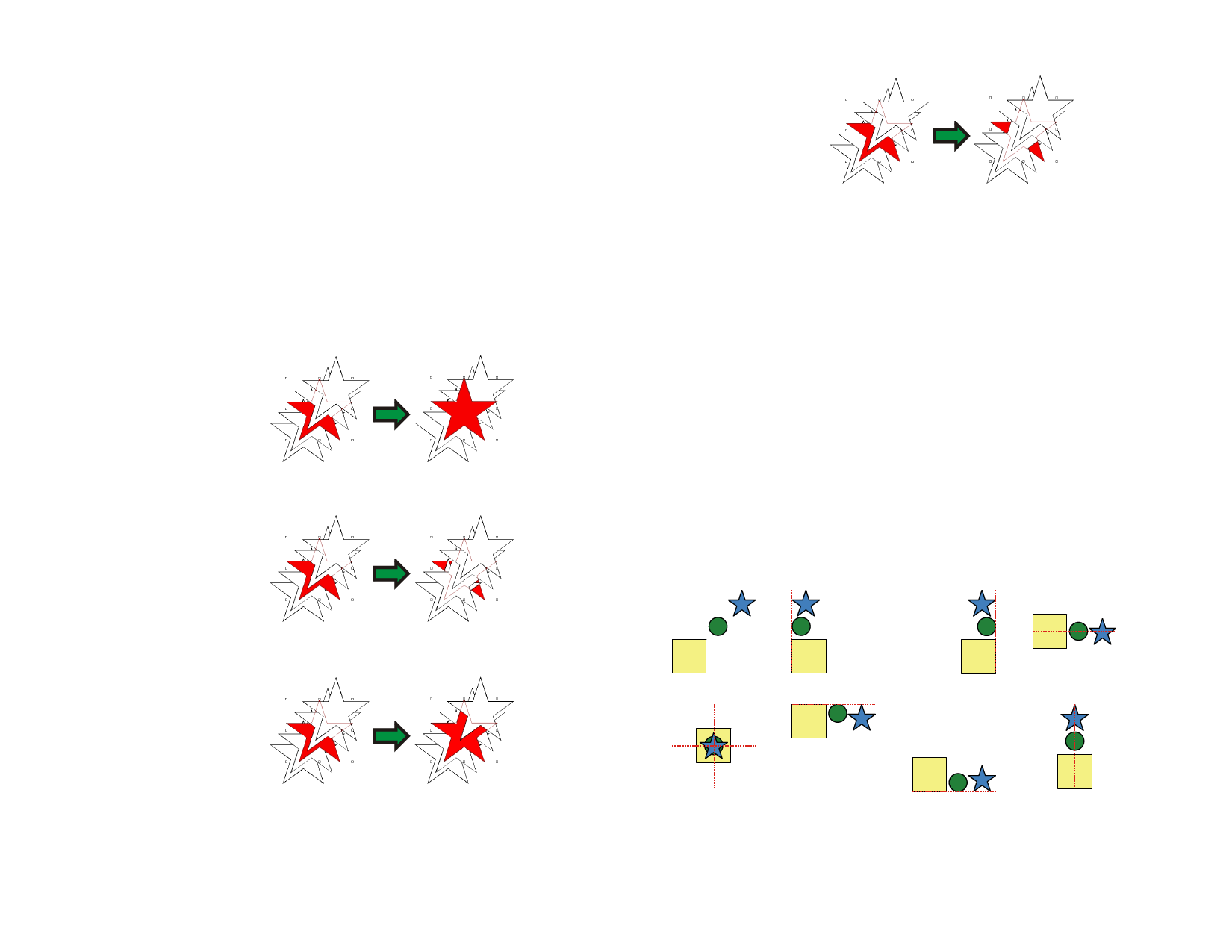
Unlocking Objects
1 Select the objects with the Select Tool.
2 From the Arrange menu, point to Lock and select Unlock.
Changing Object Order
As you create objects or import files into your document, every object is
given a position in the stacking order. The first object you create will be at
the bottom of the stack. This order will be reflected when the objects
overlap.
1 Select the objects.
2 From the Arrange menu, point to Order and select the new
position in the stack.
To Front
To Back
Moves the selection to the top of the stack, in front of
all other objects.
Forward One
Moves the selection to the bottom of the stack, behind
all other objects.
Back One
Moves the selection one position down in the stack.
You can also change the order by dragging the object in DesignEditor -
Object tab. See “Changing Objects Order” on page 31 for more
information.
Aligning Objects
Align allows you to align objects in relation to another object, or to align
objects to the design area.
Aligning Objects to another Object
1 Select the objects.
If you select the objects by dragging a bounding box, the first object in
the order stack is used as the Stationary Object. If you select the objects
by clicking them while holding Shift, the first selected object is used as
Stationary Object.
2 From the Arrange menu, point to Align and select how the
objects will align..
In the example below, the green square is used as the Stationary Object
for the alignment.
Original Objects Left Alignment
Right Alignment Horizontal Centers
Moves the selection one position up in the stack.
© 2006 SA International
Both Centers
Top Alignment
Bottom Alignment Vertical Center
41








