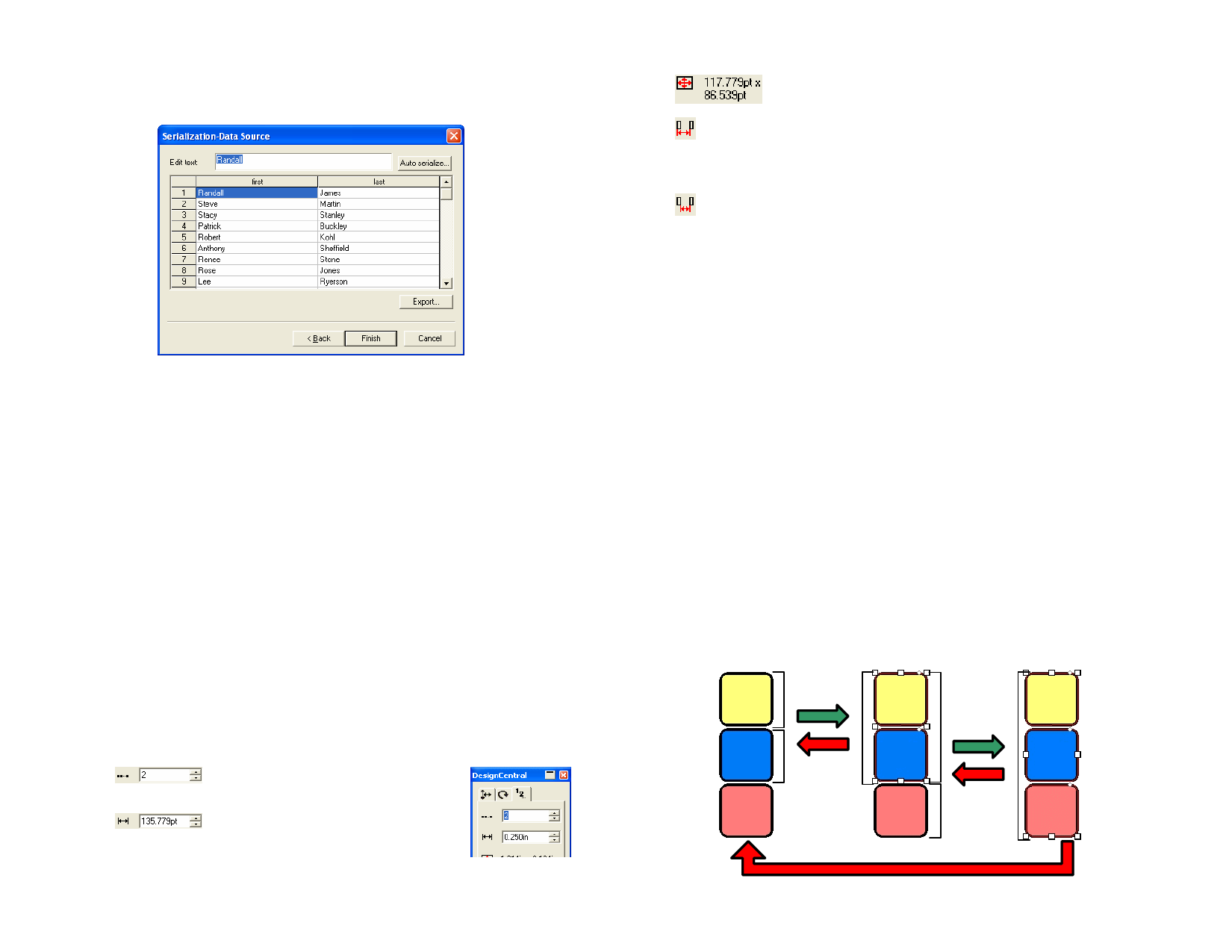
row in file
appearing in the serialized text.
5 Click Next.
Auto Serialization Data Source
6 To manually edit the fields, select the field and then type the new
text in Edit Text field.
7 To use sequential data, select one field and click Auto serialize.
8 Adjust the following parameters:
Numeric
The serialized text will be a numeric value.
Character
The serialized text will be text.
Start
Starting value. This value must be in accordance with
above selection (Numeric or Character).
Increment
The numbering increment in the serial text.
9 To save the current configuration as a data file, click Export.
10 Click Finish.
Changing Auto Serialization Attributes Using
DesignCentral
You can use the Auto Serialization tab in DesignCentral to adjust the
following parameters:
Number of copies to be placed in a
column.
Proportional spacing between serialized
copies.
Total height and width of serialized
objects.
Measures the distance from the
beginning of one serialized object to
the beginning of its neighbor to the
right.
Measures the distance between
serialized objects. See “Spacing
Objects” on page 42 and “Duplicating
Objects Using the Step and Repeat
Command” on page 37 for more
information
Grouping Objects
Grouping is the process of combining several objects into one single set of
objects. Grouped objects are moved, resized and rotated as one object.
Grouping Objects
1 Select the objects.
2 From the Arrange menu, point to Group and select Group.
Ungrouping Objects
1 Select the grouped objects.
2 From the Arrange menu, point to Group and select Ungroup.
Ungrouping All Grouped Objects
1 Select the grouped objects.
2 From the Arrange menu, point to Group and select Ungroup
All.
Group
Group
Ungroup
Ungroup
Ungroup All
© 2006 SA International
39








