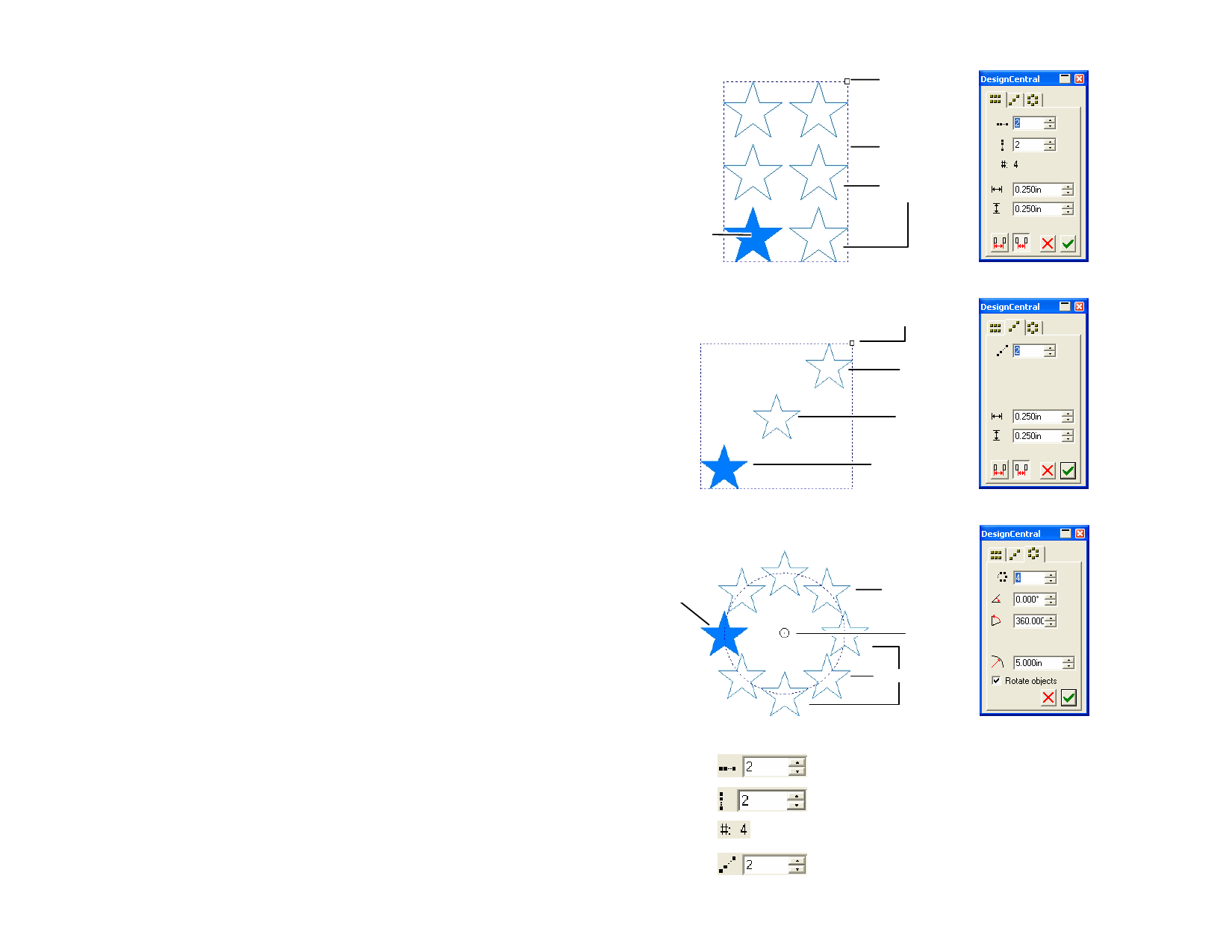
Duplicating Objects Using Paste Special
The Paste Special feature allows you to select the format of pasted data.
1 Copy the objects.
You can copy and paste objects from other programs.
2 From the Edit menu, select Paste Special.
3 Select the format of pasted data.
4 Click OK.
Duplicating Objects Using Paste Over
Paste Over pastes objects on top of the selected objects. The pasted objects
will be positioned in the center of the selected objects.
Duplicating Objects Using the Duplicate Command
1 Select the objects.
2 From the Edit menu, select Duplicate.
Duplicating Objects Using DesignEditor
For details on copying objects using DesignEditor, see “Changing the
Order of Objects” on page 31.
Duplicating Objects Using the Step and Repeat
Command
You can use Step and Repeat to create multiple copies of objects in a
precise position and arrangement.
1 Select the objects.
2 From the Arrange menu, select Step and Repeat.
3 Select one of the following tabs in DesignCentral:
• Block pattern, with all copies aligned in a specified set of
rows and columns.
Spacing / Copies
Control Point
Bounding Box
Preview
Original
Object
• Diagonal pattern, with all copies aligned in a diagonal line.
Spacing / copies
Control Point
Bounding
Box
Preview
Original Object
• Circular pattern, with all copies aligned over an arc.
Original
Object
Arc or Circle
Center Point
Preview
4 Adjust the following parameters:
Number of horizontal copies.
Number of vertical copies.
Total number of copies.
Number of diagonal copies.
© 2006 SA International
37








