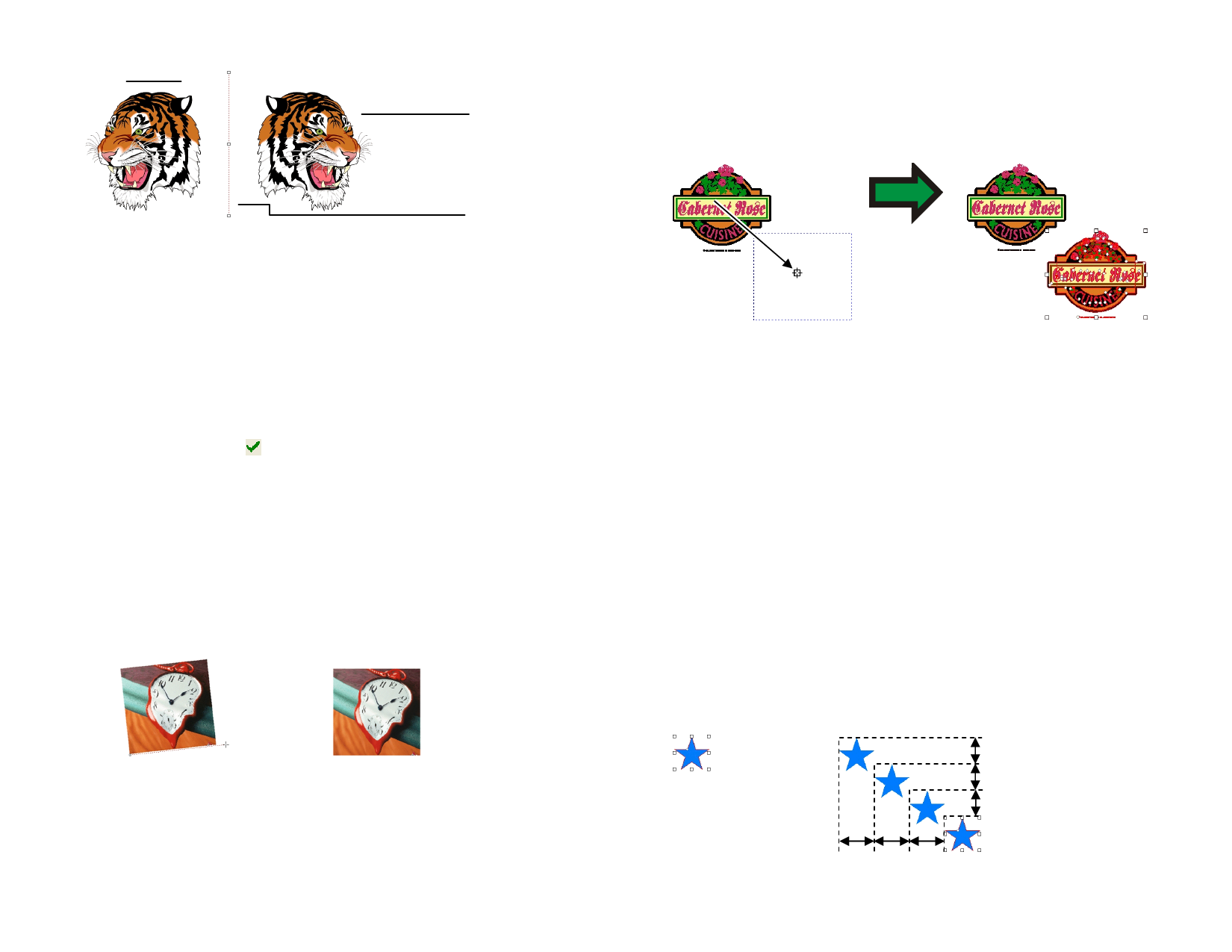
Original
Image
Mirrored Image
Duplicating Objects by Dragging
To copy objects, select the objects and drag while holding Ctrl.
Hold Shift and drag to restrain the position of the copy.
Mirror
Line
3 To adjust the distance, do one of the following:
• Adjust the Distance in DesignCentral. This value is the total
distance separating the original and mirrored image.
• Click and drag the control point in the middle of the Mirror
Line to adjust the distance.
• Click and drag a point located at the Mirror Line’s end to
adjust the angle.
• Hold Shift and drag to constrain the angle.
4 Check Keep Original to create a copy of the original image.
5 Click Apply.
Deskewing Objects
Sometimes a scanned image is slanted because the original image was not
properly positioned on the scanner. Deskewing rotates the objects in order
to make a baseline horizontal or vertical.
1 Select the objects.
2 From the Arrange menu, point to Deskew and select either
Horizontal or Vertical.
3 Click and drag to create the baseline.
Click and drag with
Ctrl held
Duplicating Objects Using Copy and Paste
1 Select the objects.
2 From the Edit menu, select Copy.
3 From the Edit menu, select Paste.
Duplicating Objects Using a Specific Offset Distance
1 From the Edit menu, select Preferences.
2 Select the Tools tab.
3 Select the Paste tool from the list on the left side of the dialog
box.
4 Check Auto-place on paste and import option.
5 Set the distance where the copies will be posted from original
object using the X and Y Offset.
6 Click OK to exit the Preferences dialog.
7 Select the objects.
8 From the Edit menu, select Copy.
9 From the Edit menu, select Paste.
Creating the baseline
Deskewed image
Duplicating Objects
Duplicating is an easy way to create several exact copies of objects.
Copy the object …
… And Paste
© 2006 SA International
36








