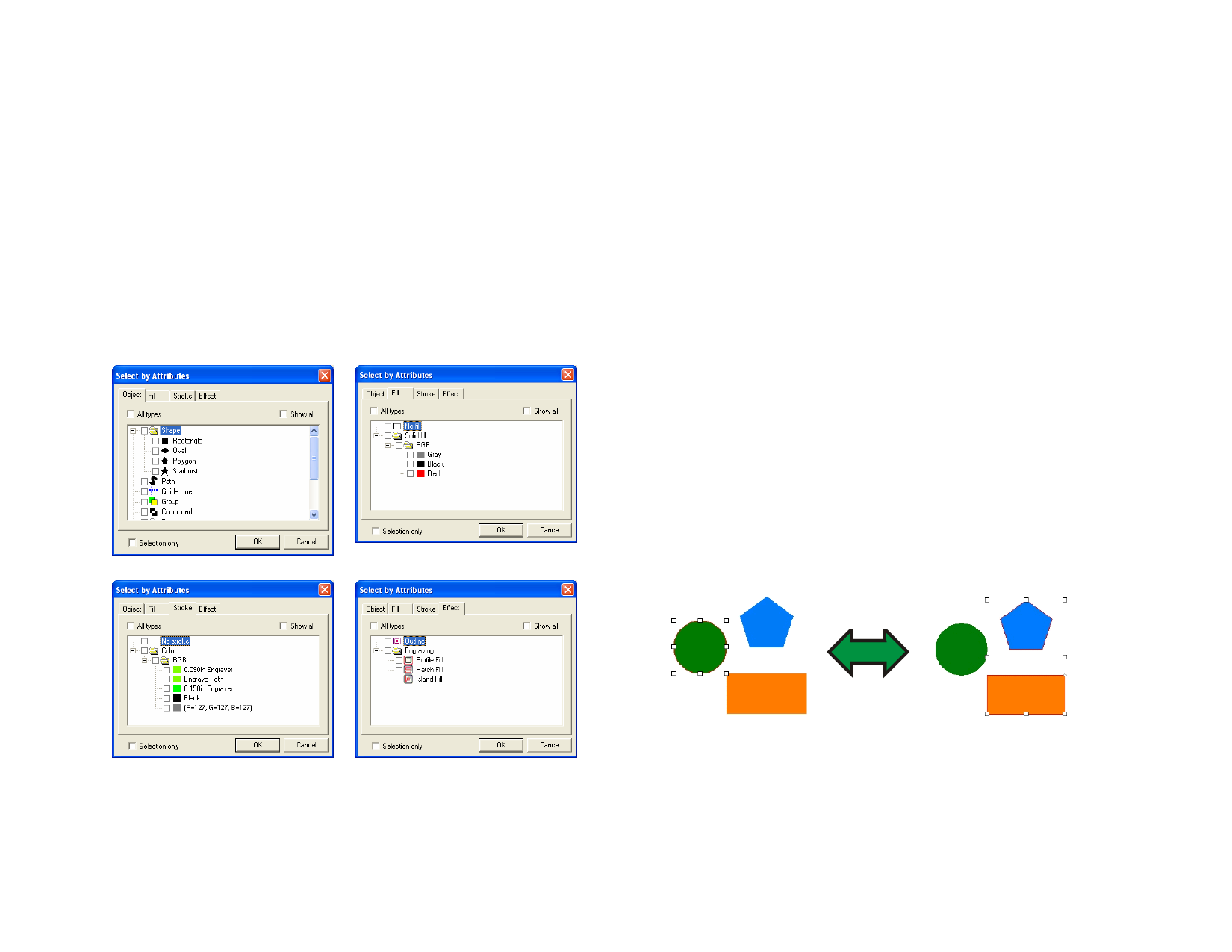
2 From the Edit menu, point to Select, and select Select Similar
Objects.
Selecting Objects with the Same Color
1 Select the objects.
2 From the Edit menu, point to Select, and select Select Similar
Color.
Selecting Objects Based on Attributes
You can specify objects to select based on type, fill, stroke and effects.
1 From the Edit menu, point to Select and then click Select by
Attributes.
2 Select which attribute will be used in the selection.
Object tab
Fill tab
• Select Selection only to limit your selection to the group of
currently selected objects. In this way, you can refine your
selection to an area that you define. This option is unavailable
if you don’t have any object selected.
3 Select the type of attribute that will be used in the selection.
4 Click OK.
Selecting Objects Using DesignEditor
You can use the DesignEditor - Objects tab to select one or more objects.
See “Selecting Objects Using Object Tab” on page 31 for more information.
Selecting All Objects
To select all objects in a document, from the Edit menu, point to Select
and then select Select All.
Deselecting All Objects
Do one of the following:
• From the Edit menu, point to Select and select Deselect All.
• Click an empty area.
Inverting a Selection
To invert the selection, from the Edit menu, point to Select and select
Invert Selection.
Stroke tab
Effect tab
• Select Show all to display all the possible type of objects, fills,
stokes or effects.
• Select All types to select all of the elements listed on the
displayed tab.
© 2006 SA International
33








