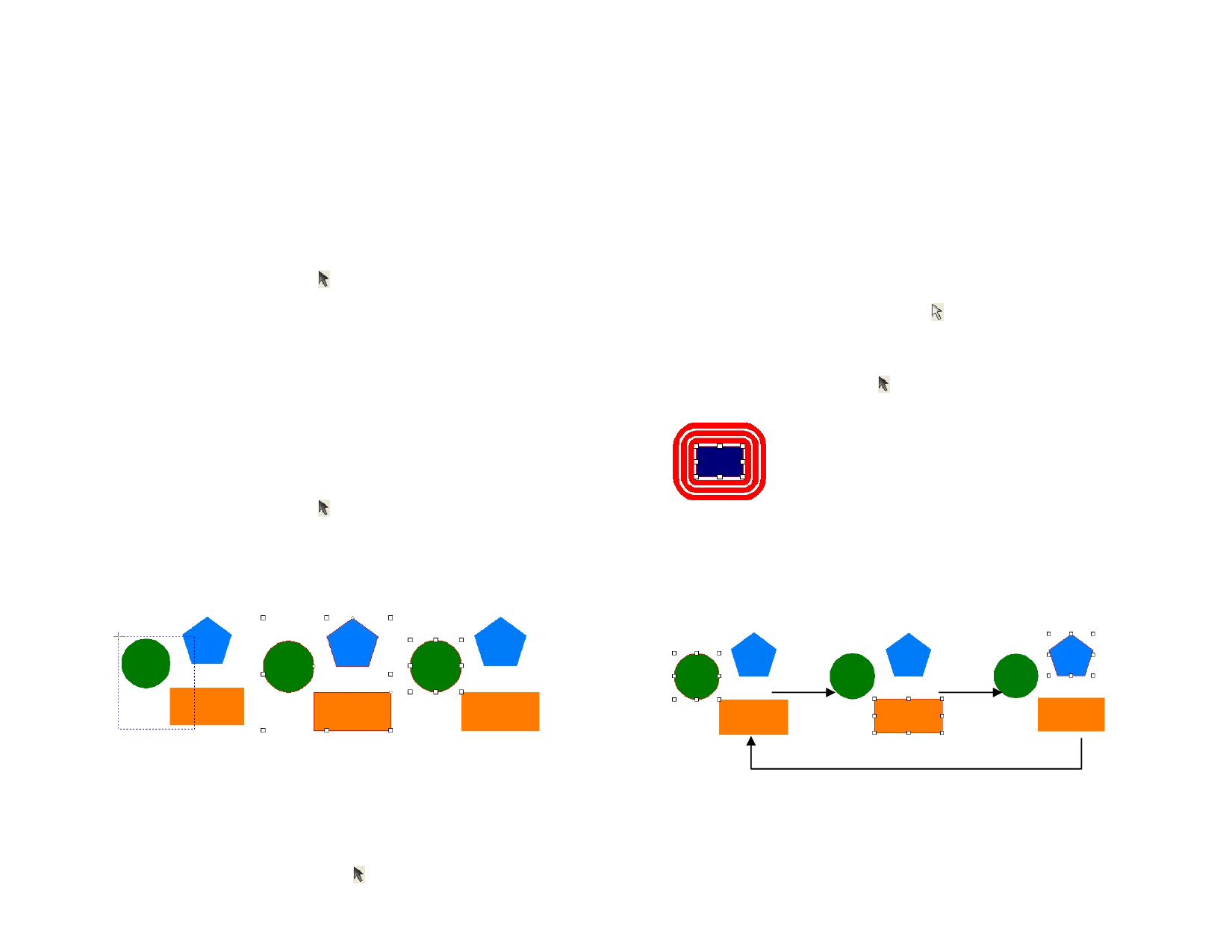
6 Selecting Objects
Selected objects are displayed with a selection border and control points
around them, to distinguish selection from other objects.
The color of the Selection Border can be specified by using the
DesignEditor - Layer tab. See “Changing the Layer Color” on page 30 for
more information.
Selecting Objects Using the Select Tool
1 Choose the Select tool.
2 Click the object that you want to select.
To select multiple objects, hold Ctrl or Shift and click on multiple items.
You can make a selection by using two modes. When you are in the By
touching mode, any object that intersects the bounding box is selected.
When you are in the By fully enclosing mode, the selection is restricted to
those objects that are fully enclosed in the bounding box.
Selecting Objects Using the Bounding
Box
1 Choose the Select tool.
2 Click and drag to create a bounding box around the objects you
want to select.
Holding Ctrl while creating the bounding box temporarily toggles the selection
mode to the other setting.
Or
1 From the Edit menu, select Preferences.
2 Select the Tools tab.
3 Choose the Select tool from the list.
4 Change the selection mode.
5 Click OK.
Selecting Objects within an Effect
1 Choose the Select Within tool.
2 Click the object that you want to select.
Or
1 Choose the Select tool.
2 Hold Ctrl and double-click the object you want to select.
Rectangle selected within an Outline effect
Selecting Objects Using Tab
Pres Tab to select the next object. The selection order follows the order
that the objects were created.
Tab
Tab
Bounding Box
By touching mode
By fully enclosing mode
Changing the Default Selection Mode
The default setting in your program is By touching.
Do one of the following:
• Double-click the Select tool.
Tab
Selecting Similar Objects
1 Select the objects.
© 2006 SA International
32








