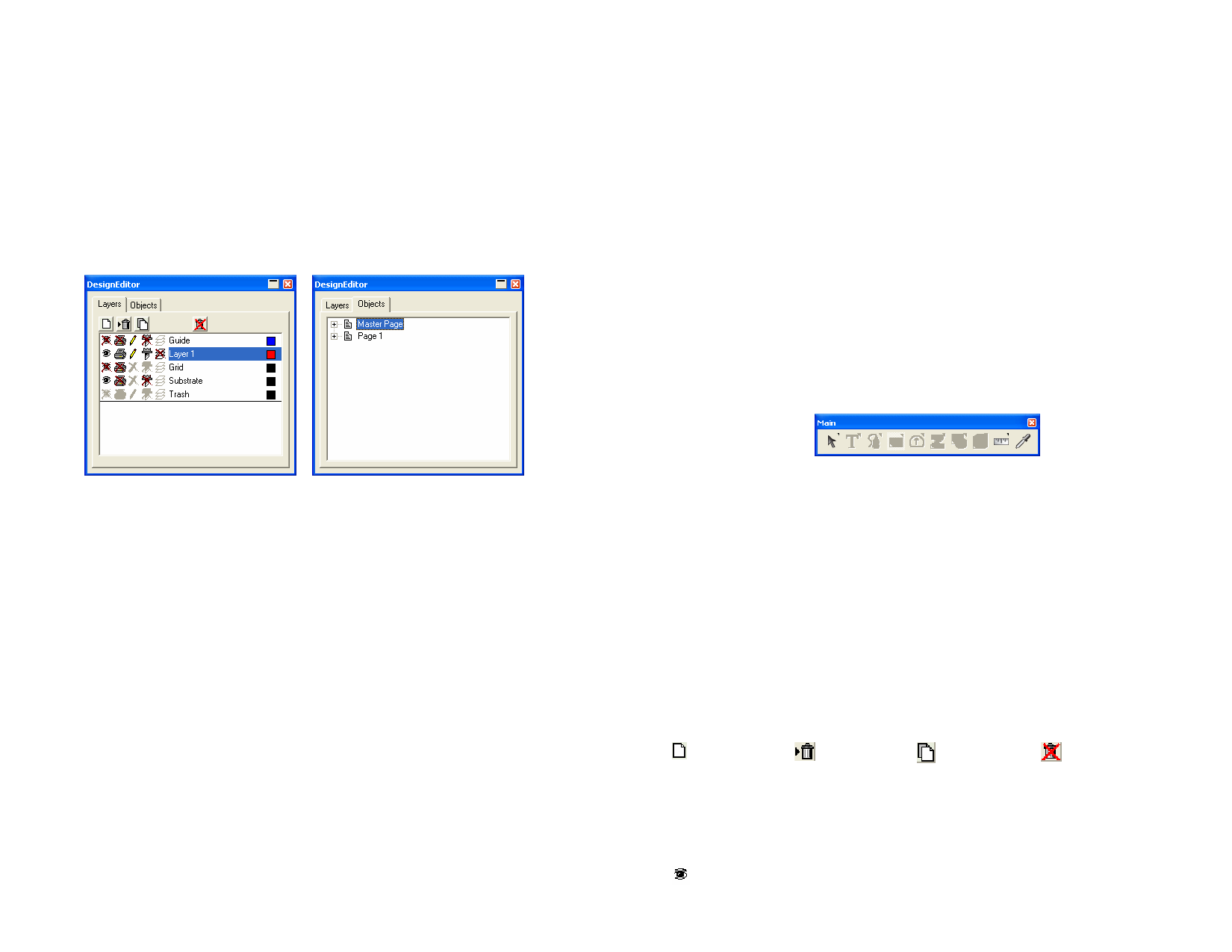
5 Using DesignEditor
DesignEditor helps you manage the various layers and objects in your
design. You can choose to display some layers and hide others, delete or
add layers and do similar functions with individual objects.
Displaying DesignEditor
To open DesignEditor, from the View menu, select DesignEditor.
DesignEditor consists of two tabs, the Layers tab and Objects tab:
Grid Layer
Guide Layer
Trash Layer
Layer 1, 2, 3...
The Grid layer is placed immediately on top of the substrate
layer. Use the grid to help you position objects in the drawing
area. See “Ruler and Grid” on page 6 for more information.
The Guide layer contains the drawing Guides. See “Guide” on
page 7 for more information.
The Trash layer contains the objects that were deleted from
your document. This layer allows you to recover objects that
were accidentally deleted. See “Deleting Objects” on page 44
for more information.
These layers contain the actual objects that were created in
your document. You can have as many layers as you like for
each design.
When a layer with a disabled Edit property is active,
most of the editing tools and commands will not be
available.
DesignEditor - Layers tab
DesignEditor - Objects tab
DesignEditor - Layers Tab
Layers are a convenient way to organize the elements of your design for
easy access and editing. Think of layers as sheets of acetate stacked one on
top of another. Where there is no image on a layer, you can see through to
the layers below. Behind all of the layers is the Substrate and the Trash
Layer.
The layer at the bottom of the tab is the bottom layer of your design, and
the layer at the top of the tab is the topmost layer in the stack.
The layer that is highlighted in the Layers tab is called the Active layer. At
any given time, one of the layers must be active.
By default, each new design that you open has the following layers:
Substrate
Layer
Represents the surface on which your design might be applied.
You cannot delete, copy or edit the substrate layer. However,
you can move it to a different location in the stack, or hide it
from view.
© 2006 SA International
When you right-click on any layer, a menu is displayed. Adjust the following
parameters:
New Layer
Delete Layer
A new layer is created. The new layer will be added above the
active layer.
The active layer is deleted.
Duplicate
Layer
Rename
A copy of the active layer is created. The new layer will be
added above the active layer.
Changes the active layer’s name.
Properties
Shows the properties for the active layer.
You can also click the buttons on the top of the DesignEditor - Layer tab
to perform some of the above commands:
New Layer
Delete Layer
Duplicate Layer Empty Trash
Showing Layer Properties
Each layer has the following properties:
Visible Specifies if the layer is visible or not. Always disabled for Trash
29








