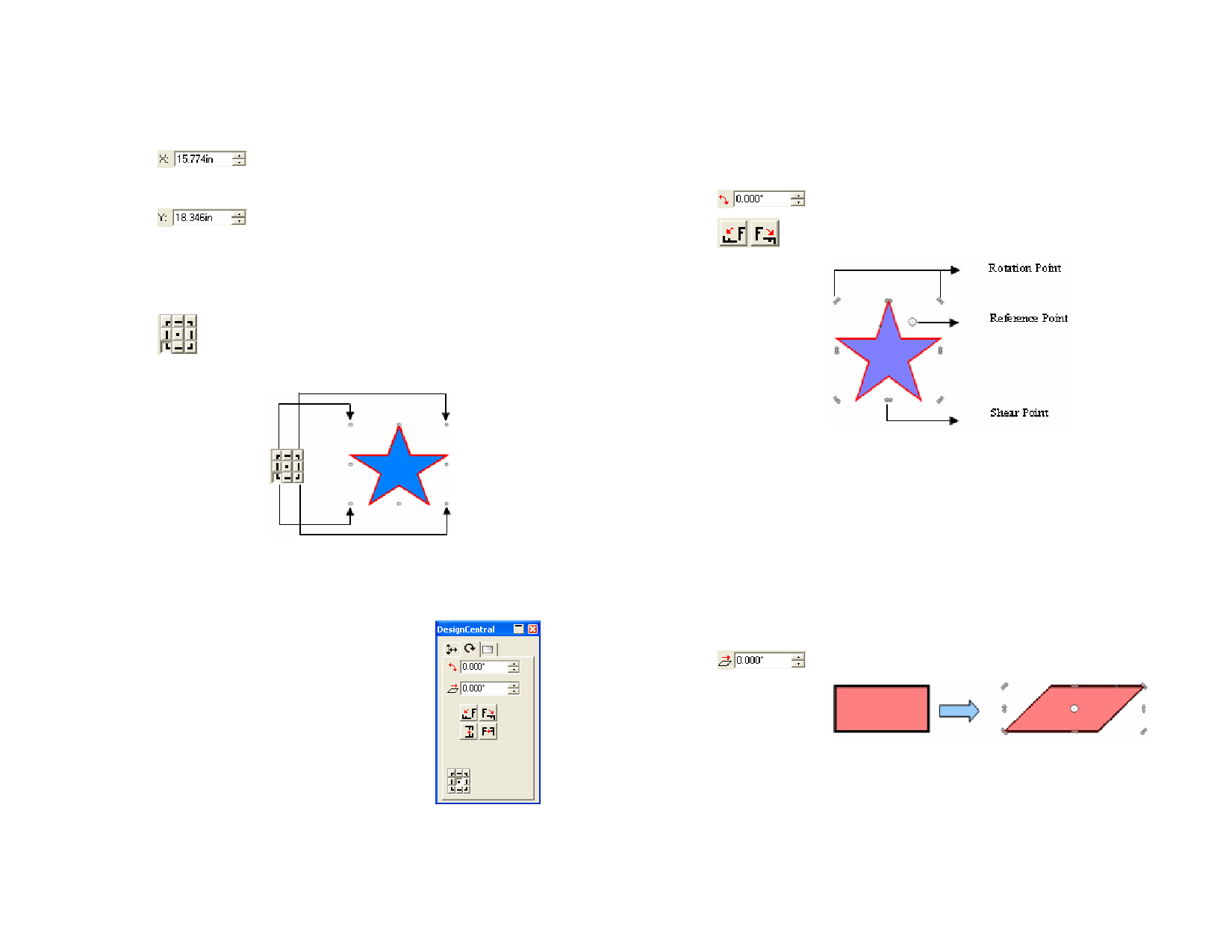
Changing the Position of Objects
1 Select the objects.
2 Adjust the following parameters:
Horizontal position of the reference point, measured
from the origin. See “Ruler and Grid” on page 6 for
more information.
Vertical position of the reference point, measured from
the origin. See “Ruler and Grid” on page 6 for more
information.
Proportional
Ensures that the object will be scaled proportionally in
both the width and height.
You can change the reference point by using the
Reference Grid. Each button in the grid corresponds
to a point on the selected objects. If you want to
position the center of objects, click the center point.
• Click a point on the Reference Grid.
• Click and drag the Reference Point to the desired position.
Hold Ctrl and drag to fix the Reference Point to the settings
on the Reference Grid.
3 Adjust the following parameters:
New angle of selected objects.
Rotates selected objects 90 degrees counter clockwise
or clockwise.
Reference Grid and Resize Points
DesignCentral - Rotate Tab
The Rotate tab of DesignCentral allows you to
rotate, shear or mirror selected objects. You can
change them either by dragging the object’s
control points or by changing the numerical
values in DesignCentral.
Rotating Objects
1 Select the objects.
After selecting an existing object, the
Size, Rotate and Object tabs are
available.
DesignCentral – Rotate tab
2 To select the point that will be fixed during the rotation, do one
of the following:
© 2006 SA International
Shearing Objects
1 Select the objects.
2 To select the point that will be fixed during the shearing, do one
of the following:
• Click a point on the Reference Grid.
• Click and drag the Reference Point to the desired position.
Hold Ctrl and drag to fix the Reference Point to the settings
on the Reference Grid.
3 Change the following parameters:
Shear angle that will be applied to the selected objects.
A rectangle sheared to an angle of 45 degrees
Mirroring Objects
1 Select the objects.
2 Adjust the following parameters:
27








