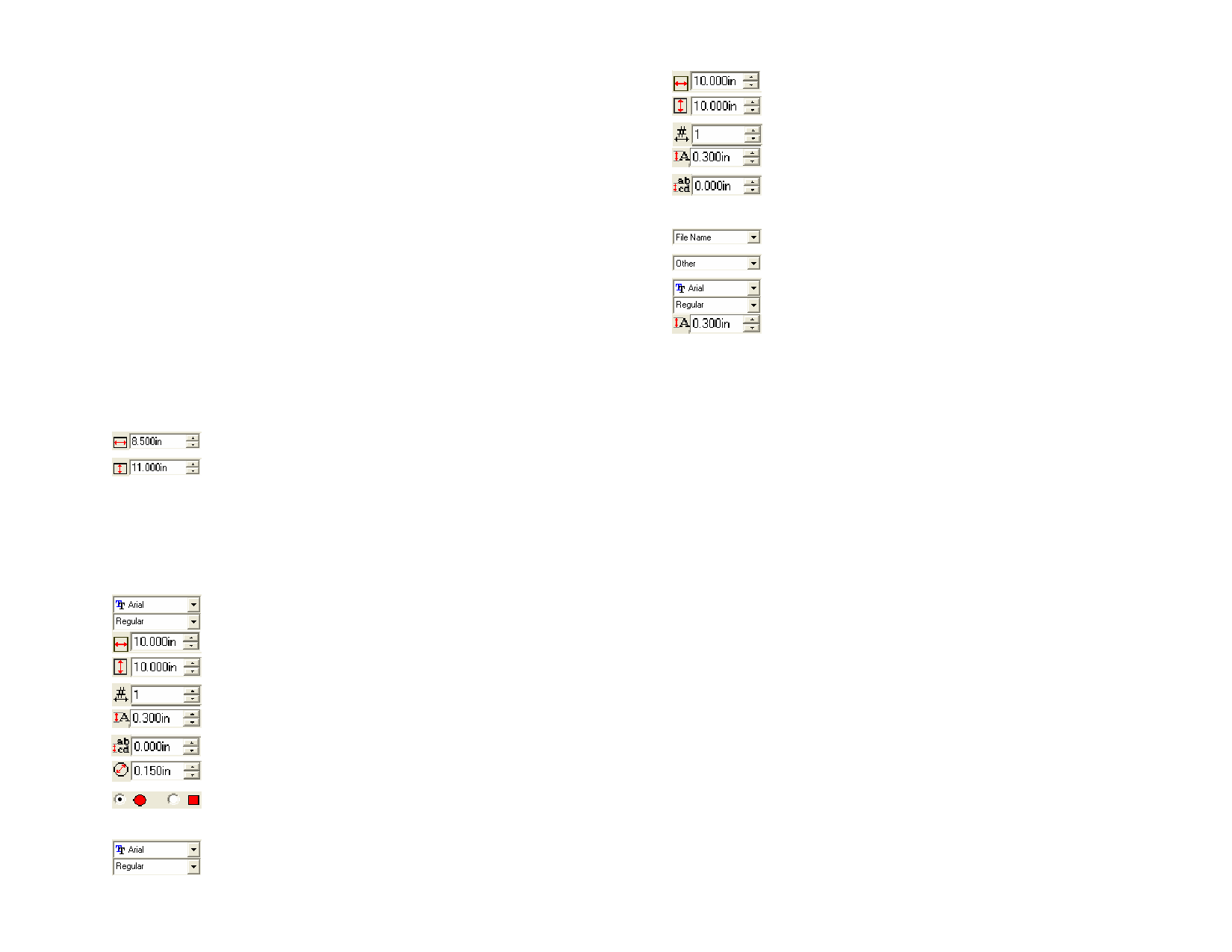
Template objects can be masked, colored and have an effect applied to
them.
Editing Existing Templates
1 From the File menu, point to Templates and select Open
Template.
2 Select the template in the list.
3 Adjust the placeholder’s attributes in DesignCentral - Template
tab.
4 From the File menu, point to Templates and then click Save
Template or Save as Template.
Save Template will save the current template, Save as Template will
save the template in a new file.
Changing Placeholders Attributes in DesignCentral
Each placeholder will have different fields in the DesignCentral - Template
tab. Adjust the following parameters:
Width of the drawing placeholder.
Height of the drawing placeholder.
Auto
Orientation
Check to automatically change the orientation of the drawing
to match the original file.
Scale the
drawing
Check to resize the drawing by percent of original size.
For Used Color placeholder:
Font and style used in the color description.
Width of the Used Color placeholder.
Height of the Used Color placeholder.
Number of colors per line.
Size of the font used in color description.
Line spacing.
Width/Height of color swatch.
Select circular or square color swatch.
For Used Fonts placeholder:
Font and style used in the font description.
© 2006 SA International
Width of the Used Fonts placeholder.
Height of the Used Fonts placeholder.
Number of colors per line.
Size of the font used in font description.
Line spacing.
For Job Info placeholder:
Source of the information (Job info, Customer Info or Other).
Information type.
Font and style used in the job info description.
Label
Size of the font used in job info description.
Check this option to place a label before the information text.
Edit the label text in the field right of this option.
25








