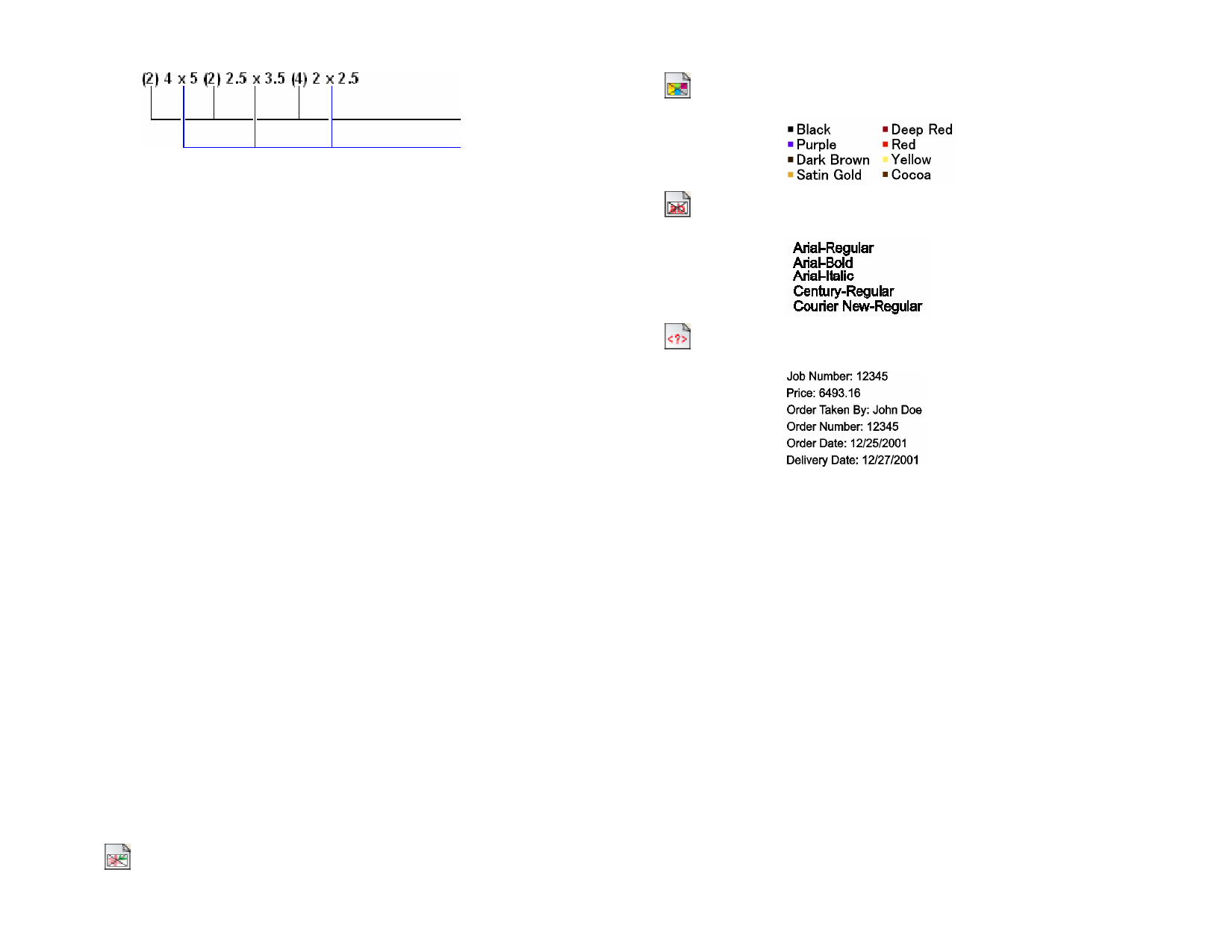
Number of copies
Size (inches)
4 Adjust the following parameters:
Preview
Check to display a preview of the template.
Selection only If checked, only the selected objects in the original
design will be copied over into the template.
Include border
If checked, the entire page of the design out to the
borders will be copied over into the template. If not
checked, only the objects in the design will be copied
over.
Include
substrate color
If checked, the colored substrate in the original design
(if any) will be copied over into a template. This option
is only enabled if Include border is checked.
5 Choose Select.
When a template is applied to a document, any dimensions or registration
marks contained in the document are converted into outlines.
Setting the Default Template
1 From the Edit menu, select Preferences.
2 Select the Tools tab of the Preferences dialog.
3 Select Apply Template from the list of tools.
4 Select the template you want to make the default from the
Default Template list.
5 Click OK.
Templates Toolbar
To display the Template toolbar, from the File menu, point to Templates
and select Template Toolbar.
You can use the Templates toolbar to create and modify existing templates.
This toolbar contains buttons that represent the placeholders. Placeholders
are fields that will be replaced by objects, images or information from the
original document when a template is used.
The following placeholders are available:
The Active Drawing placeholder is replaced by the original
document.
© 2006 SA International
The Used Colors placeholder is replaced by a list with all colors
used in the original document.
The Used Fonts placeholder is replaced by a list with all fonts
used in the original document.
The Job Info placeholder is replaced by a value from job info
and other information from the original document.
Job Info
Customer Info
Other
Shows information from Job info - Job tab.
Shows information from Job info -
Customer tab.
Shows other information from the original
document, such as number of colors, fonts
and characters used.
Creating New Templates
1 Open a new document.
2 Select the placeholder from the Template toolbar.
3 Click and drag the cursor on design area.
4 Adjust the placeholder’s attributes in DesignCentral - Template
tab.
You can add other objects other than placeholders. Every object
available in your software like bitmap, text and shapes can be used in a
template.
5 From the File menu, point to Templates and then click Save as
Template.
24








