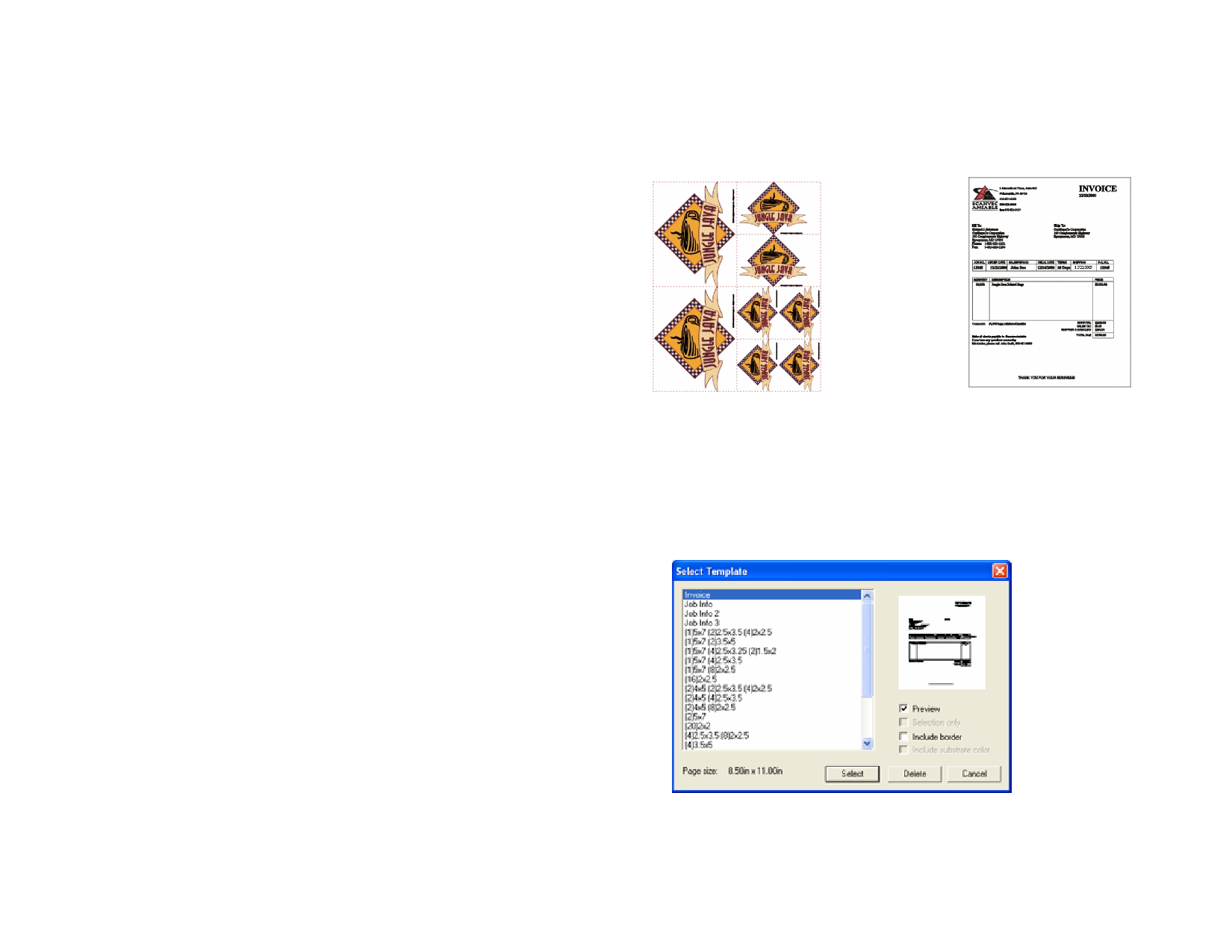
6 To create or delete an item or type inside the selected category,
click the buttons described below:
New Item
Click this button and type the new item name to add a
new item to the Item list.
Delete Item
Select an item in the list and click this button. The item
is deleted from the list.
New Type
Click this button and type the new type name to add a
new item to the Type list.
Delete Type Select a type in the list and click this button to delete it.
7 To change one type, select the type and item from the list and
change the following fields:
Cost
Allows you to enter a new default cost per unit for the
selected type.
Markup
Percentage of the items cost to include as markup for
profit margin and to cover the cost of wasted materials.
Minimum
Allows you to enter a new minimum charge for the
selected type. To remove the minimum charge, enter
zero (0.00).
One Time
Use this option when a particular item will be charged
only one time, independently from the value set in
Quantity field.
Unit
This is the unit of measure by which the row is
calculated, such as inches, square foot or per hour, day,
week or month.
8 To print a list with all categories and their item and types, click
the Print button.
9 Click OK.
Applying Templates
Templates allow you to create multiple copies of your document using a
pre-defined layout. Additionally, you can create documents, such as invoices,
based on Job Information.
The copies are
created using the
following
pattern:
(2) 4.0 x 5.0
inches
(2) 2.5 x 3.5
inches
(4) 2.0 x 2.5
inches
Creating copies of a
document.
Invoice created using the
template feature
If necessary, the original document will automatically be rotated to fit into the
space proved by the picture placeholders in the template.
1 Open an existing document or create a new one.
2 From the File menu, point to Templates and click Apply
Template.
© 2006 SA International
3 Choose the template from the list. The templates are named
following the convention:
23








