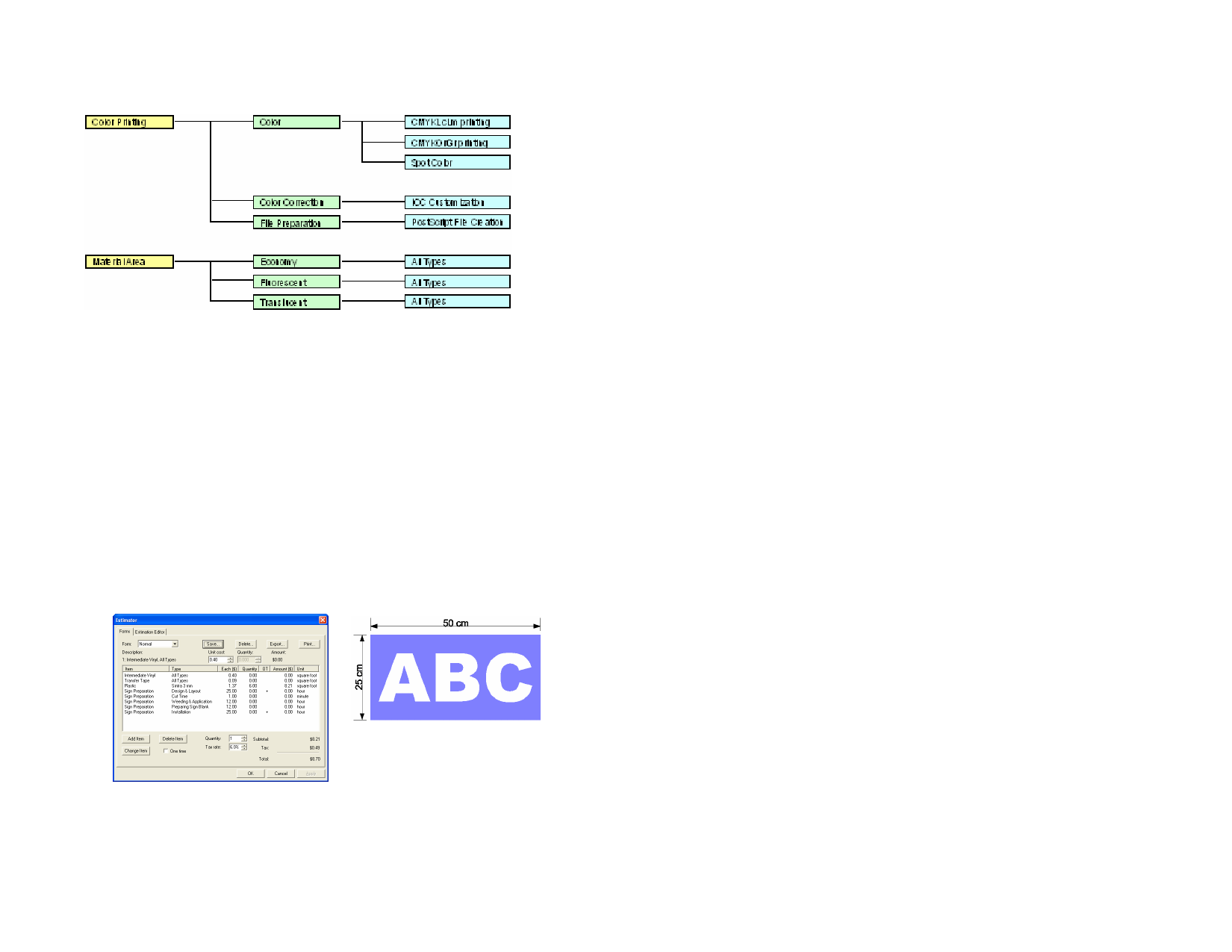
Category
Item
Type
Using Job Estimation
1 From the Edit menu click Job Estimation.
2 Select the Form type.
3 Select the Item in the list and edit the Unit Cost, Quantity and
One Time fields for selected item. Repeat this process for all
items that need any correction.
4 Edit the Quantity and Tax rate fields.
5 After the estimation is completed:
• Print an invoice by clicking Print button.
• Save the estimation values as a text file by clicking the Export
button.
The total value will be automatically inserted in Job Info - Job tab.
One sample of Job Estimation.
Customizing Forms
1 From the Edit menu click Job Estimation.
© 2006 SA International
2 Select the Form type that will be changed.
3 Change the form by clicking the buttons described below:
Add Item
Adds a new item to the list. Click this button and select
the Category, Item and Type in the dialog box that is
displayed. If the item is one that incurs only a one-time
cost for the entire run of finished pieces, such as
design time, check One time.
Change Item
Select one item in the list and click this button. Then,
select the Category, Item and Type. The new item will
replace the selected item.
Delete Item
Select one item in the list and click this button. The
item is deleted from the list.
Delete
Deletes the Form type from the list.
4 After all changes are done, click Save to save as a new form.
5 Enter a name that will appear in the Form list.
6 Click OK.
Customizing the Item List
The Estimation Editor allows you to customize your prices to correspond
to your normal charges. Once you make a change using the Estimation
Editor, it is reflected every time you insert an item that uses the data you
changed.
1 From the Edit menu click Job Estimation.
2 Select the Estimation Editor tab.
3 Select the Category type that will be changed.
4 Adjust the following parameters:
Built In
Items that are automatically computed based on the
design information such as working time and number
of colors.
Color Printing Items used in color printing.
Material Area Computes based on the size of the drawing objects.
Services
Single item charges and non-automatic items.
Substrate
Computes based on drawing size.
Text Size
Computes based on the number and size of each
character.
5 You can create a new category by clicking the New button.
Clicking Delete will delete a category and all its types and items.
22








